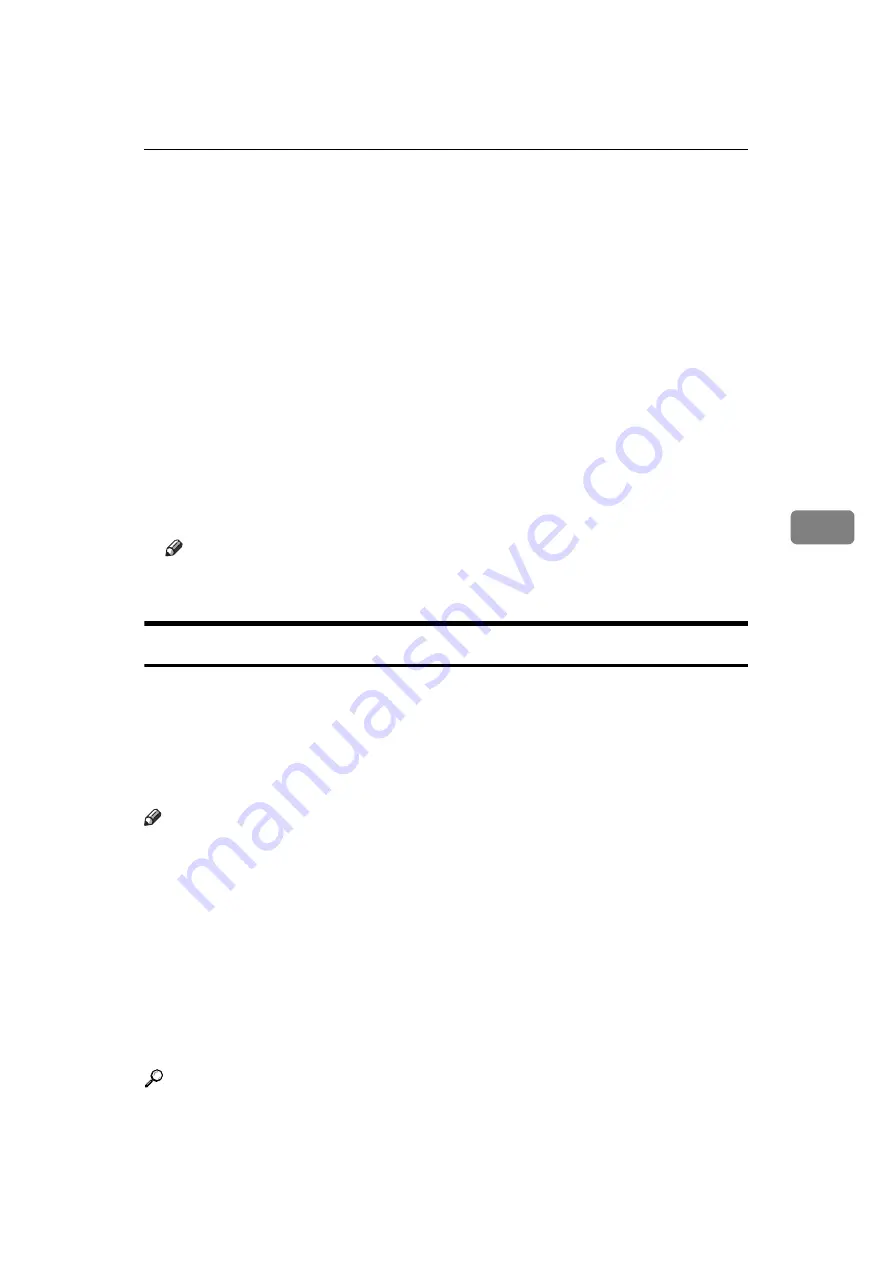
Sending Fax Documents from Computers
169
5
E
Select a method of file naming.
To enter a file name manually, select the
[
Specify file name when saving
]
check
box. To have the file assigned a name and saved automatically, select the
[
Au-
tomatically create a new file
]
check box.
F
Click
[
OK
]
.
G
Click
[
Save
]
or
[
Save & Send
]
.
If you select
[
Automatically create a new file
]
, the image file is assigned a name
and saved under the specified folder.
The file name will be RicHHMMSS.tif (HH: hours, MM: minutes, SS: seconds).
H
Enter a file name.
You can also change the folder in this step.
I
Click
[
Save
]
.
The image file is saved in the specified folder.
Note
❒
Single-page documents are saved as single TIFF files, and multiple-page
documents are saved as multiple TIFF files.
Checking Transmission Using LAN-Fax Driver
From “SmartDeviceMonitor for Admin”, “SmartDeviceMonitor for Client”, or
Web Image Monitor, you can check information about files sent using LAN-Fax
Driver. For the maximum number of transmission results you can check, see
“Maximum Values”.
Also, you can save the contents of the Journal in a personal computer as a CSV
file using
[
Load Fax Journal
]
in “SmartDeviceMonitor for Admin”.
Note
❒
When data is transmitted from the LAN-Fax Driver via the “SmartDevice-
Monitor for Client” port, the “
Data-transmission complete.
” message ap-
pears on the computer's display, so you can easily ascertain the
communication progress. However, if the volume of communication data
from the LAN-Fax to this machine increases, the message may appear during
the operation, due to the differences in memory capacity between this ma-
chine and “SmartDeviceMonitor for Client”. For more accurate fax transmis-
sion results, use “E-mail TX results”.
❒
The job history may differ from the machine's transmission results. In that
case, refer to the machine's transmission results.
❒
See the relevant Help for details.
Reference
p.146 “Communication Result Report (Memory Transmission)”
p.186 “Maximum Values”
Summary of Contents for Aficio MP 1600
Page 10: ...viii ...
Page 22: ...12 ...
Page 126: ...Send Settings 116 2 ...
Page 148: ...Reception 138 3 ...
Page 166: ...Changing Confirming Communication Information 156 4 ...
Page 190: ...Fax via Computer 180 5 ...
Page 202: ...192 EN USA B843 7623 ...
Page 204: ...FAX Option Type 2000 Operating Instructions Facsimile Reference EN USA B843 7623 ...
















































