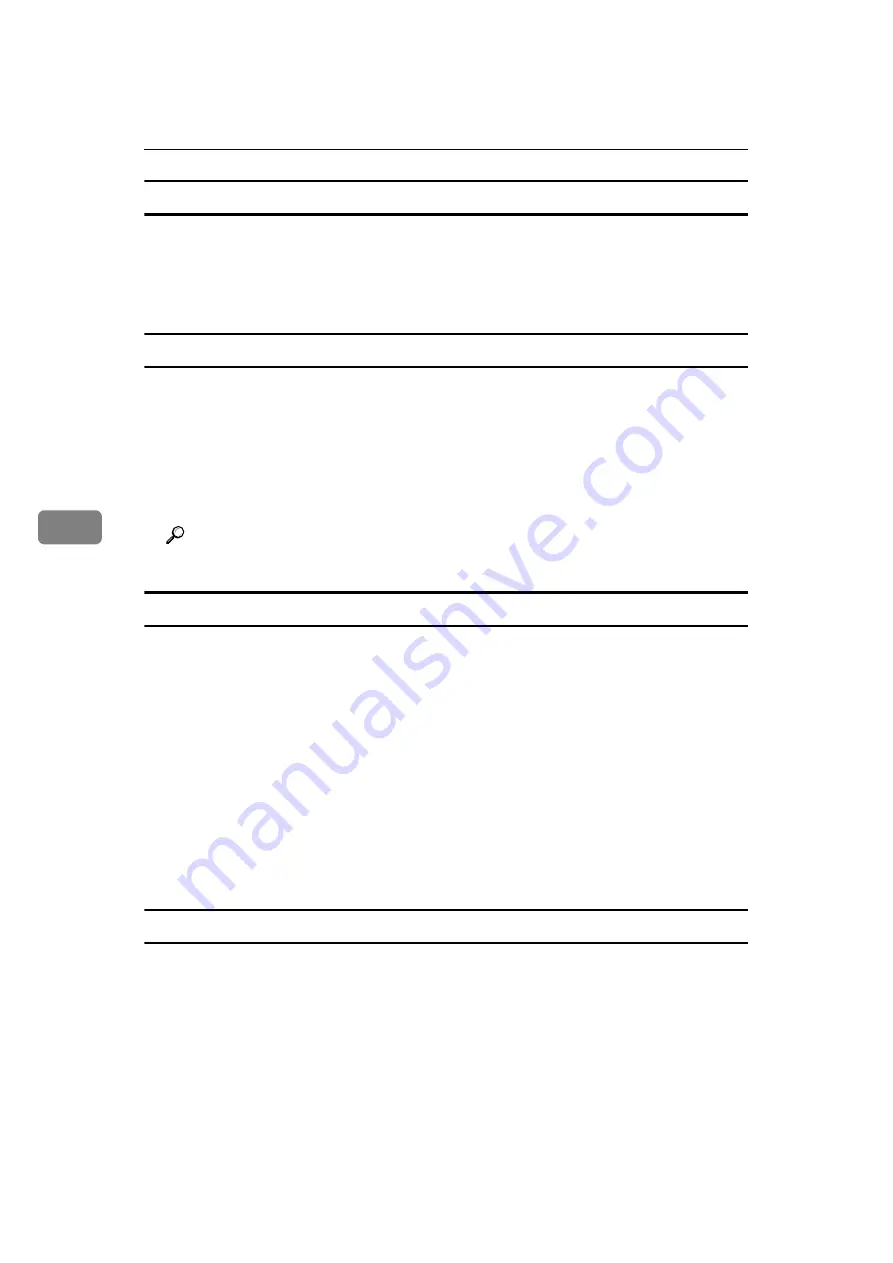
Fax via Computer
168
5
To print a sender stamp
A
Click
[
Send Options
]
.
The
[
Send Options
]
tab appears.
B
Select the
[
Print Fax Header
]
check box.
To attach a cover sheet
A
Click
[
Send Options
]
.
The
[
Send Options
]
tab appears.
B
Select the
[
Attach a Cover Sheet
]
check box.
A cover sheet is attached to the document you are sending.
Click
[
Edit Cover Sheet...
]
to edit the cover sheet.
Reference
p.174 “Editing Fax Cover Sheets”
To display preview
Selecting the
[
Preview
]
check box allows you to check how the fax document will
be output at the destination.
A
Click
[
Send Options
]
.
The
[
Send Options
]
tab appears.
B
Select the
[
Preview
]
check box.
C
Click
[
]
,
[
Send
]
or
[
Send & Print
]
.
The
[
Preview
]
window appears.
D
Click
[
Next
]
or
[
Previous
]
to check the image.
To close the
[
Preview
]
window, click
[
Cancel
]
.
Saving as files
You can save the fax document in TIFF format (TIFF-F).
A
Click
[
Send Options
]
.
The
[
Send Options
]
tab appears.
B
Select the
[
Save as file
]
check box.
C
Click
[
Save to...
]
.
D
Select a folder on the folder tree.
Summary of Contents for Aficio MP 1600
Page 10: ...viii ...
Page 22: ...12 ...
Page 126: ...Send Settings 116 2 ...
Page 148: ...Reception 138 3 ...
Page 166: ...Changing Confirming Communication Information 156 4 ...
Page 190: ...Fax via Computer 180 5 ...
Page 202: ...192 EN USA B843 7623 ...
Page 204: ...FAX Option Type 2000 Operating Instructions Facsimile Reference EN USA B843 7623 ...
















































