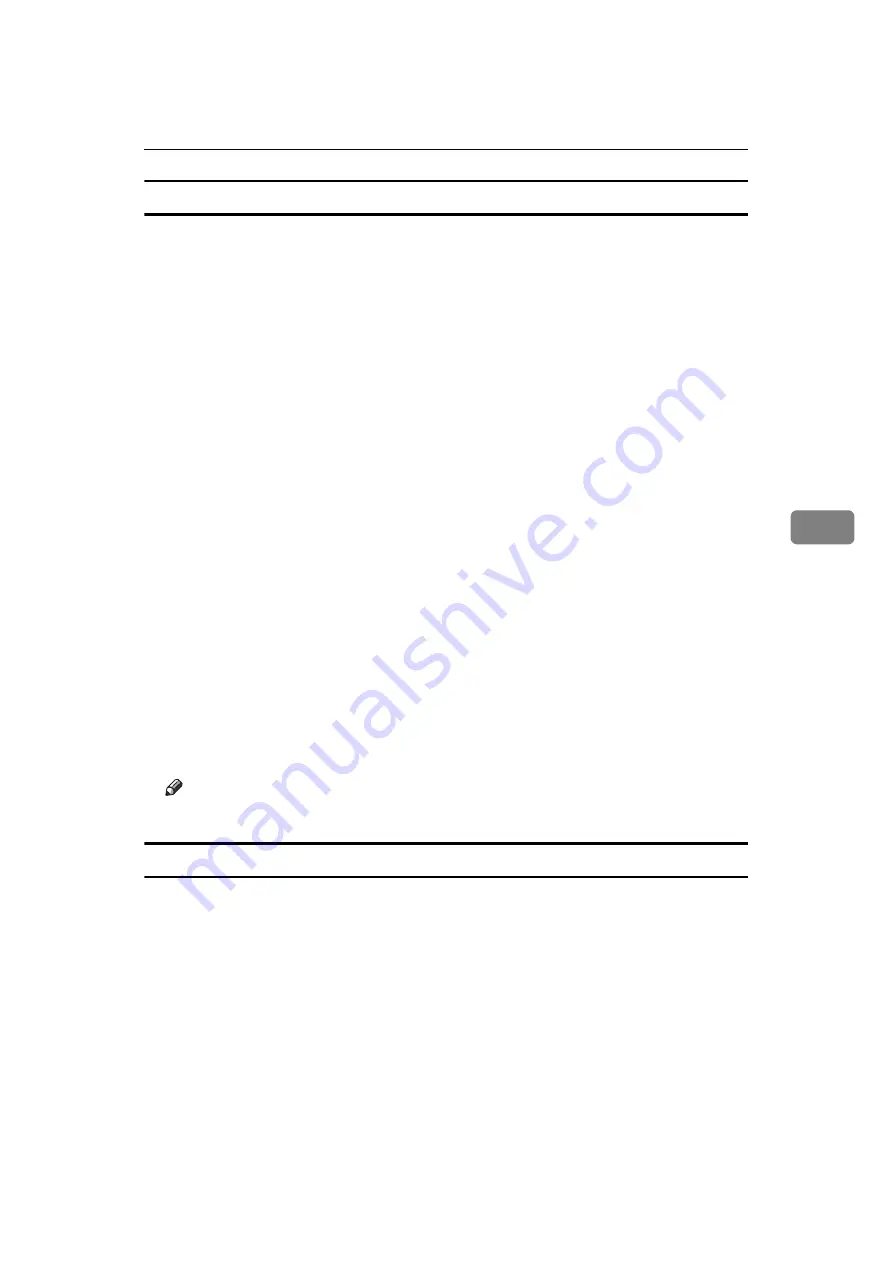
Sending Fax Documents from Computers
175
5
Creating a cover sheet
Use the following procedure to create a fax cover sheet.
You can edit the following items using LAN-Fax Cover Sheet Editor.
• Company name as destination information
• Department name as destination information
• Contact name as destination information
• Company name as sender information
• Department name as sender information
• Contact name as sender information
• Telephone number as sender information
• Fax number as sender information
• Date
• Message
A
On the
[
Start
]
menu, point to
[
Programs
]
,
[
LAN-Fax Utilities
]
, and then click
[
LAN-Fax Cover Sheet Editor
]
.
The
[
LAN-Fax Cover Sheet Editor
]
dialog box appears.
B
Edit the cover sheet.
For details about operations, see Help.
C
Click
[
Save as...
]
on the
[
File
]
menu.
D
Select a folder, and then enter a file name.
E
Click
[
Save
]
.
Note
❒
Cover sheet data is stored in its own format (using “fcp” as its extension).
Attaching a created cover sheet
Use the following procedure to attach a created cover sheet file to a fax document.
A
On the
[
File
]
menu, click
[
Print...
]
.
B
Select
[
LAN-Fax M10
]
in the
[
Name:
]
list, and then click
[
OK
]
.
The
[
LAN-Fax
]
dialog box appears.
C
Click
[
Edit Cover Sheet...
]
.
The
[
Cover Sheet
]
dialog box appears.
Summary of Contents for Aficio MP 1600
Page 10: ...viii ...
Page 22: ...12 ...
Page 126: ...Send Settings 116 2 ...
Page 148: ...Reception 138 3 ...
Page 166: ...Changing Confirming Communication Information 156 4 ...
Page 190: ...Fax via Computer 180 5 ...
Page 202: ...192 EN USA B843 7623 ...
Page 204: ...FAX Option Type 2000 Operating Instructions Facsimile Reference EN USA B843 7623 ...
















































