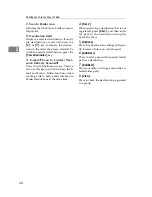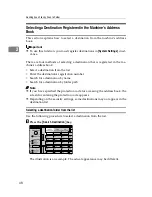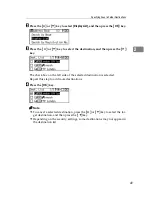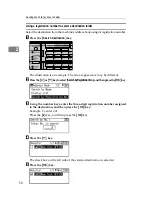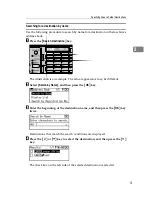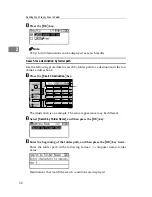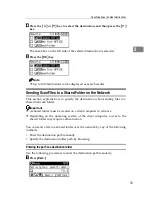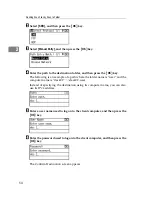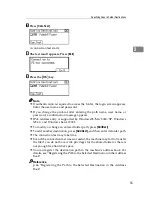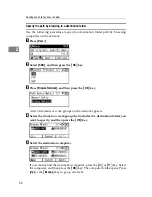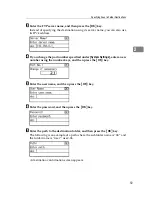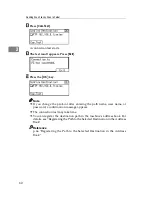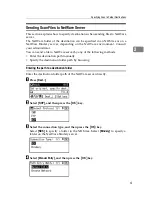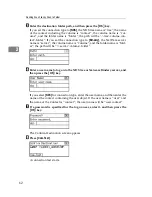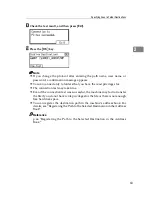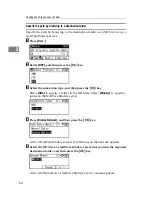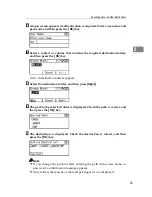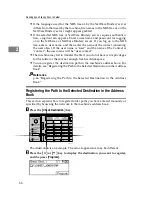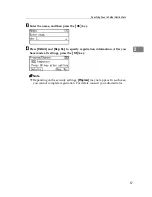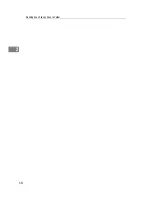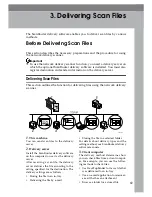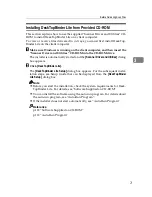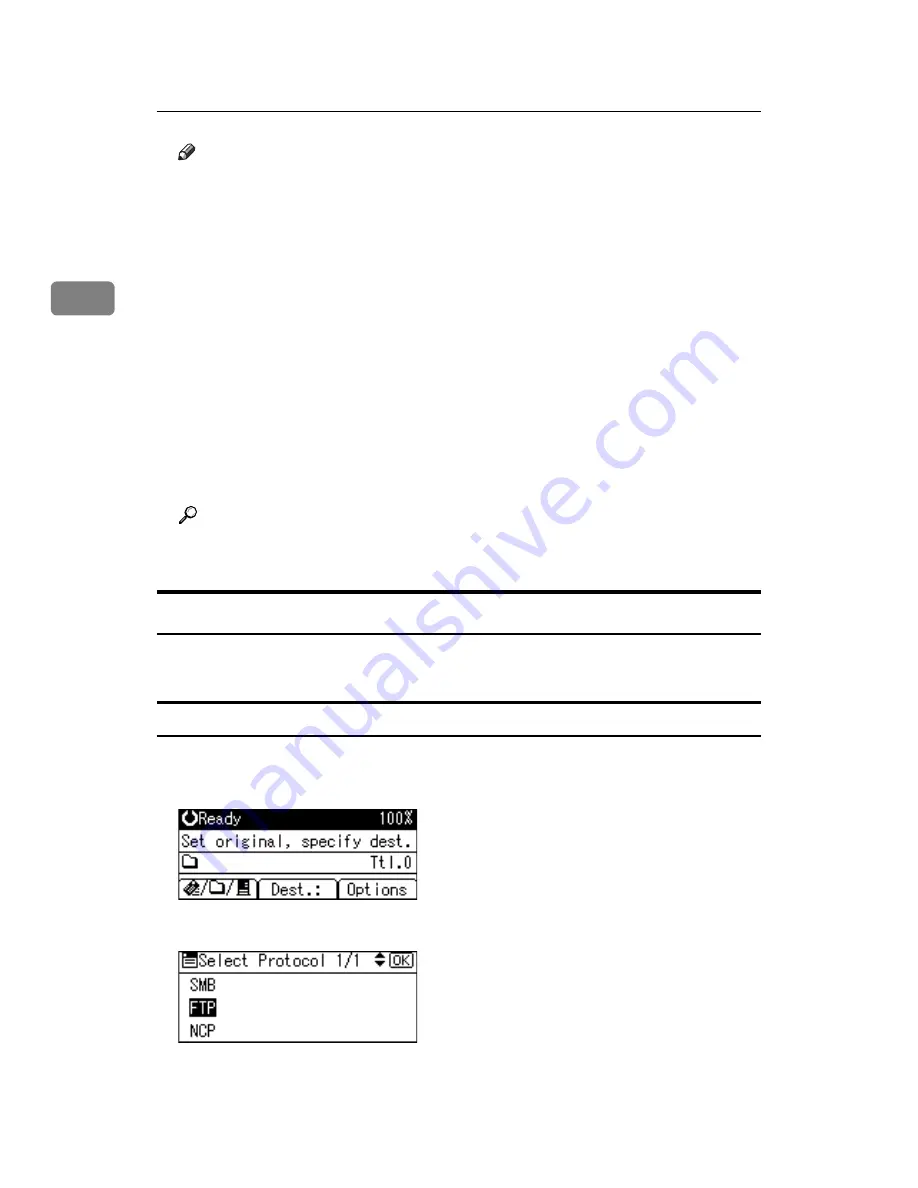
Sending Scan Files by Scan to Folder
58
2
Note
❒
If authentication is required to access the folder, the login screen appears.
Enter the user name and password.
❒
If you change the protocol after entering the path name, user name, or
password, a confirmation message appears.
❒
If you press
[
Cancel
]
while browsing the network, the Path Entry Method
screen reappears.
❒
Computer and shared folder names containing more than 12 characters
cannot be displayed.
❒
Up to 100 computers and shared folders can be displayed on the "Browse
Ntwrk" screen.
❒
The machine may fail to transfer the file if you do not have write privileges
for the shared folder or there is not enough free hard disk space.
❒
You can register the destination path in the machine’s address book. For
details, see “Registering the Path to the Selected Destination in the Address
Book”.
Reference
p.66 “Registering the Path to the Selected Destination in the Address
Book”
Sending Scan Files to an FTP Server
This section explains how to specify destinations when sending files to an FTP
server.
Directly enter the path for the folder on the FTP Server
You can enter the path to an FTP server manually.
A
Press
[
Dest.:
]
.
B
Select
[
FTP
]
, and then press the
{
OK
}
key.