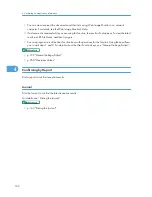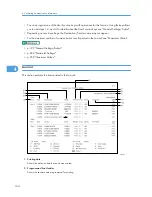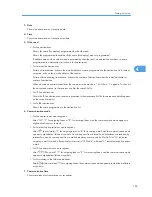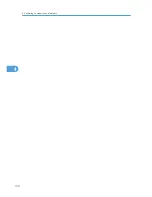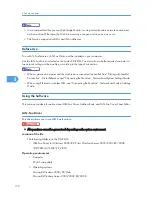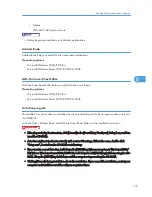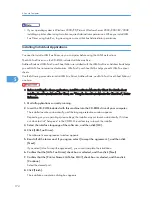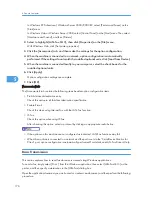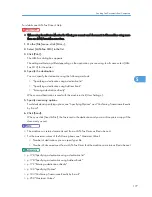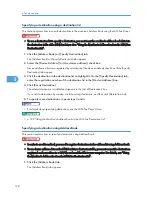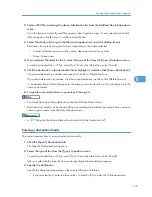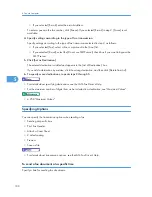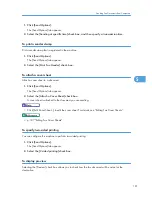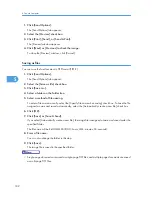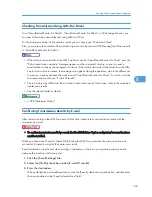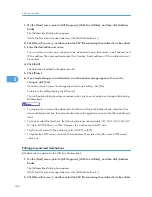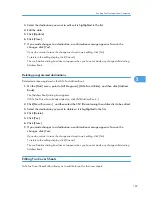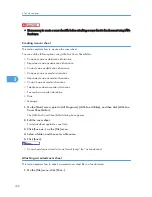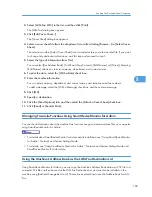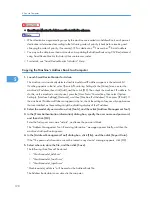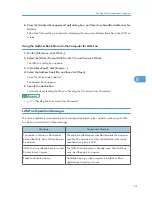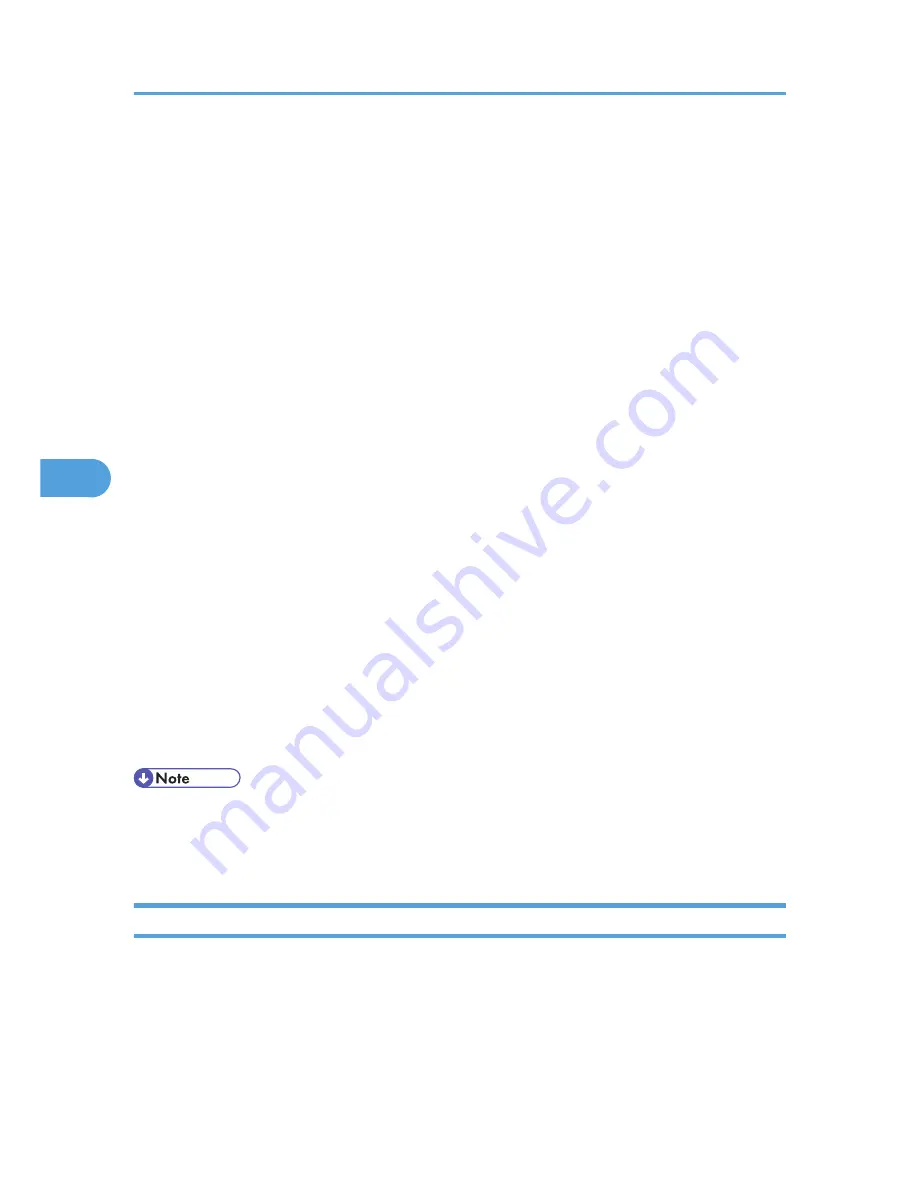
In Windows XP Professional, Windows Server 2003/2003 R2, select [Printers and Faxes] on the
[Start] menu.
In Windows Vista or Windows Server 2008, select [Control Panel] on the [Start] menu. Then select
[Hardware and Sound], and then [Printers].
2.
Select to highlight [LAN-Fax M13], then click [Properties] on the [File] menu.
With Windows Vista, click [Set printer properties].
3.
Click the [Accessories] tab, and then make the settings for the option configuration.
4.
When the machine is connected to a network, option configuration is automatically
performed. If the settings do not match the installed optional units, click [Load from Device].
5.
When the machine is connected locally to your computer, select the check boxes for the
installed optional units.
6.
Click [Apply].
Option configuration settings are complete.
7.
Click [OK].
[Accessories] tab
The [Accessories] tab contains the following items besides option configuration items.
• Prohibit manual destination entry
Check this option to inhibit direct destination specification.
• Enable E-mail
Check this when using Internet Fax with the LAN-Fax function.
• IP-Fax
Check this option when using IP-Fax.
After checking this option, select a protocol by clicking an appropriate radio button.
• If the options on this machine are not configured as instructed, LAN-Fax functions may fail.
• When this machine is connected to a network and the port is set via the “SmartDeviceMonitor for
Client” port, option configuration is automatically performed. For details, see LAN-Fax Driver's Help.
Basic Transmission
This section explains how to send fax documents created using Windows applications.
To send a fax, simply select [Print...] from the Windows application, then select [LAN-Fax M13] as the
printer, and then specify a destination in the [LAN-Fax] dialog box.
Open the application document you want to send or create a new document, and then perform the following
procedure.
5. Fax via Computer
176
5
Summary of Contents for Aficio MP 171
Page 2: ......
Page 29: ...28 ...
Page 37: ...1 Simple Search 36 1 ...
Page 59: ...2 Getting Started 58 2 ...
Page 63: ...Paper Orientation BRA020S 3 Adding Paper 62 3 ...
Page 79: ...3 Adding Paper 78 3 ...
Page 90: ...Keyboard Type A BRA036S Keyboard Type B BRA037S Entering Text 89 5 ...
Page 91: ...Keyboard Type C BRA038S Keyboard Type D BRA039S 5 Entering Text 90 5 ...
Page 107: ...7 Remarks 106 7 ...
Page 123: ...8 Appendix 122 8 ...
Page 128: ...MEMO 127 ...
Page 129: ...MEMO 128 EN USA D069 6752 ...
Page 130: ...Copyright 2008 ...
Page 133: ......
Page 142: ...10 ...
Page 156: ...1 Placing Originals 24 1 ...
Page 198: ...3 Copier Features 66 3 ...
Page 202: ...4 Appendix 70 4 ...
Page 205: ...Copyright 2008 ...
Page 210: ......
Page 263: ... For details about envelopes see Envelopes About This Machine 2 Printing Documents 54 2 ...
Page 265: ... p 58 Printing on both sides of sheets p 111 System 2 Printing Documents 56 2 ...
Page 271: ...2 pages per sheet BMF018S BMF023S BMF024S 4 pages per sheet BMF019S 2 Printing Documents 62 2 ...
Page 273: ... Only the PCL6 printer driver is supported 2 Printing Documents 64 2 ...
Page 275: ...BAC016S Set Collate when using the PCL printer driver 2 Printing Documents 66 2 ...
Page 283: ...2 Printing Documents 74 2 ...
Page 328: ...The Default setting is On p 105 Accessing User Tools PS Menu 119 5 ...
Page 341: ...MEMO 132 GB GB EN USA AE AE D468 ...
Page 342: ...Copyright 2008 ...
Page 343: ...Operating Instructions Printer Reference D468 6701 EN USA ...
Page 346: ......
Page 361: ... p 203 E mail Settings p 205 IP Fax Settings 16 ...
Page 467: ...2 Other Transmission Features 122 2 ...
Page 487: ... p 226 Parameter Settings 3 Reception 142 3 ...
Page 495: ...3 Reception 150 3 ...
Page 515: ...4 Confirming Communication Information 170 4 ...
Page 585: ...8 Press the User Tools Counter key 6 Fax Features 240 6 ...
Page 607: ...7 Appendix 262 7 ...
Page 614: ...Copyright 2008 ...
Page 618: ......
Page 668: ...1 Sending Scan Files by E mail 50 1 ...
Page 698: ...2 Sending Scan Files to Folders 80 2 ...
Page 704: ... p 95 Changing a Scan Profile 3 Sending Scan Files Using WSD 86 3 ...
Page 716: ...3 Sending Scan Files Using WSD 98 3 ...
Page 744: ...5 Delivering Scan Files 126 5 ...
Page 772: ...7 Various Scan Settings 154 7 ...
Page 805: ...MEMO 187 ...
Page 806: ...MEMO 188 GB GB EN USA AE AE D468 ...
Page 807: ...Copyright 2008 ...
Page 808: ...Operating Instructions Scanner Reference D468 6751 EN USA ...
Page 810: ......
Page 829: ...20 ...
Page 869: ...1 System Settings 60 1 ...
Page 913: ...2 Connecting the Machine 104 2 ...
Page 925: ...3 Using a Printer Server 116 3 ...
Page 1033: ...4 Monitoring and Configuring the Printer 224 4 ...
Page 1038: ... Printer Scanner p 235 Authentication Information Address Book 229 5 ...
Page 1142: ...7 Press Yes 8 Press the User Tools Counter key Registering Names to a Group 333 5 ...
Page 1169: ...6 Special Operations under Windows 360 6 ...
Page 1210: ...Copyright 2008 ...
Page 1213: ......
Page 1222: ...10 ...
Page 1264: ...1 Windows Configuration 52 1 ...
Page 1274: ...2 Mac OS Configuration 62 2 ...
Page 1312: ...4 Printer Utility for Mac 100 4 ...
Page 1317: ...Copyright 2008 ...
Page 1318: ...PostScript 3 Supplement EN USA D468 6800 AE AE GB GB ...
Page 1320: ......
Page 1343: ... p 21 Administrators 2 Configuring Administrator Authentication 24 2 ...
Page 1366: ...10 Press the OK key 11 Press the User Tools Counter key User Code Authentication 47 3 ...
Page 1408: ... p 217 Specifying the Extended Security Functions Printer Job Authentication 89 3 ...
Page 1417: ...3 Configuring User Authentication 98 3 ...
Page 1425: ...4 Protecting Data from Information Leaks 106 4 ...
Page 1459: ...5 Securing Information Sent over the Network or Stored on Hard Disk 140 5 ...
Page 1535: ...7 Enhanced Network Security 216 7 ...
Page 1553: ...8 Specifying the Extended Security Functions 234 8 ...
Page 1566: ... p 241 Supervisor Operations Supervisor Operations 247 10 ...
Page 1636: ...Copyright 2008 ...
Page 1675: ...36 GB GB EN USA AE AE D468 6801 ...
Page 1676: ...Copyright 2008 ...
Page 1677: ...UNIX Supplement GB GB EN USA AE AE D468 6801 ...
Page 1679: ......
Page 1682: ...7 Appendix Trademarks 97 INDEX 99 4 ...
Page 1708: ...2 Troubleshooting When Using the Copy Function 30 2 ...
Page 1772: ...BQP004S When A is displayed BQP005S 6 Clearing Misfeeds 94 6 ...
Page 1773: ...When P is displayed BQP003S When Y1 is displayed BQP006S Removing Jammed Paper 95 6 ...
Page 1774: ...When Y2 is displayed BQP007S 6 Clearing Misfeeds 96 6 ...
Page 1779: ...Copyright 2008 ...