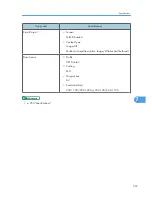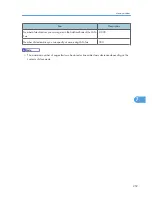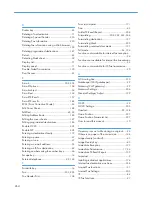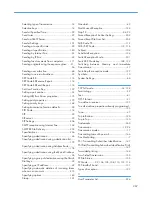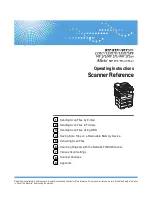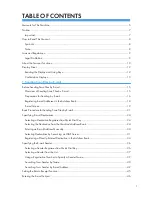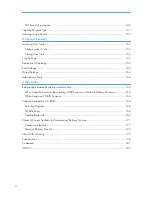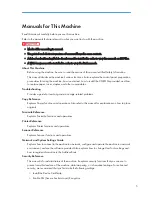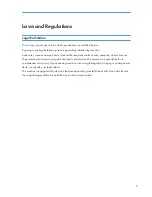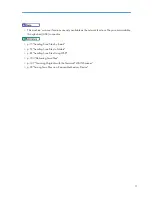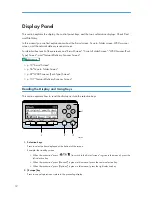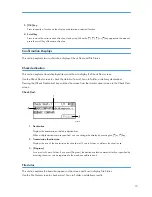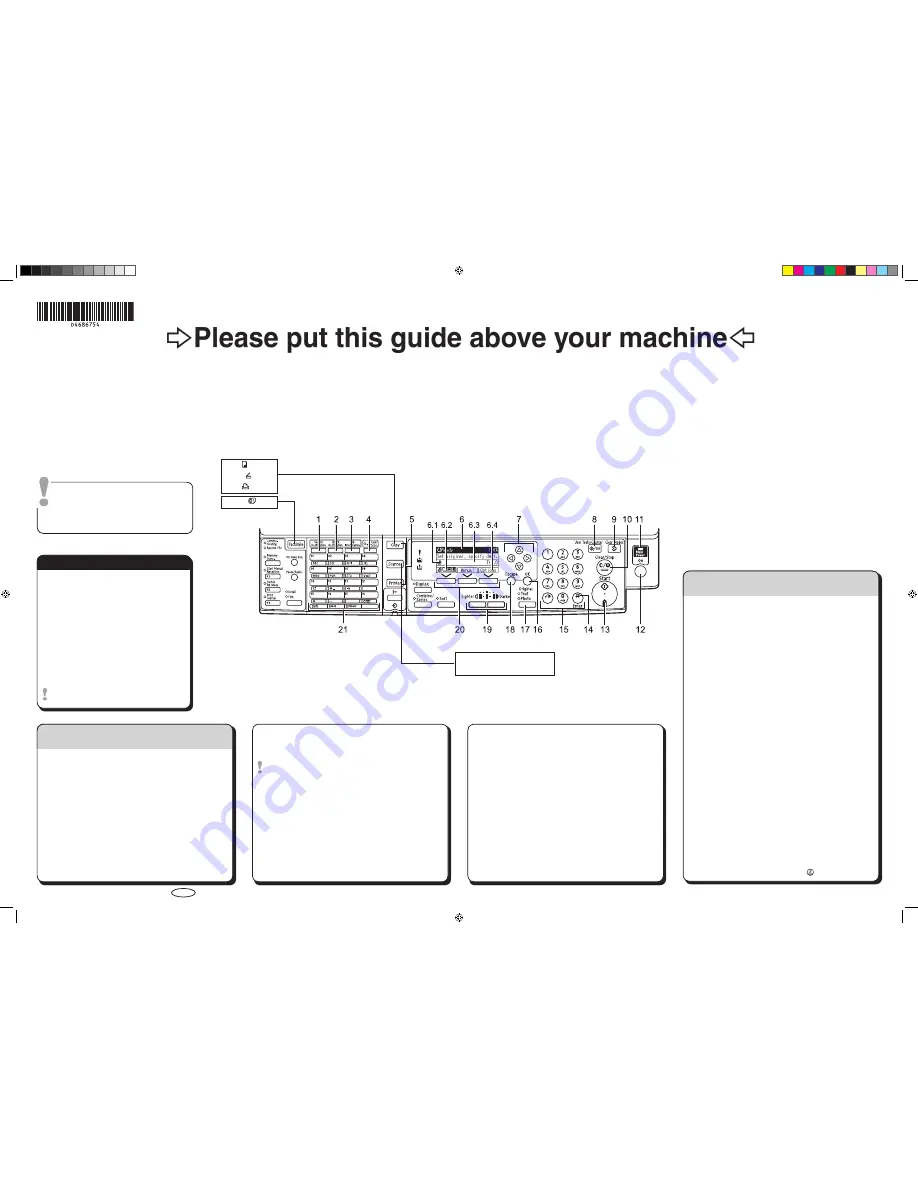
Quick Reference Scanner Guide
c
Please put this guide above your machine
g
Copyright © 2008
Printed in China
EN USA D468-6754
Chapter references in this guide refer to the bundled OI CD; Scanner Reference and Network and System Settings Guide.
A
Press the
{
User Tools/Counter
}
key.
B
Select [System Settings] using the
{U}
or
{T}
key, and then
press the
{
OK
}
key.
C
Select [Administrator Tools] using the
{U}
or
{T}
key, and
then press the
{
OK
}
key.
D
Select [Address Book Management] using the
{U}
or
{T}
key, and then press the
{
OK
}
key.
E
Select [Program / Change] using the
{U}
or
{T}
key, and
then press the
{
OK
}
key.
F
Enter the registration number you want to program using
the number keys or the Quick Dial keys, and then press the
{
OK
}
key.
G
Enter the name, and then press the
{
OK
}
key.
H
Press [Details].
I
Select [E-mail Settings] using the
{U}
or
{T}
key, and then
press the
{
OK
}
key.
J
Enter the e-mail address using the number keys and the
Quick Dial keys, and then press the
{
OK
}
key.
K
Select [E-mail/Internet Fax Dest.] using the
{U}
or
{T}
key,
and then press the
{
OK
}
key.
L
Select [On] or [Off] to specify whether or not SMTP server
is to be used using the
{U}
or
{T}
key, and then press the
{
OK
}
key.
M
Press [End].
N
Press the
{
OK
}
key.
For details about registering folders, see 5. Registering
Addresses and Users for Facsimile/Scanner Functions,
Network and System Settings Guide
.
How to scan...
A
Press the
{
Scanner
}
key.
B
Press the
{
Clear Modes
}
key.
C
If delivery scanner appears:
• Press (6.2) to switch to the E-mail or Scan to Folder
screen.
D
Place originals.
• If necessary, specify the original type and scanning
density.
E
Select destination(s).
In total, up to 100 destinations can be specified.
How to use Scan to E-mail
/
Scan to Folder...
1.
{
Search Destination
}
key
2.
{
Check Destination
}
key
3.
{
Job Information
}
key
4.
{
Color Scan
}
key
5. Function keys
Press the
{
Scanner
}
key to
activate these keys.
6. Display Panel
6.1 E-mail icon
6.2 E-mail/Scan to Folder/
WSD Scanner/
Network Delivery Scanner
Press to switch between
screens.
6.3 Destination field
6.4 [Options]
7. Scroll keys
8.
{
User Tools/Counter
}
key
9.
{
Clear Modes
}
key
10.
{
Clear/Stop
}
key
-clears an entered numeric
value.
-stops scanning.
11. Main power indicator
12. Operation switch
Press this to turn the machine
on/off.
13.
{
Start
}
key
Press this to begin scanning or
sending.
14.
{
#
}
key (Enter key)
15. Number keys
16.
{
OK
}
key
17.
{
Original
}
key
18.
{
Escape
}
key
19.
{
Lighter
}
key,
{
Darker
}
key
20. Selection keys
21. Quick Dial keys
(1. Sending Scan Files by E-mail)
(2. Sending Scan Files to Folders)
F
Only for scan to e-mail
Press [Options], select [Sender’s Name], and then specify
the sender.
Depending on the security settings, the logged-on user may
be specified as [Sender’s Name].
G
If necessary, press [Options] to specify the resolution and
orientation of the originals.
H
Select file type if necessary.
• Press [Options].
• Select [File Type], and then press the
{
OK
}
key.
• Select the file type, and then press the
{
OK
}
key.
• Press the
{
Escape
}
key.
I
Only for scan to e-mail
Enter the subject if necessary.
• Press [Options].
• Select [Attach Subject], and then press the
{
OK
}
key.
• Enter the subject, and then press the
{
OK
}
key.
• Press the
{
Escape
}
key.
J
Press the
{
Start
}
key.
You must press the
{
#
}
key to send scan files that are
scanned from the exposure glass.
K
If you still have originals to send, place them on the
machine, and then press the
{
Start
}
key.
L
After all originals are scanned, press the
{
#
}
key.
Registering an E-mail
destination...
(
Network and System Settings Guide
5. Registering Addresses and Users
for Facsimile/Scanner Functions)
To use the scanner functions, several
settings must be made beforehand.
For details about these settings,
see
Scanner Reference
chapter 8
on the supplied CD-ROM.
This button needs to be
selected as a first step.
Available scan functions:
A
Scan to E-mail
B
Scan to Folder (SMB/FTP/NCP)
C
Scan Using WSD (Web Services on Devices)
D
Save to Removable Memory Device
E
Scan to Delivery Server
F
Scan via TWAIN Driver
For details about
C
,
D
,
E
, and
F
, see
Scanner
Reference
on the supplied CD-ROM.
Standard available:
Copier:
Scanner:
Printer:
Facsimile:
StellaC4_QuickReferenceScannerGuide_F-USA.indd 1
10/22/2008 3:40:32 PM
Summary of Contents for Aficio MP 171
Page 2: ......
Page 29: ...28 ...
Page 37: ...1 Simple Search 36 1 ...
Page 59: ...2 Getting Started 58 2 ...
Page 63: ...Paper Orientation BRA020S 3 Adding Paper 62 3 ...
Page 79: ...3 Adding Paper 78 3 ...
Page 90: ...Keyboard Type A BRA036S Keyboard Type B BRA037S Entering Text 89 5 ...
Page 91: ...Keyboard Type C BRA038S Keyboard Type D BRA039S 5 Entering Text 90 5 ...
Page 107: ...7 Remarks 106 7 ...
Page 123: ...8 Appendix 122 8 ...
Page 128: ...MEMO 127 ...
Page 129: ...MEMO 128 EN USA D069 6752 ...
Page 130: ...Copyright 2008 ...
Page 133: ......
Page 142: ...10 ...
Page 156: ...1 Placing Originals 24 1 ...
Page 198: ...3 Copier Features 66 3 ...
Page 202: ...4 Appendix 70 4 ...
Page 205: ...Copyright 2008 ...
Page 210: ......
Page 263: ... For details about envelopes see Envelopes About This Machine 2 Printing Documents 54 2 ...
Page 265: ... p 58 Printing on both sides of sheets p 111 System 2 Printing Documents 56 2 ...
Page 271: ...2 pages per sheet BMF018S BMF023S BMF024S 4 pages per sheet BMF019S 2 Printing Documents 62 2 ...
Page 273: ... Only the PCL6 printer driver is supported 2 Printing Documents 64 2 ...
Page 275: ...BAC016S Set Collate when using the PCL printer driver 2 Printing Documents 66 2 ...
Page 283: ...2 Printing Documents 74 2 ...
Page 328: ...The Default setting is On p 105 Accessing User Tools PS Menu 119 5 ...
Page 341: ...MEMO 132 GB GB EN USA AE AE D468 ...
Page 342: ...Copyright 2008 ...
Page 343: ...Operating Instructions Printer Reference D468 6701 EN USA ...
Page 346: ......
Page 361: ... p 203 E mail Settings p 205 IP Fax Settings 16 ...
Page 467: ...2 Other Transmission Features 122 2 ...
Page 487: ... p 226 Parameter Settings 3 Reception 142 3 ...
Page 495: ...3 Reception 150 3 ...
Page 515: ...4 Confirming Communication Information 170 4 ...
Page 585: ...8 Press the User Tools Counter key 6 Fax Features 240 6 ...
Page 607: ...7 Appendix 262 7 ...
Page 614: ...Copyright 2008 ...
Page 618: ......
Page 668: ...1 Sending Scan Files by E mail 50 1 ...
Page 698: ...2 Sending Scan Files to Folders 80 2 ...
Page 704: ... p 95 Changing a Scan Profile 3 Sending Scan Files Using WSD 86 3 ...
Page 716: ...3 Sending Scan Files Using WSD 98 3 ...
Page 744: ...5 Delivering Scan Files 126 5 ...
Page 772: ...7 Various Scan Settings 154 7 ...
Page 805: ...MEMO 187 ...
Page 806: ...MEMO 188 GB GB EN USA AE AE D468 ...
Page 807: ...Copyright 2008 ...
Page 808: ...Operating Instructions Scanner Reference D468 6751 EN USA ...
Page 810: ......
Page 829: ...20 ...
Page 869: ...1 System Settings 60 1 ...
Page 913: ...2 Connecting the Machine 104 2 ...
Page 925: ...3 Using a Printer Server 116 3 ...
Page 1033: ...4 Monitoring and Configuring the Printer 224 4 ...
Page 1038: ... Printer Scanner p 235 Authentication Information Address Book 229 5 ...
Page 1142: ...7 Press Yes 8 Press the User Tools Counter key Registering Names to a Group 333 5 ...
Page 1169: ...6 Special Operations under Windows 360 6 ...
Page 1210: ...Copyright 2008 ...
Page 1213: ......
Page 1222: ...10 ...
Page 1264: ...1 Windows Configuration 52 1 ...
Page 1274: ...2 Mac OS Configuration 62 2 ...
Page 1312: ...4 Printer Utility for Mac 100 4 ...
Page 1317: ...Copyright 2008 ...
Page 1318: ...PostScript 3 Supplement EN USA D468 6800 AE AE GB GB ...
Page 1320: ......
Page 1343: ... p 21 Administrators 2 Configuring Administrator Authentication 24 2 ...
Page 1366: ...10 Press the OK key 11 Press the User Tools Counter key User Code Authentication 47 3 ...
Page 1408: ... p 217 Specifying the Extended Security Functions Printer Job Authentication 89 3 ...
Page 1417: ...3 Configuring User Authentication 98 3 ...
Page 1425: ...4 Protecting Data from Information Leaks 106 4 ...
Page 1459: ...5 Securing Information Sent over the Network or Stored on Hard Disk 140 5 ...
Page 1535: ...7 Enhanced Network Security 216 7 ...
Page 1553: ...8 Specifying the Extended Security Functions 234 8 ...
Page 1566: ... p 241 Supervisor Operations Supervisor Operations 247 10 ...
Page 1636: ...Copyright 2008 ...
Page 1675: ...36 GB GB EN USA AE AE D468 6801 ...
Page 1676: ...Copyright 2008 ...
Page 1677: ...UNIX Supplement GB GB EN USA AE AE D468 6801 ...
Page 1679: ......
Page 1682: ...7 Appendix Trademarks 97 INDEX 99 4 ...
Page 1708: ...2 Troubleshooting When Using the Copy Function 30 2 ...
Page 1772: ...BQP004S When A is displayed BQP005S 6 Clearing Misfeeds 94 6 ...
Page 1773: ...When P is displayed BQP003S When Y1 is displayed BQP006S Removing Jammed Paper 95 6 ...
Page 1774: ...When Y2 is displayed BQP007S 6 Clearing Misfeeds 96 6 ...
Page 1779: ...Copyright 2008 ...