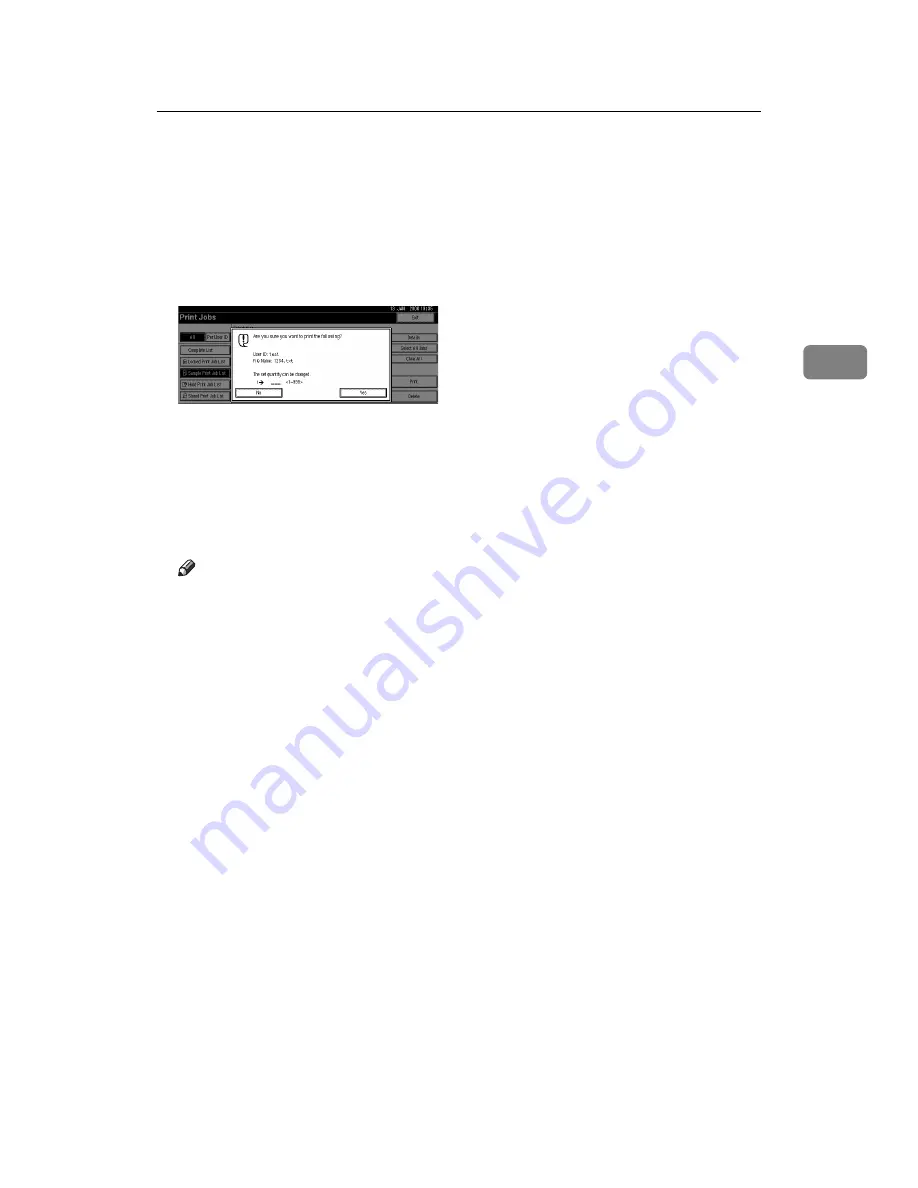
Printing from the Print Job Screen
83
3
F
Select the file you want to print, and press
[
]
.
To select all print jobs, press
[
Select All Jobs
]
.
To clear a selection, press the highlighted print job again. To clear all selec-
tions, press
[
Clear All
]
.
To view details about a selected print file, press
[
Details
]
.
G
Enter the new number of sets using the number keys.
You can enter up to 999 sets.
Press
{
Clear/Stop
}
to correct any entry mistakes.
H
Press
[
Yes
]
.
The remaining sets are printed.
Press
[
Stop
]
to cancel printing.
Note
❒
If you select multiple files, the confirmation screen displays the total num-
ber of files to be printed.
❒
If you select multiple documents and do not specify the number of sets on
the confirmation screen, one set less than the smallest number specified on
the computer is printed for every selected document. If the smallest num-
ber of sets specified on the computer is “1”, one set each is printed for ev-
ery document.
❒
When the number of set quantity is changed, the changed quantity is ap-
plied to all selected files.
❒
When printing is completed, the stored file will be deleted.
❒
To stop printing after printing has started, press
[
Exit
]
until the Printer
screen appears, and then press
[
Job Reset
]
. The file will be deleted.
Summary of Contents for Aficio MP 3010
Page 8: ...vi ...
Page 60: ...Preparing the Machine 52 1 ...
Page 128: ...Other Print Operations 120 3 ...
Page 130: ...Saving and Printing Using the Document Server 122 4 ...
Page 138: ...The Functions and Settings of the Machine 130 5 ...
Page 146: ...Operating Instructions Printer Reference EN USA D313 6503 ...
















































