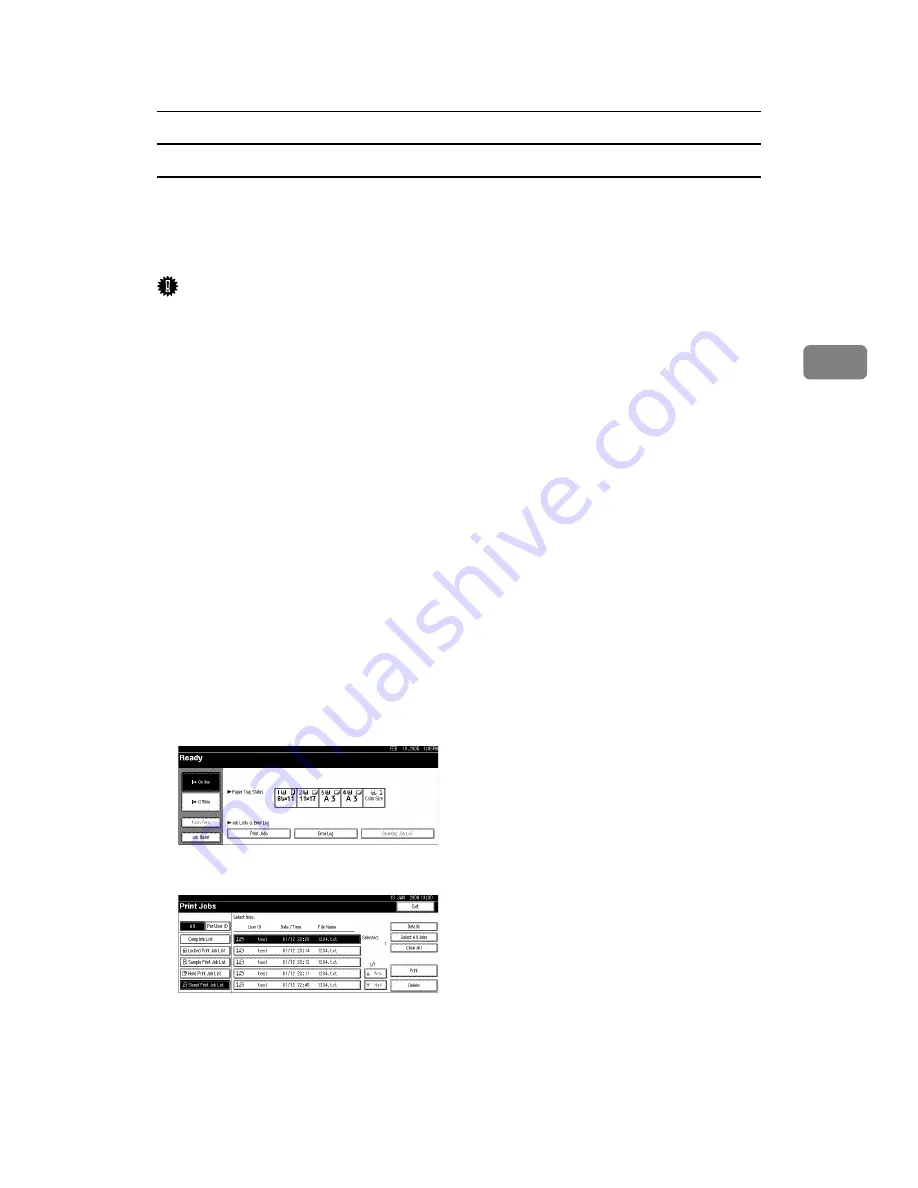
Printing from the Print Job Screen
93
3
Printing a Stored Print File
The following procedure describes how to print a Stored Print file with the RPCS
and the PCL 6/5e printer driver. For information about how to print a Stored
Print file with the PostScript 3 printer driver, see Postscript 3 Supplement in-
cluded as a PDF file on the supplied CD-ROM.
Important
❒
Depending on which options are installed on the machine, the PCL printer
language is optional. In that case, installing the optional PCL unit is required
to use the PCL 6/5e printer drivers.
❒
Applications with their own drivers, such as PageMaker, do not support this
function.
❒
If you are using Mac OS X, you need Mac OS X v10.2 or higher to use this
function.
A
Configure Stored Print in the printer driver’s properties.
For details about configuring the printer drivers, see the relevant Help files.
B
Click
[
Details...
]
, and then enter a User ID in the
[
User ID:
]
box.
You can also set a password. The same password must be entered when print-
ing or deleting.
C
Start printing from the application’s
[
]
dialog box.
The Stored Print job is sent to the machine and stored.
D
On the machine’s control panel, press the
{
Printer
}
key to display the Printer
screen.
E
Press
[
Print Jobs
]
.
F
Press
[
Stored Print Job List
]
.
A list of Stored Print files stored in the machine appears.
Summary of Contents for Aficio MP 3010
Page 8: ...vi ...
Page 60: ...Preparing the Machine 52 1 ...
Page 128: ...Other Print Operations 120 3 ...
Page 130: ...Saving and Printing Using the Document Server 122 4 ...
Page 138: ...The Functions and Settings of the Machine 130 5 ...
Page 146: ...Operating Instructions Printer Reference EN USA D313 6503 ...
















































