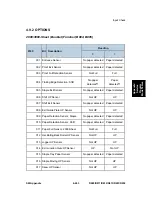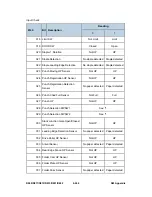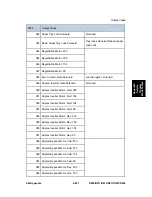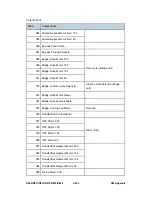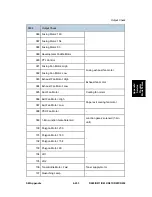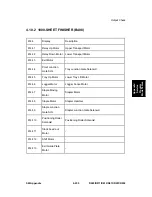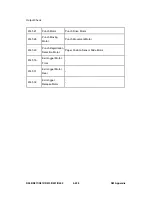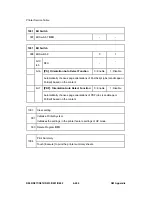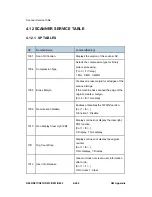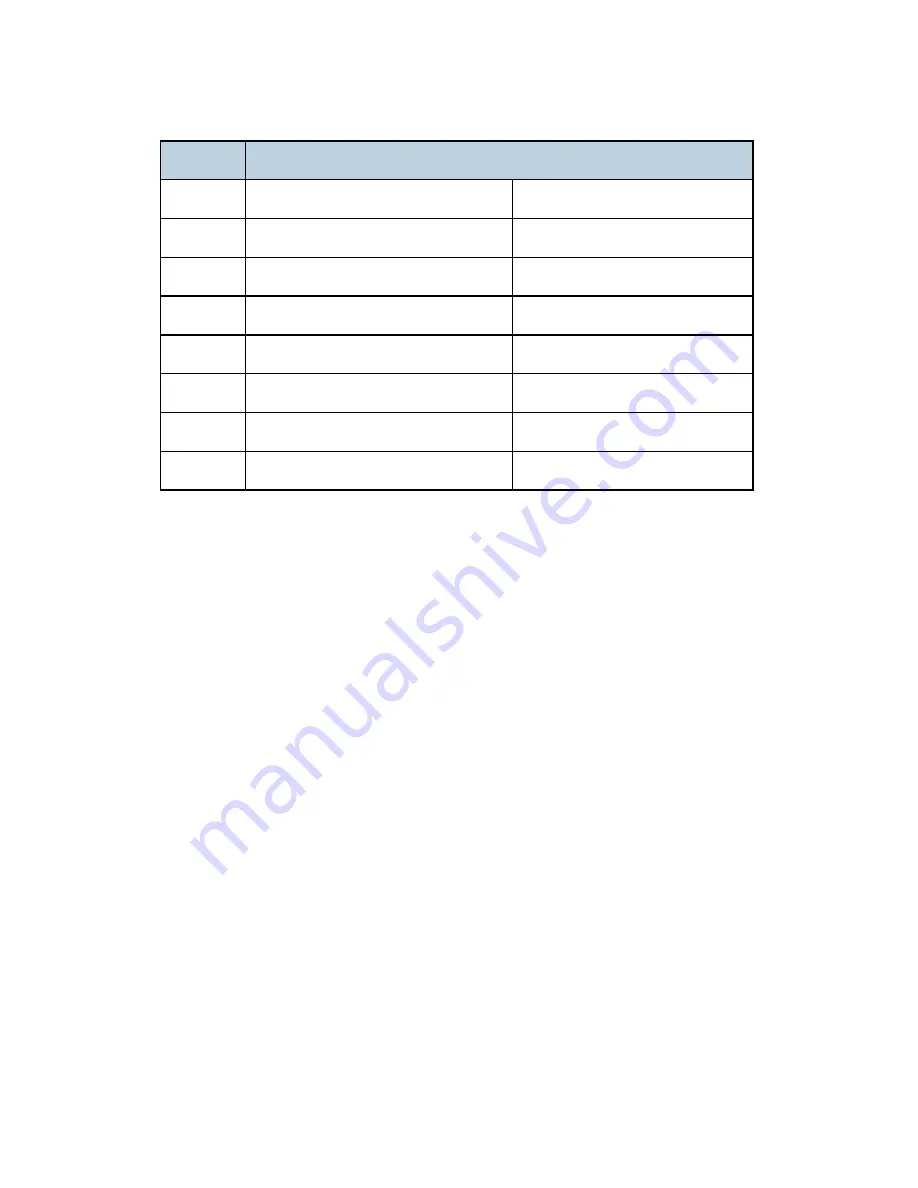Summary of Contents for Aficio MP 4000
Page 1: ...D009 D011 D012 D013 D091 D092 SERVICE MANUAL 003315MIU ...
Page 2: ......
Page 3: ...D009 D011 D012 D013 D091 D092 SERVICE MANUAL ...
Page 4: ......
Page 5: ...D009 D011 D012 D013 D091 D092 SERVICE MANUAL 003315MIU ...
Page 6: ......
Page 8: ......
Page 10: ......
Page 12: ......
Page 26: ......
Page 28: ......
Page 33: ...PRODUCT INFORMATION REVISION HISTORY Page Date Added Updated New None ...
Page 34: ......
Page 43: ...Overview SM 1 9 D009 D011 D012 D013 D091 D092 Product Information 1 4 3 DRIVE LAYOUT ...
Page 46: ......
Page 164: ......
Page 165: ...PREVENTIVE MAINTENANCE REVISION HISTORY Page Date Added Updated New None ...
Page 166: ......
Page 168: ......
Page 170: ......
Page 276: ......
Page 300: ...Self Diagnostic Mode D009 D011 D012 D013 D091 D092 5 24 SM 5 7 2 SELF DIAGNOSTIC TEST FLOW ...
Page 309: ...TROUBLESHOOTING REVISION HISTORY Page Date Added Updated New None ...
Page 310: ......
Page 319: ...ENERGY SAVING REVISION HISTORY Page Date Added Updated New None ...
Page 320: ......
Page 329: ...D009 D011 D012 D013 D091 D092 SERVICE MANUAL APPENDICES ...
Page 330: ......
Page 334: ......
Page 335: ...APPENDIX GENERAL SPECIFICATIONS REVISION HISTORY Page Date Added Updated New None ...
Page 336: ......
Page 355: ...APPENDIX PM TABLES REVISION HISTORY Page Date Added Updated New None ...
Page 356: ......
Page 368: ......
Page 430: ......
Page 432: ......
Page 700: ......
Page 702: ......
Page 704: ......
Page 729: ...AUTO REVERSE DOCUMENT FEEDER DF3010 B802 REVISION HISTORY Page Date Added Updated New None ...
Page 730: ......
Page 734: ......
Page 736: ...Covers and Tray B802 2 SM 4 Pivot cover A x 1 5 Original tray B x 1 x 1 x 2 ...
Page 766: ......
Page 768: ......
Page 772: ......
Page 790: ...Fold Unit B804 B805 18 SM ...
Page 846: ......
Page 848: ......
Page 850: ......
Page 852: ......
Page 886: ......
Page 1068: ......
Page 1069: ...PAPER FEED UNIT PB3040 D351 REVISION HISTORY Page Date Added Updated New None ...
Page 1070: ......
Page 1072: ......
Page 1074: ......
Page 1091: ...LCIT PB3050 D352 REVISION HISTORY Page Date Added Updated New None ...
Page 1092: ......
Page 1094: ......
Page 1096: ......
Page 1117: ...1200 SHEET LCIT RT3000 D353 REVISION HISTORY Page Date Added Updated New None ...
Page 1118: ......
Page 1120: ......
Page 1122: ......
Page 1142: ......
Page 1144: ......
Page 1148: ......
Page 1182: ......
Page 1183: ...BRIDGE UNIT BU3030 D386 REVISION HISTORY Page Date Added Updated New None ...
Page 1184: ......
Page 1186: ......
Page 1188: ......
Page 1198: ......
Page 1199: ...1 BIN TRAY BN3040 D389 REVISION HISTORY Page Date Added Updated New None ...
Page 1200: ......
Page 1202: ......
Page 1204: ......