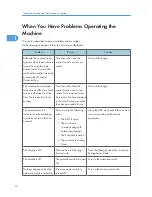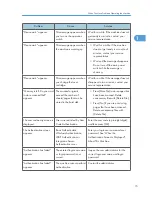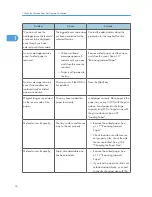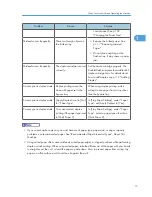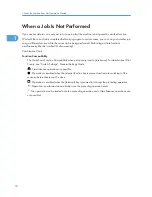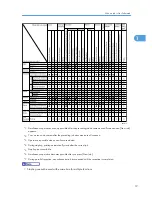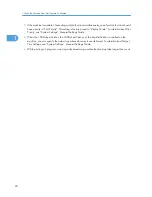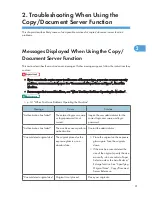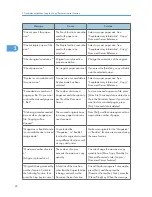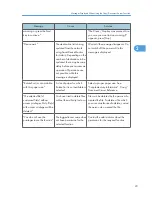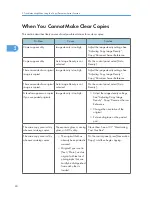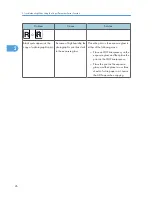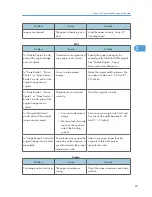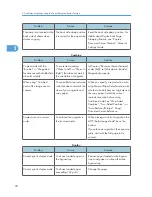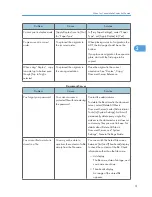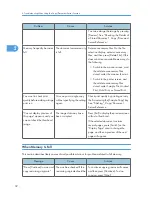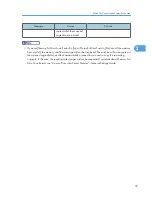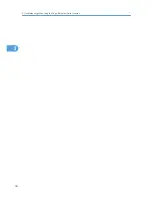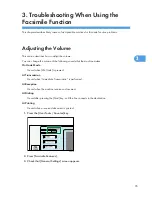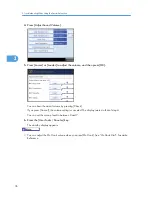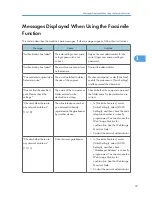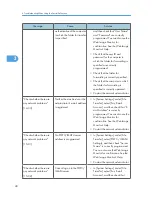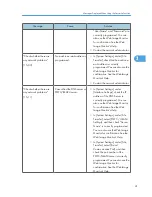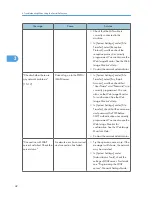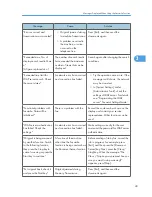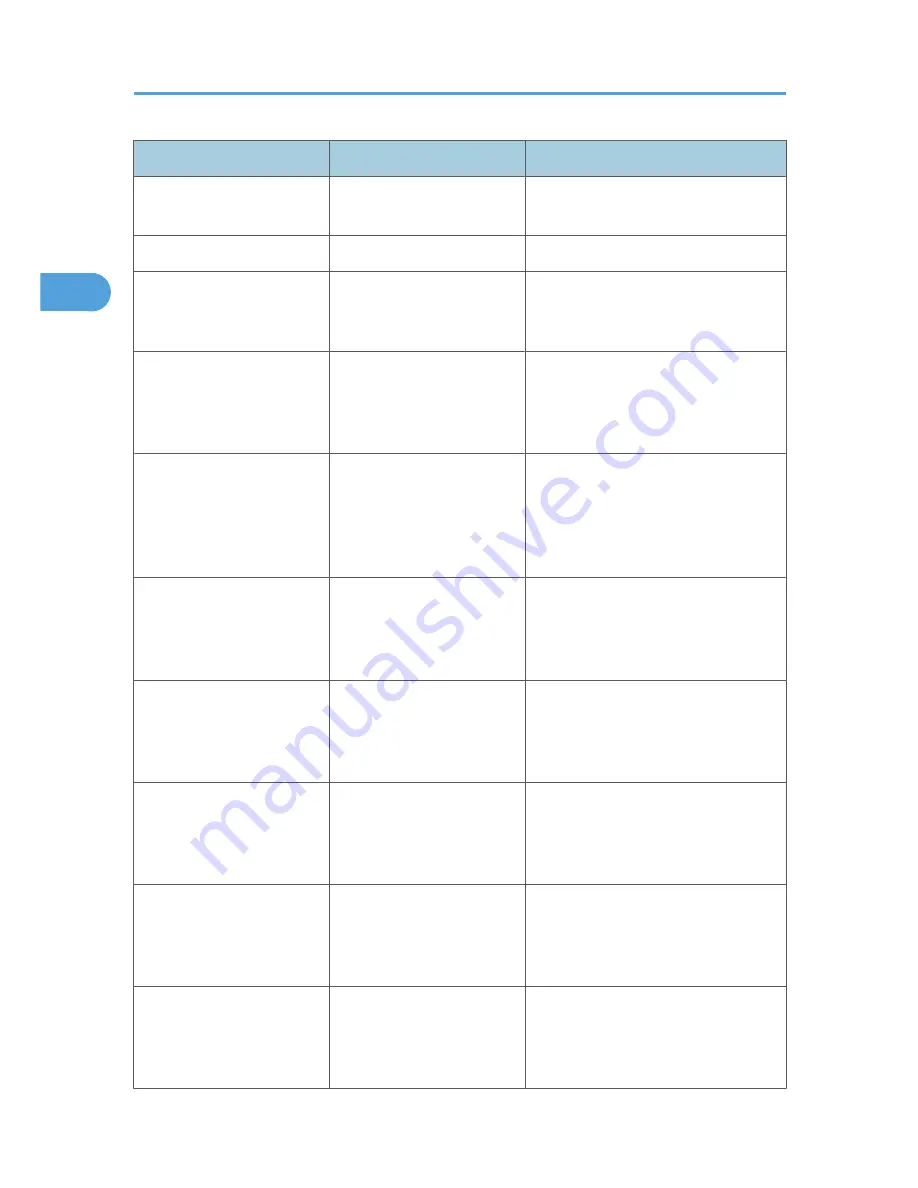
Problem
Cause
Solution
Copies are not stapled.
There are jammed staples in
the stapler.
Remove jammed staples. See p.127
"Removing Jammed Staples".
Copies are not stapled.
Copy paper is curled.
Turn the copy paper over in the tray.
Copies are stapled as
separate batches.
The number of copies is too
great for the stapler to staple
as a single batch.
Check the stapler capacity. See
“Supplementary Information”, Copy/
Document Server Reference.
Staples are wrongly
positioned.
Originals are not set
correctly.
Check the correct position to place the
originals. For details about how to place
originals with stapling, see “Staple”,
Copy/Document Server Reference.
Paper does not output during
printing with stapling.
When you stop printing while
using the staple function,
paper not stapled during
printing may be left in the
staple unit.
Press the [Clear Modes] key and cancel
copy settings, including stapling.
Saddle-stitched documents
come apart and do not stack
properly.
Certain types of paper are
resistant to folding and open
out after being folded and
stitched.
Use recommended paper. See
“Recommended Paper Sizes and
Types”, About This Machine.
You cannot combine several
functions.
Selected functions cannot be
used together.
Check the combination of functions and
make the settings again. See “Function
Compatibility”, Copy/Document
Server Reference.
When sorting, the pages are
divided into two blocks.
The memory became full in
the middle of sorting and the
pages were delivered in two
blocks.
In [Copier / Document Server Features],
under [Input/Output], set [Memory Full
Auto Scan Restart] to [Off].
The copy is grayed out or a
text pattern appears in the
background of the copy.
You have copied a copy-
guarded document protected
from unauthorized copying.
Check the document. For details about
how to prevent unauthorized copying of
the document, see “Using [Data security
for copying]”, Printer Reference.
Images are skewed.
The side fences in the paper
feed tray are not set properly.
Make sure the side fences are set
properly. For details about how to set the
side fences, see p.102 "Changing the
Paper Size".
2. Troubleshooting When Using the Copy/Document Server Function
28
2
Summary of Contents for Aficio MP 4000
Page 46: ...1 Getting Started 46 1 ...
Page 50: ...2 Entering Text 50 2 ...
Page 99: ...MEMO 99 ...
Page 100: ...MEMO 100 EN USA D012 7754 ...
Page 138: ...2 Troubleshooting When Using the Copy Document Server Function 34 2 ...
Page 184: ...4 Troubleshooting When Using the Printer Function 80 4 ...
Page 217: ...BAZ035S Adding Staples 113 6 ...
Page 220: ...6 Adding Paper Toner and Staples 116 6 ...
Page 224: ...When C is displayed BBR030S When D is displayed BBR031S 7 Clearing Misfeeds 120 7 ...
Page 225: ...When P is displayed BBR040S Removing Jammed Paper 121 7 ...
Page 234: ...BAZ062S 7 Clearing Misfeeds 130 7 ...
Page 242: ...BBR022S Clean 1 and 2 8 Remarks 138 8 ...
Page 246: ...MEMO 142 ...
Page 247: ...MEMO 143 ...
Page 248: ...MEMO 144 EN USA D012 7804 ...
Page 284: ...1 Placing Originals 32 1 ...
Page 338: ...2 Basic Copying 86 2 ...
Page 396: ...3 Advanced Copying 144 3 ...
Page 420: ...4 Document Server 168 4 ...
Page 442: ...MEMO 190 ...
Page 443: ...MEMO 191 ...
Page 444: ...MEMO 192 EN USA D012 7652 ...
Page 478: ...2 After checking the settings on the display press Exit 1 Transmission 30 1 ...
Page 602: ...1 Transmission 154 1 ...
Page 608: ... p 131 Sender Settings 2 Other Transmission Features 160 2 ...
Page 626: ...2 Other Transmission Features 178 2 ...
Page 778: ...MEMO 330 ...
Page 779: ...MEMO 331 ...
Page 780: ...MEMO 332 EN USA D346 8515 ...
Page 808: ...24 ...
Page 858: ...2 Setting Up the Printer Driver 74 2 ...
Page 915: ...ftp ftp put path name file name Virtual Printer Name Using the Virtual Printer 131 3 ...
Page 916: ...3 Other Print Operations 132 3 ...
Page 928: ...5 Appendix 144 5 ...
Page 931: ...MEMO 147 ...
Page 932: ...MEMO 148 EN USA AE AE D381 ...
Page 933: ...Copyright 2007 ...
Page 934: ...Operating Instructions Printer Reference D381 7002 EN USA ...
Page 943: ...Specifications 174 INDEX 177 7 ...
Page 954: ...18 ...
Page 986: ...1 Sending Scan Files by E mail 50 1 ...
Page 1010: ...2 Sending Scan Files to Folders 74 2 ...
Page 1050: ...4 Delivering Scan Files 114 4 ...
Page 1098: ...Scan size Maximum resolution dpi A6 1200 7 Appendix 162 7 ...
Page 1112: ...7 Appendix 176 7 ...
Page 1118: ...Operating Instructions Scanner Reference D381 7102 EN USA ...