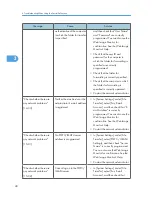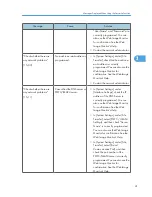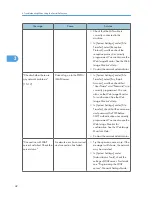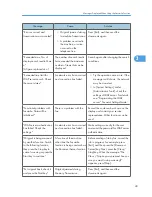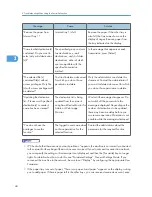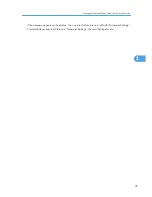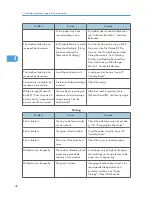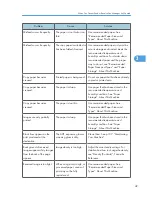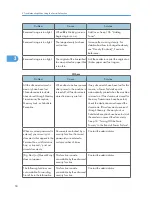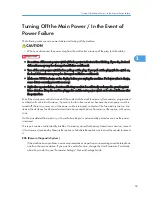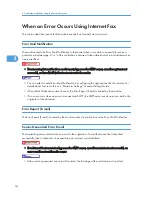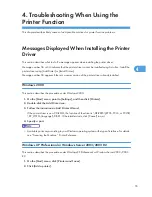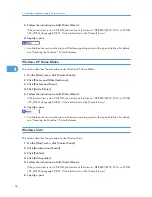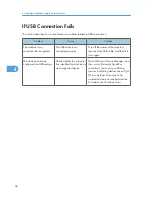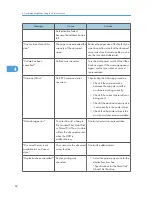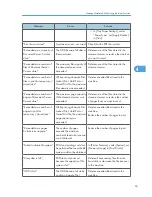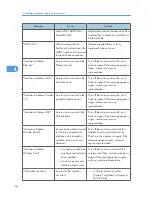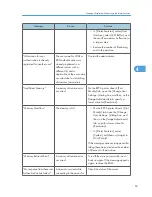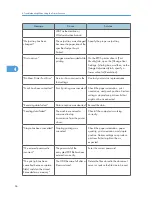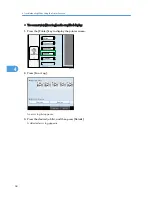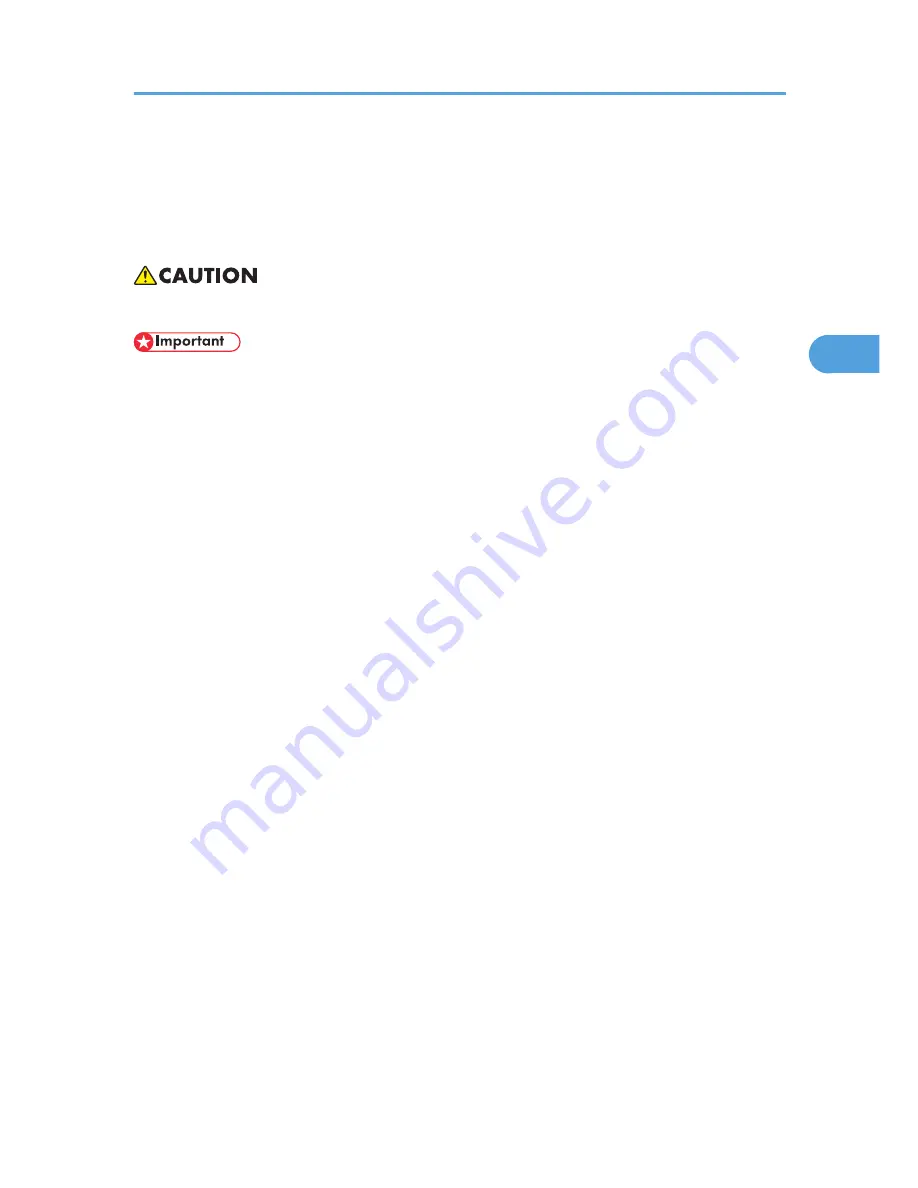
Turning Off the Main Power / In the Event of
Power Failure
The following notes concern power failure and turning off the machine.
• When you disconnect the power plug from the wall outlet, always pull the plug (not the cable).
• Do not turn off the main power switch while the power indicator is lit or blinking. If you do, the hard
disk and memory may be damaged and failure could result.
• Turn off the main power switch before pulling out the plug. If you pull out the plug with the switch on,
the hard disk and memory may be damaged and failure could result.
• Make sure 100% is shown on the display before you unplug the machine. If a lower value is shown,
some data is currently present in memory.
• Right after a power failure, the internal battery needs to be sufficiently recharged to guard against
future data loss. Keep the machine plugged in and the main power switch on for about 24 hours after
the power loss.
Even if the main power switch is turned off, the contents of the machine memory (for example, programmed
numbers) will not be lost. However, if power is lost for about one hour because the main power switch is
turned off, there is a power cut, or the power cable is removed, contents of the Fax memory are lost. Lost
items will include any fax documents stored in memory using Memory Transmission/Reception, or Memory
Lock.
If a file was deleted from memory, a Power Failure Report is automatically printed as soon as the power
is restored.
This report can be used to identify lost files. If a memory stored for Memory Transmission was lost, resend
it. If a document received by Memory Reception or Substitute Reception was lost, ask the sender to resend
it.
RDS (Remote Diagnostic System)
If the machine has a problem, a service representative can perform various settings over the telephone
line from the service station. If you want to use this function, change the User Parameter. For details
about how to do this, see “Parameter Settings”, General Settings Guide.
Turning Off the Main Power / In the Event of Power Failure
53
3
Summary of Contents for Aficio MP 4000
Page 46: ...1 Getting Started 46 1 ...
Page 50: ...2 Entering Text 50 2 ...
Page 99: ...MEMO 99 ...
Page 100: ...MEMO 100 EN USA D012 7754 ...
Page 138: ...2 Troubleshooting When Using the Copy Document Server Function 34 2 ...
Page 184: ...4 Troubleshooting When Using the Printer Function 80 4 ...
Page 217: ...BAZ035S Adding Staples 113 6 ...
Page 220: ...6 Adding Paper Toner and Staples 116 6 ...
Page 224: ...When C is displayed BBR030S When D is displayed BBR031S 7 Clearing Misfeeds 120 7 ...
Page 225: ...When P is displayed BBR040S Removing Jammed Paper 121 7 ...
Page 234: ...BAZ062S 7 Clearing Misfeeds 130 7 ...
Page 242: ...BBR022S Clean 1 and 2 8 Remarks 138 8 ...
Page 246: ...MEMO 142 ...
Page 247: ...MEMO 143 ...
Page 248: ...MEMO 144 EN USA D012 7804 ...
Page 284: ...1 Placing Originals 32 1 ...
Page 338: ...2 Basic Copying 86 2 ...
Page 396: ...3 Advanced Copying 144 3 ...
Page 420: ...4 Document Server 168 4 ...
Page 442: ...MEMO 190 ...
Page 443: ...MEMO 191 ...
Page 444: ...MEMO 192 EN USA D012 7652 ...
Page 478: ...2 After checking the settings on the display press Exit 1 Transmission 30 1 ...
Page 602: ...1 Transmission 154 1 ...
Page 608: ... p 131 Sender Settings 2 Other Transmission Features 160 2 ...
Page 626: ...2 Other Transmission Features 178 2 ...
Page 778: ...MEMO 330 ...
Page 779: ...MEMO 331 ...
Page 780: ...MEMO 332 EN USA D346 8515 ...
Page 808: ...24 ...
Page 858: ...2 Setting Up the Printer Driver 74 2 ...
Page 915: ...ftp ftp put path name file name Virtual Printer Name Using the Virtual Printer 131 3 ...
Page 916: ...3 Other Print Operations 132 3 ...
Page 928: ...5 Appendix 144 5 ...
Page 931: ...MEMO 147 ...
Page 932: ...MEMO 148 EN USA AE AE D381 ...
Page 933: ...Copyright 2007 ...
Page 934: ...Operating Instructions Printer Reference D381 7002 EN USA ...
Page 943: ...Specifications 174 INDEX 177 7 ...
Page 954: ...18 ...
Page 986: ...1 Sending Scan Files by E mail 50 1 ...
Page 1010: ...2 Sending Scan Files to Folders 74 2 ...
Page 1050: ...4 Delivering Scan Files 114 4 ...
Page 1098: ...Scan size Maximum resolution dpi A6 1200 7 Appendix 162 7 ...
Page 1112: ...7 Appendix 176 7 ...
Page 1118: ...Operating Instructions Scanner Reference D381 7102 EN USA ...