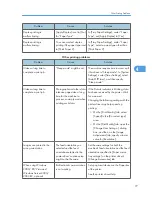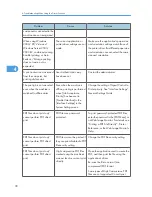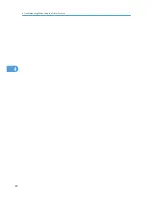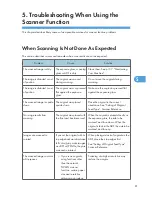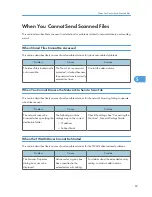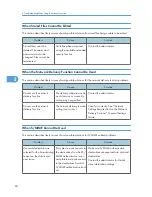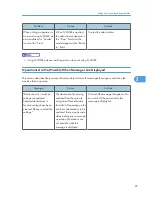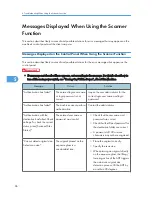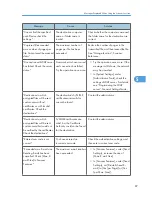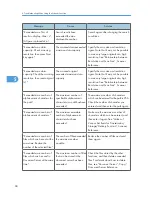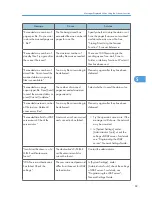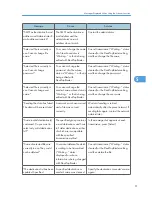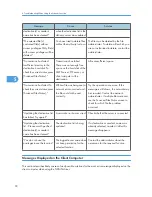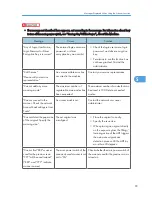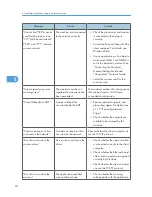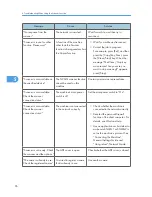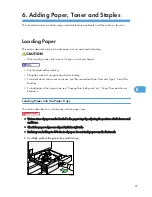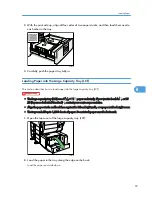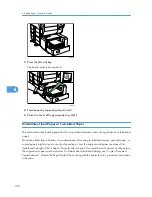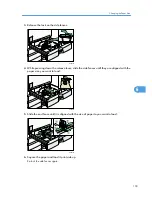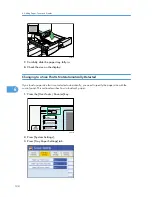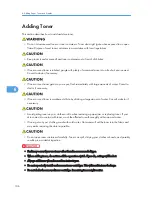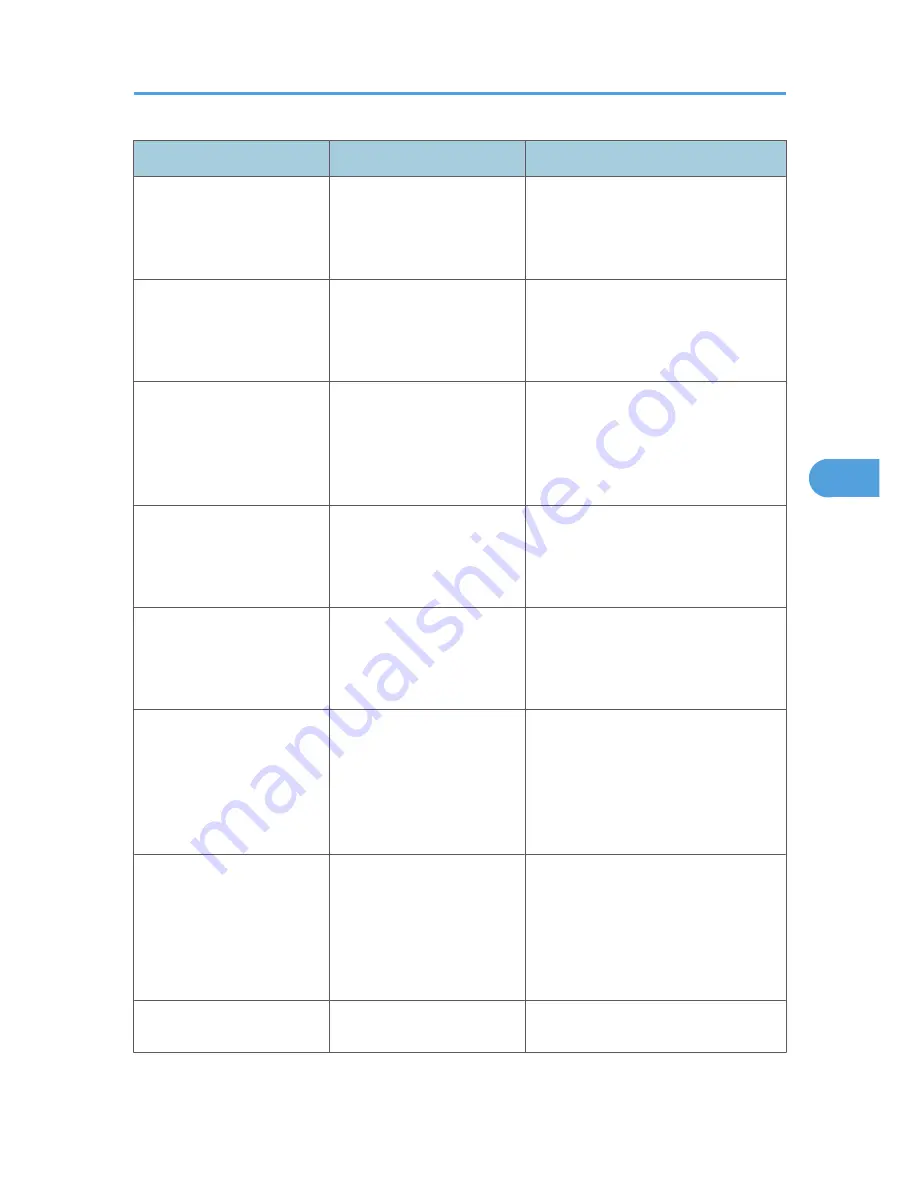
Message
Cause
Solution
"SMTP authentication E-mail
address and Administrator E-
mail address mismatch."
The SMTP authentication e-
mail address and the
administrator's e-mail
address do not match.
Contact the administrator.
"Selected file is currently in
use. Cannot change file
name."
You cannot change the name
of a file whose status is
“Waiting...” or that is being
edited with DeskTopBinder.
Cancel transmission (“Waiting...” status
cleared) or the DeskTopBinder setting,
and then change the file name.
"Selected file is currently in
use. Cannot change
password."
You cannot change the
password of a file whose
status is “Waiting...” or that is
being edited with
DeskTopBinder.
Cancel transmission (“Waiting...” status
cleared) or the DeskTopBinder setting,
and then change the password.
"Selected file is currently in
use. Cannot change user
name."
You cannot change the
sender's name whose status is
“Waiting...” or that is being
edited with DeskTopBinder.
Cancel transmission (“Waiting...” status
cleared) or the DeskTopBinder setting,
and then change the user name.
"Sending the data has failed.
The data will be resent later."
A network error has occurred
and a file was not sent
correctly.
Wait until sending is retried
automatically after the preset interval. If
sending fails again, contact the network
administrator.
"Some invalid destination(s)
contained. Do you want to
select only valid destination
(s)?"
The specified group contains
e-mail destinations and Scan
to Folder destinations, either
of which are incompatible
with the specified
transmission method.
In the message that appears at each
transmission, press [Select].
"Some of selected files are
currently in use. They could
not be deleted."
You cannot delete a file which
is waiting to be transmitted
(“Waiting...” status
displayed) or whose
information is being changed
with DeskTopBinder.
Cancel transmission (“Waiting...” status
cleared) or the DeskTopBinder setting,
and then delete the file.
"The destination list has been
updated. Specified
A specified destination or
sender's name was cleared
Specify the destination or sender's name
again.
Messages Displayed When Using the Scanner Function
91
5
Summary of Contents for Aficio MP 4000
Page 46: ...1 Getting Started 46 1 ...
Page 50: ...2 Entering Text 50 2 ...
Page 99: ...MEMO 99 ...
Page 100: ...MEMO 100 EN USA D012 7754 ...
Page 138: ...2 Troubleshooting When Using the Copy Document Server Function 34 2 ...
Page 184: ...4 Troubleshooting When Using the Printer Function 80 4 ...
Page 217: ...BAZ035S Adding Staples 113 6 ...
Page 220: ...6 Adding Paper Toner and Staples 116 6 ...
Page 224: ...When C is displayed BBR030S When D is displayed BBR031S 7 Clearing Misfeeds 120 7 ...
Page 225: ...When P is displayed BBR040S Removing Jammed Paper 121 7 ...
Page 234: ...BAZ062S 7 Clearing Misfeeds 130 7 ...
Page 242: ...BBR022S Clean 1 and 2 8 Remarks 138 8 ...
Page 246: ...MEMO 142 ...
Page 247: ...MEMO 143 ...
Page 248: ...MEMO 144 EN USA D012 7804 ...
Page 284: ...1 Placing Originals 32 1 ...
Page 338: ...2 Basic Copying 86 2 ...
Page 396: ...3 Advanced Copying 144 3 ...
Page 420: ...4 Document Server 168 4 ...
Page 442: ...MEMO 190 ...
Page 443: ...MEMO 191 ...
Page 444: ...MEMO 192 EN USA D012 7652 ...
Page 478: ...2 After checking the settings on the display press Exit 1 Transmission 30 1 ...
Page 602: ...1 Transmission 154 1 ...
Page 608: ... p 131 Sender Settings 2 Other Transmission Features 160 2 ...
Page 626: ...2 Other Transmission Features 178 2 ...
Page 778: ...MEMO 330 ...
Page 779: ...MEMO 331 ...
Page 780: ...MEMO 332 EN USA D346 8515 ...
Page 808: ...24 ...
Page 858: ...2 Setting Up the Printer Driver 74 2 ...
Page 915: ...ftp ftp put path name file name Virtual Printer Name Using the Virtual Printer 131 3 ...
Page 916: ...3 Other Print Operations 132 3 ...
Page 928: ...5 Appendix 144 5 ...
Page 931: ...MEMO 147 ...
Page 932: ...MEMO 148 EN USA AE AE D381 ...
Page 933: ...Copyright 2007 ...
Page 934: ...Operating Instructions Printer Reference D381 7002 EN USA ...
Page 943: ...Specifications 174 INDEX 177 7 ...
Page 954: ...18 ...
Page 986: ...1 Sending Scan Files by E mail 50 1 ...
Page 1010: ...2 Sending Scan Files to Folders 74 2 ...
Page 1050: ...4 Delivering Scan Files 114 4 ...
Page 1098: ...Scan size Maximum resolution dpi A6 1200 7 Appendix 162 7 ...
Page 1112: ...7 Appendix 176 7 ...
Page 1118: ...Operating Instructions Scanner Reference D381 7102 EN USA ...