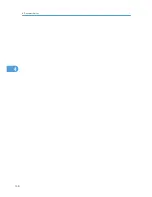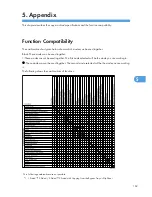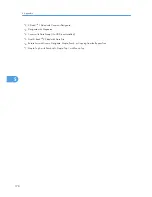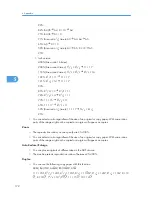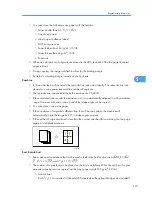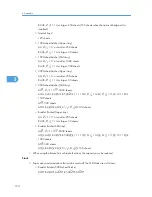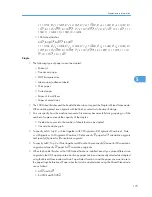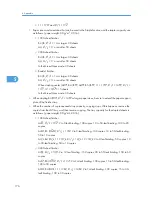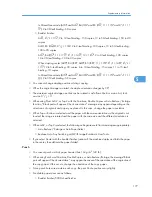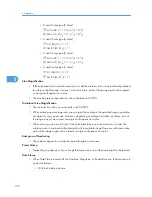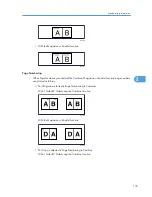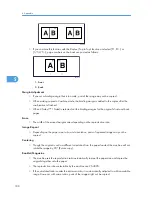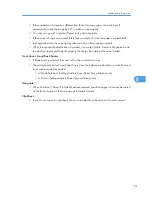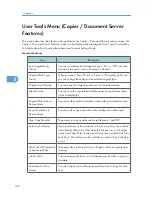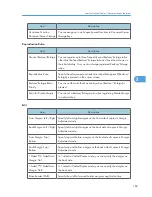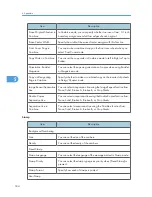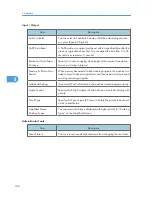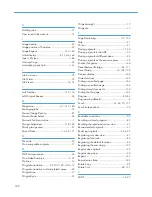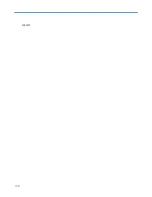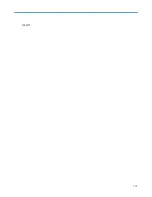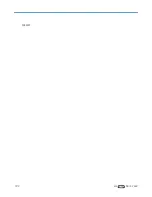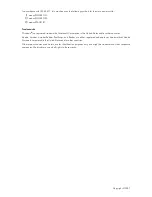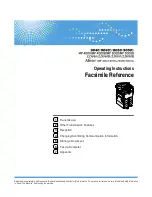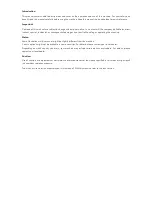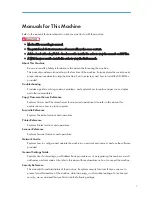User Tools Menu (Copier / Document Server
Features)
This section describes items that can be specified on the Copier / Document Server Features screen. The
Copier / Document Server Features screen can be displayed by pressing the [User Tools/Counter] key.
For details about how to set up these items, see General Settings Guide.
General Features
Item
Description
Auto Image Density
Priority
You can set whether Auto Image Density is “On” or “Off” when the
machine is turned on, reset, or modes are cleared.
Original Photo Type
Priority
When you select “Text / Photo” or “Photo” in “Original Type Priority”,
you can change the settings of the selected original type.
Original Type Display
You can have the original types shown on the initial display.
Paper Display
You can choose to have the available paper trays and sizes shown
on the initial display.
Original Orientation in
Duplex Mode
You can set the original orientation when making two-sided copies.
Copy Orientation in
Duplex Mode
You can set the copy orientation when making two-sided copies.
Max. Copy Quantity
The maximum copy quantity can be set between 1 and 999.
Auto Tray Switching
If you load paper of the same size in two or more trays, the machine
automatically shifts to the other when the first tray runs out of paper
(when Auto Paper Select is selected.) This function is called “Auto Tray
Switching”. This setting specifies whether to use Auto Tray Switching
or not.
Alert Sound: Original Left
on Exposure Glass
The beeper (key tone) sounds if you forget to remove originals after
copying.
Job End Call
You can choose whether or not the beeper sounds when copying is
complete.
Customize Function:
Copier
You can assign up to six frequently-used functions to Copy Function
keys.
5. Appendix
182
5
Summary of Contents for Aficio MP 4000
Page 46: ...1 Getting Started 46 1 ...
Page 50: ...2 Entering Text 50 2 ...
Page 99: ...MEMO 99 ...
Page 100: ...MEMO 100 EN USA D012 7754 ...
Page 138: ...2 Troubleshooting When Using the Copy Document Server Function 34 2 ...
Page 184: ...4 Troubleshooting When Using the Printer Function 80 4 ...
Page 217: ...BAZ035S Adding Staples 113 6 ...
Page 220: ...6 Adding Paper Toner and Staples 116 6 ...
Page 224: ...When C is displayed BBR030S When D is displayed BBR031S 7 Clearing Misfeeds 120 7 ...
Page 225: ...When P is displayed BBR040S Removing Jammed Paper 121 7 ...
Page 234: ...BAZ062S 7 Clearing Misfeeds 130 7 ...
Page 242: ...BBR022S Clean 1 and 2 8 Remarks 138 8 ...
Page 246: ...MEMO 142 ...
Page 247: ...MEMO 143 ...
Page 248: ...MEMO 144 EN USA D012 7804 ...
Page 284: ...1 Placing Originals 32 1 ...
Page 338: ...2 Basic Copying 86 2 ...
Page 396: ...3 Advanced Copying 144 3 ...
Page 420: ...4 Document Server 168 4 ...
Page 442: ...MEMO 190 ...
Page 443: ...MEMO 191 ...
Page 444: ...MEMO 192 EN USA D012 7652 ...
Page 478: ...2 After checking the settings on the display press Exit 1 Transmission 30 1 ...
Page 602: ...1 Transmission 154 1 ...
Page 608: ... p 131 Sender Settings 2 Other Transmission Features 160 2 ...
Page 626: ...2 Other Transmission Features 178 2 ...
Page 778: ...MEMO 330 ...
Page 779: ...MEMO 331 ...
Page 780: ...MEMO 332 EN USA D346 8515 ...
Page 808: ...24 ...
Page 858: ...2 Setting Up the Printer Driver 74 2 ...
Page 915: ...ftp ftp put path name file name Virtual Printer Name Using the Virtual Printer 131 3 ...
Page 916: ...3 Other Print Operations 132 3 ...
Page 928: ...5 Appendix 144 5 ...
Page 931: ...MEMO 147 ...
Page 932: ...MEMO 148 EN USA AE AE D381 ...
Page 933: ...Copyright 2007 ...
Page 934: ...Operating Instructions Printer Reference D381 7002 EN USA ...
Page 943: ...Specifications 174 INDEX 177 7 ...
Page 954: ...18 ...
Page 986: ...1 Sending Scan Files by E mail 50 1 ...
Page 1010: ...2 Sending Scan Files to Folders 74 2 ...
Page 1050: ...4 Delivering Scan Files 114 4 ...
Page 1098: ...Scan size Maximum resolution dpi A6 1200 7 Appendix 162 7 ...
Page 1112: ...7 Appendix 176 7 ...
Page 1118: ...Operating Instructions Scanner Reference D381 7102 EN USA ...