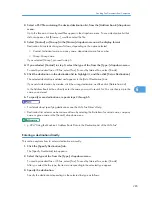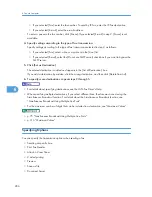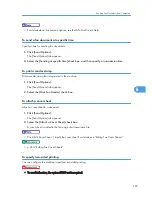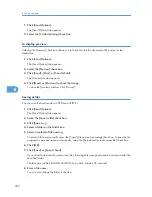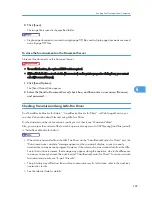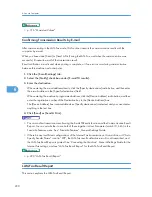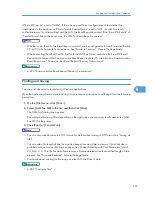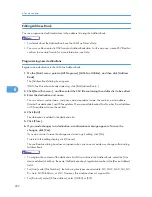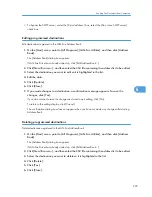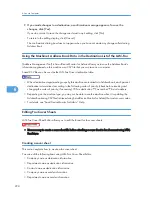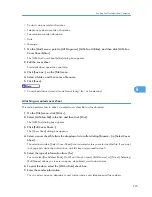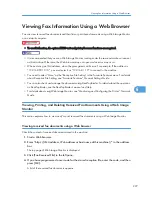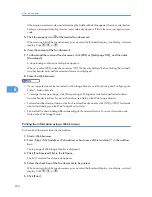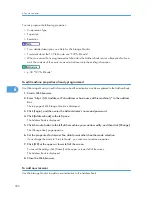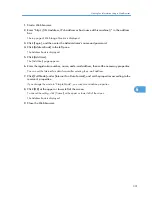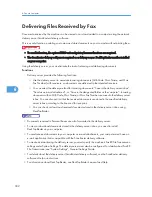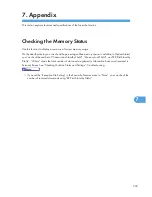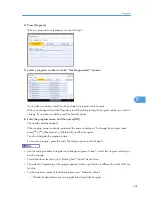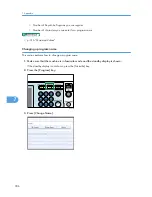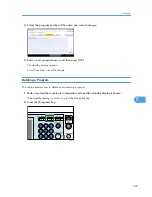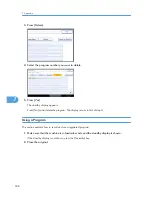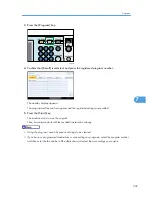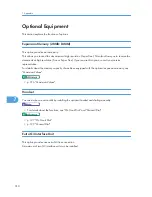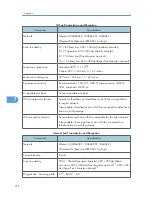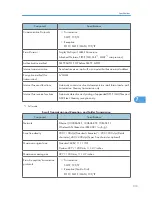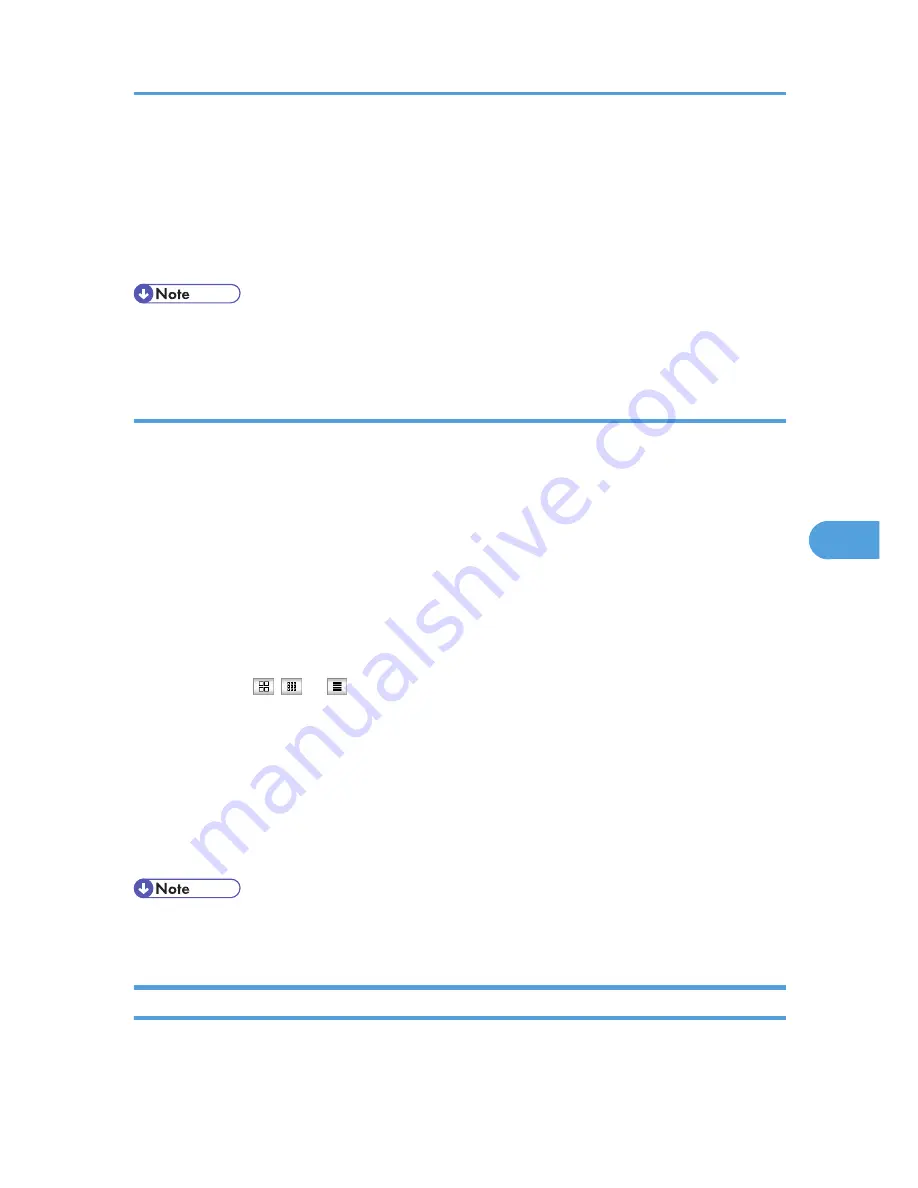
6.
Click [Print].
To cancel printing, press [Cancel] before clicking [Print].
7.
Click [OK].
The display returns to that of step 5.
8.
Close the Web browser.
• You can change the printing order of selected multiple documents. You can also have documents
printed on both sides of the paper. For more information, see Help on the Web Image Monitor.
Deleting fax information using a Web browser
Delete received documents stored in the machine.
1.
Start a Web browser.
2.
Enter “http://(IPv4 address, IPv6 address or host name of this machine)/” in the address
bar.
The top page of Web Image Monitor is displayed.
3.
Click [Fax Received File] in the left pane.
The list of received fax documents appears.
4.
Select the check box of the fax document to be deleted.
When viewing a list of the fax documents, you can select the thumbnail display, icon display, or detail
display. Click , , or .
5.
Click [Delete].
6.
Click [Delete File(s)].
To cancel deletion, press [Cancel] before clicking [Delete File(s)].
7.
Click [OK].
The display returns to that of step 5.
8.
Close the Web browser.
• After selecting multiple documents, you can also cancel deletion of some of the selected documents.
For more information, see Help on the Web Image Monitor.
Programming Destination Information from Web Browser
If the receiving machine is compliant with T.37 full mode Internet Fax, you can program the receiver's
properties from Web Image Monitor.
Viewing Fax Information Using a Web Browser
299
6
Summary of Contents for Aficio MP 4000
Page 46: ...1 Getting Started 46 1 ...
Page 50: ...2 Entering Text 50 2 ...
Page 99: ...MEMO 99 ...
Page 100: ...MEMO 100 EN USA D012 7754 ...
Page 138: ...2 Troubleshooting When Using the Copy Document Server Function 34 2 ...
Page 184: ...4 Troubleshooting When Using the Printer Function 80 4 ...
Page 217: ...BAZ035S Adding Staples 113 6 ...
Page 220: ...6 Adding Paper Toner and Staples 116 6 ...
Page 224: ...When C is displayed BBR030S When D is displayed BBR031S 7 Clearing Misfeeds 120 7 ...
Page 225: ...When P is displayed BBR040S Removing Jammed Paper 121 7 ...
Page 234: ...BAZ062S 7 Clearing Misfeeds 130 7 ...
Page 242: ...BBR022S Clean 1 and 2 8 Remarks 138 8 ...
Page 246: ...MEMO 142 ...
Page 247: ...MEMO 143 ...
Page 248: ...MEMO 144 EN USA D012 7804 ...
Page 284: ...1 Placing Originals 32 1 ...
Page 338: ...2 Basic Copying 86 2 ...
Page 396: ...3 Advanced Copying 144 3 ...
Page 420: ...4 Document Server 168 4 ...
Page 442: ...MEMO 190 ...
Page 443: ...MEMO 191 ...
Page 444: ...MEMO 192 EN USA D012 7652 ...
Page 478: ...2 After checking the settings on the display press Exit 1 Transmission 30 1 ...
Page 602: ...1 Transmission 154 1 ...
Page 608: ... p 131 Sender Settings 2 Other Transmission Features 160 2 ...
Page 626: ...2 Other Transmission Features 178 2 ...
Page 778: ...MEMO 330 ...
Page 779: ...MEMO 331 ...
Page 780: ...MEMO 332 EN USA D346 8515 ...
Page 808: ...24 ...
Page 858: ...2 Setting Up the Printer Driver 74 2 ...
Page 915: ...ftp ftp put path name file name Virtual Printer Name Using the Virtual Printer 131 3 ...
Page 916: ...3 Other Print Operations 132 3 ...
Page 928: ...5 Appendix 144 5 ...
Page 931: ...MEMO 147 ...
Page 932: ...MEMO 148 EN USA AE AE D381 ...
Page 933: ...Copyright 2007 ...
Page 934: ...Operating Instructions Printer Reference D381 7002 EN USA ...
Page 943: ...Specifications 174 INDEX 177 7 ...
Page 954: ...18 ...
Page 986: ...1 Sending Scan Files by E mail 50 1 ...
Page 1010: ...2 Sending Scan Files to Folders 74 2 ...
Page 1050: ...4 Delivering Scan Files 114 4 ...
Page 1098: ...Scan size Maximum resolution dpi A6 1200 7 Appendix 162 7 ...
Page 1112: ...7 Appendix 176 7 ...
Page 1118: ...Operating Instructions Scanner Reference D381 7102 EN USA ...