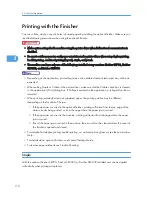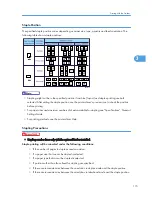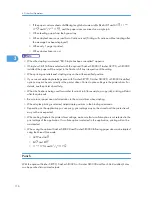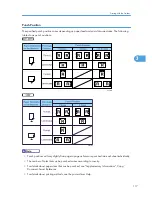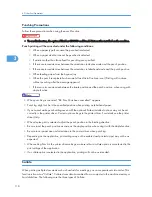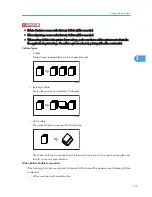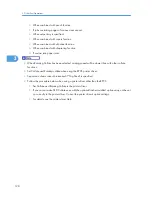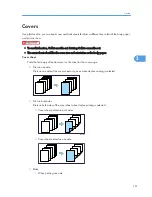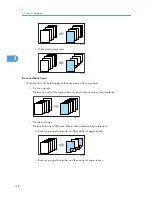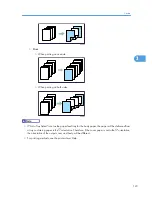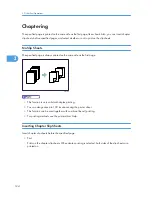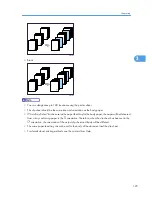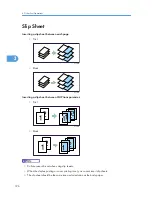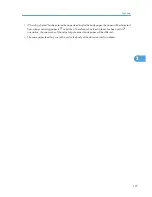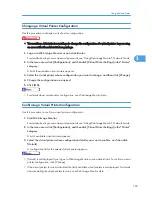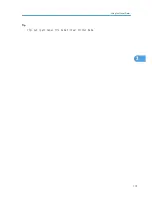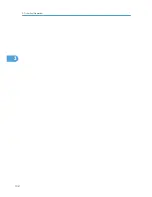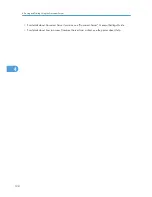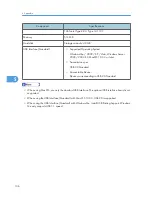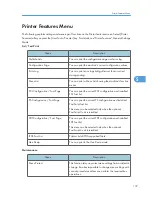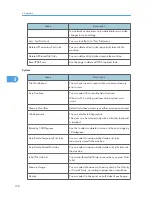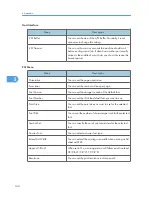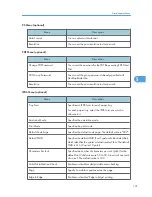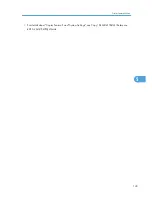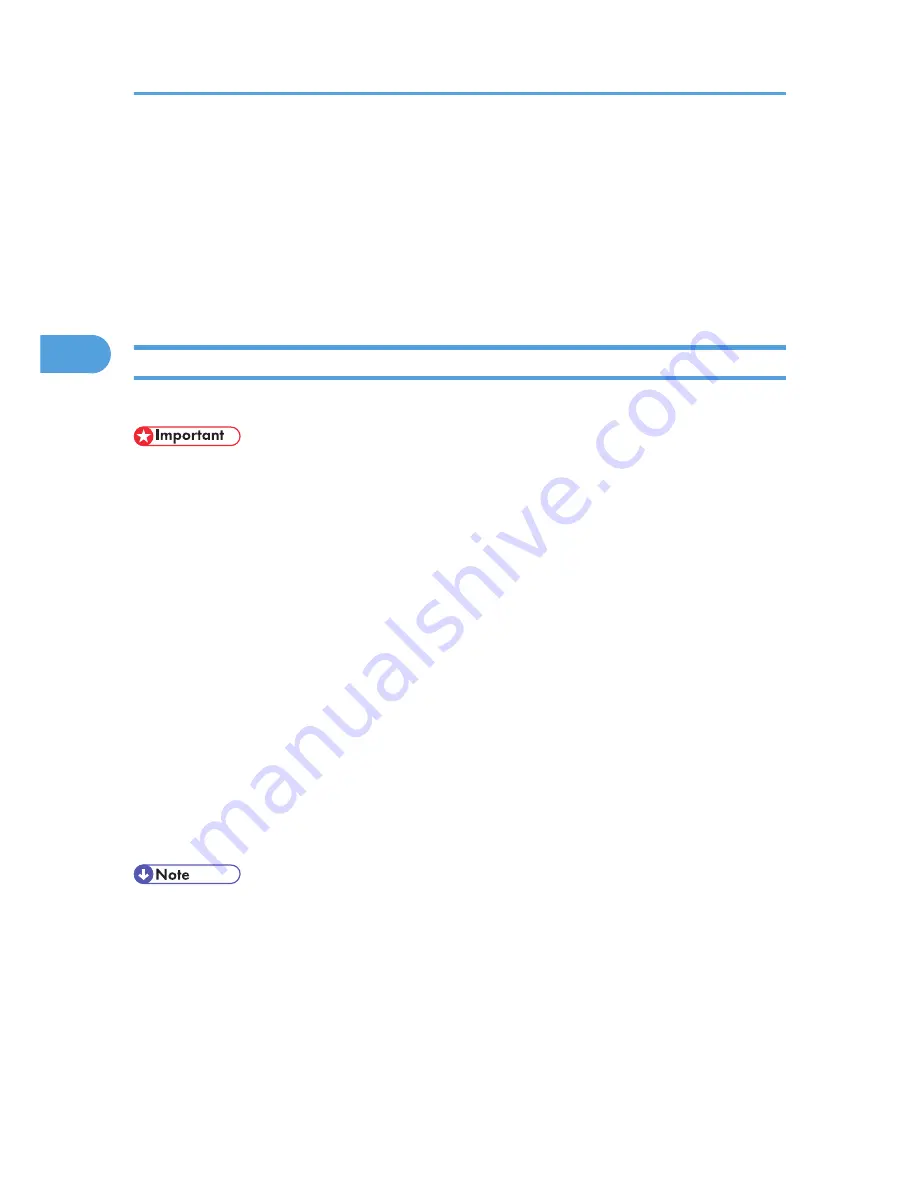
Using the Virtual Printer
This section explains the virtual printer function.
The virtual printer is a pseudo printer that can only be recognized on a network. The virtual printer has
various print options, such as feeding tray selection and duplex printing, which you can set in advance.
You can set those options beforehand. If you use the virtual printer under UNIX, Solaris, and other operating
systems, various print functions are possible without your having to manually enter the usual print commands.
Adding a Virtual Printer
Use this procedure to add a virtual printer.
• Adding a virtual printer requires Administrators privilege. Log on using an account that has
Administrators privilege.
• The following Virtual Printer protocols are available: "TCP/IP (Unspecified, Normal)", "TCP/IP
(DIPRINT)", "TCP/IP (RHPP)", "AppleTalk", and "NetWare".
1.
Log on to Web Image Monitor as an administrator.
For details about login user names and passwords, see "Using Web Image Monitor", Network Guide.
2.
In the menu area, click [Configuration], and then click [Virtual Printer Settings] in the "Printer"
category.
A list of the available virtual printers appears.
3.
Click [Add].
The screen for adding virtual printers appears.
4.
In [Virtual Printer Name], enter a name for the new printer, and then select the protocol in
the [Protocol] list.
5.
Click [OK].
The virtual printer is added.
• If you select [AppleTalk] or [NetWare] in the [Protocol] list, you cannot specify a virtual printer name.
• You can specify a virtual printer name using up to 47 characters.
• You can add up to 50 virtual printers. After 50 virtual printers have been added, [Add] will no longer
be displayed.
3. Other Print Operations
128
3
Summary of Contents for Aficio MP 4000
Page 46: ...1 Getting Started 46 1 ...
Page 50: ...2 Entering Text 50 2 ...
Page 99: ...MEMO 99 ...
Page 100: ...MEMO 100 EN USA D012 7754 ...
Page 138: ...2 Troubleshooting When Using the Copy Document Server Function 34 2 ...
Page 184: ...4 Troubleshooting When Using the Printer Function 80 4 ...
Page 217: ...BAZ035S Adding Staples 113 6 ...
Page 220: ...6 Adding Paper Toner and Staples 116 6 ...
Page 224: ...When C is displayed BBR030S When D is displayed BBR031S 7 Clearing Misfeeds 120 7 ...
Page 225: ...When P is displayed BBR040S Removing Jammed Paper 121 7 ...
Page 234: ...BAZ062S 7 Clearing Misfeeds 130 7 ...
Page 242: ...BBR022S Clean 1 and 2 8 Remarks 138 8 ...
Page 246: ...MEMO 142 ...
Page 247: ...MEMO 143 ...
Page 248: ...MEMO 144 EN USA D012 7804 ...
Page 284: ...1 Placing Originals 32 1 ...
Page 338: ...2 Basic Copying 86 2 ...
Page 396: ...3 Advanced Copying 144 3 ...
Page 420: ...4 Document Server 168 4 ...
Page 442: ...MEMO 190 ...
Page 443: ...MEMO 191 ...
Page 444: ...MEMO 192 EN USA D012 7652 ...
Page 478: ...2 After checking the settings on the display press Exit 1 Transmission 30 1 ...
Page 602: ...1 Transmission 154 1 ...
Page 608: ... p 131 Sender Settings 2 Other Transmission Features 160 2 ...
Page 626: ...2 Other Transmission Features 178 2 ...
Page 778: ...MEMO 330 ...
Page 779: ...MEMO 331 ...
Page 780: ...MEMO 332 EN USA D346 8515 ...
Page 808: ...24 ...
Page 858: ...2 Setting Up the Printer Driver 74 2 ...
Page 915: ...ftp ftp put path name file name Virtual Printer Name Using the Virtual Printer 131 3 ...
Page 916: ...3 Other Print Operations 132 3 ...
Page 928: ...5 Appendix 144 5 ...
Page 931: ...MEMO 147 ...
Page 932: ...MEMO 148 EN USA AE AE D381 ...
Page 933: ...Copyright 2007 ...
Page 934: ...Operating Instructions Printer Reference D381 7002 EN USA ...
Page 943: ...Specifications 174 INDEX 177 7 ...
Page 954: ...18 ...
Page 986: ...1 Sending Scan Files by E mail 50 1 ...
Page 1010: ...2 Sending Scan Files to Folders 74 2 ...
Page 1050: ...4 Delivering Scan Files 114 4 ...
Page 1098: ...Scan size Maximum resolution dpi A6 1200 7 Appendix 162 7 ...
Page 1112: ...7 Appendix 176 7 ...
Page 1118: ...Operating Instructions Scanner Reference D381 7102 EN USA ...