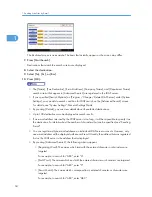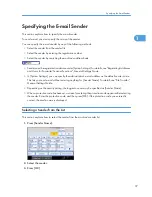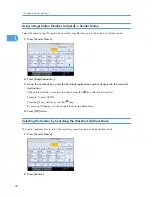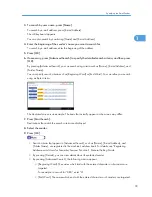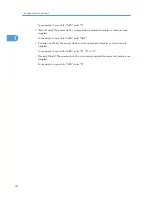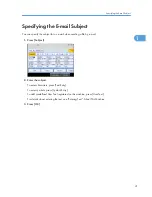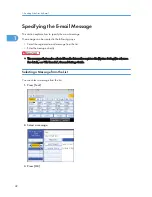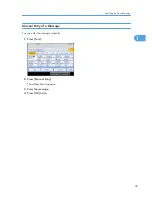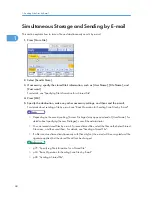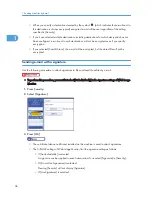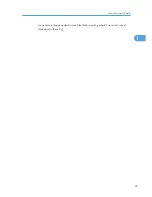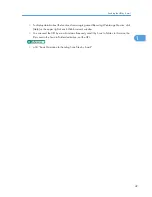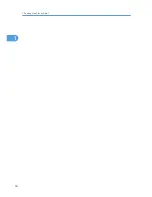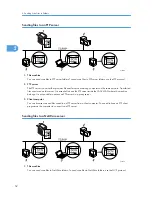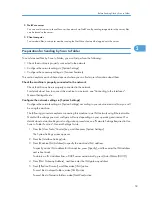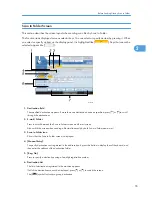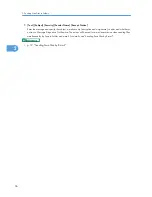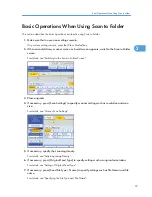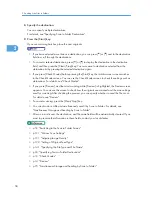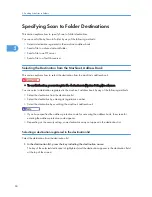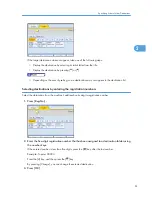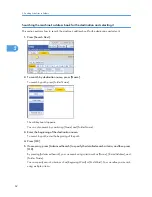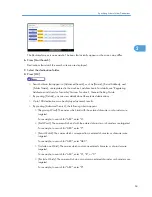Sending the URL by E-mail
This section explains how to send the URL of a scanned file by e-mail.
Use this function if network restrictions prevent you sending attachments by email.
• Depending on your e-mail application, a phishing warning might appear after you receive an e-mail
message. To prevent phishing warnings appearing after you receive e-mail from a specified sender,
you must add the sender to your e-mail application's exclusion list. For details about how to do this,
see your e-mail application's Help.
1.
In [Scanner Features], on the [Send Settings] tab, press [Stored File E-mail Method], and
then select [Send URL Link].
For details about specifying the setting, see "Scanner Features", General Settings Guide.
2.
Return to the initial scanner screen, and then press [Store File] to select [Send & Store].
To send the URL by e-mail, you must select [Send & Store].
3.
Press [OK.]
4.
Specify the e-mail destination, make any other necessary settings, and then send the e-mail.
For details about sending e-mail, see "Basic Operation for Sending Scan Files by E-mail".
An e-mail similar to the following will be sent to the destination:
BAP044S
5.
In the e-mail destination, click the URL.
Web Image Monitor starts.
6.
View, delete, or download the file over the network using Web Image Monitor.
• For details about Web Image Monitor functions and their settings, see "Monitoring and
Configuring the Printer", Network Guide.
• It is recommended that you use Web Image Monitor on the same network environment.
• Depending on the environment, even if you click the URL in the file sent by e-mail, the browser
may not start and you may not be able to view the file. If this happens, click the same URL again,
or manually enter the URL in the browser's address bar.
1. Sending Scan Files by E-mail
48
1
Summary of Contents for Aficio MP 4000
Page 46: ...1 Getting Started 46 1 ...
Page 50: ...2 Entering Text 50 2 ...
Page 99: ...MEMO 99 ...
Page 100: ...MEMO 100 EN USA D012 7754 ...
Page 138: ...2 Troubleshooting When Using the Copy Document Server Function 34 2 ...
Page 184: ...4 Troubleshooting When Using the Printer Function 80 4 ...
Page 217: ...BAZ035S Adding Staples 113 6 ...
Page 220: ...6 Adding Paper Toner and Staples 116 6 ...
Page 224: ...When C is displayed BBR030S When D is displayed BBR031S 7 Clearing Misfeeds 120 7 ...
Page 225: ...When P is displayed BBR040S Removing Jammed Paper 121 7 ...
Page 234: ...BAZ062S 7 Clearing Misfeeds 130 7 ...
Page 242: ...BBR022S Clean 1 and 2 8 Remarks 138 8 ...
Page 246: ...MEMO 142 ...
Page 247: ...MEMO 143 ...
Page 248: ...MEMO 144 EN USA D012 7804 ...
Page 284: ...1 Placing Originals 32 1 ...
Page 338: ...2 Basic Copying 86 2 ...
Page 396: ...3 Advanced Copying 144 3 ...
Page 420: ...4 Document Server 168 4 ...
Page 442: ...MEMO 190 ...
Page 443: ...MEMO 191 ...
Page 444: ...MEMO 192 EN USA D012 7652 ...
Page 478: ...2 After checking the settings on the display press Exit 1 Transmission 30 1 ...
Page 602: ...1 Transmission 154 1 ...
Page 608: ... p 131 Sender Settings 2 Other Transmission Features 160 2 ...
Page 626: ...2 Other Transmission Features 178 2 ...
Page 778: ...MEMO 330 ...
Page 779: ...MEMO 331 ...
Page 780: ...MEMO 332 EN USA D346 8515 ...
Page 808: ...24 ...
Page 858: ...2 Setting Up the Printer Driver 74 2 ...
Page 915: ...ftp ftp put path name file name Virtual Printer Name Using the Virtual Printer 131 3 ...
Page 916: ...3 Other Print Operations 132 3 ...
Page 928: ...5 Appendix 144 5 ...
Page 931: ...MEMO 147 ...
Page 932: ...MEMO 148 EN USA AE AE D381 ...
Page 933: ...Copyright 2007 ...
Page 934: ...Operating Instructions Printer Reference D381 7002 EN USA ...
Page 943: ...Specifications 174 INDEX 177 7 ...
Page 954: ...18 ...
Page 986: ...1 Sending Scan Files by E mail 50 1 ...
Page 1010: ...2 Sending Scan Files to Folders 74 2 ...
Page 1050: ...4 Delivering Scan Files 114 4 ...
Page 1098: ...Scan size Maximum resolution dpi A6 1200 7 Appendix 162 7 ...
Page 1112: ...7 Appendix 176 7 ...
Page 1118: ...Operating Instructions Scanner Reference D381 7102 EN USA ...