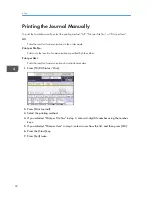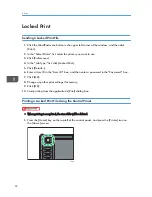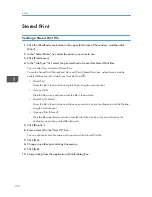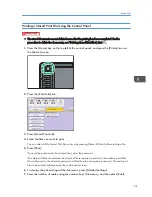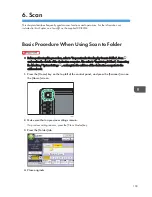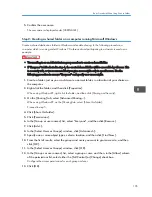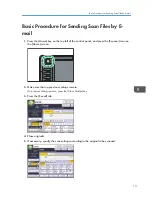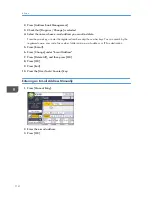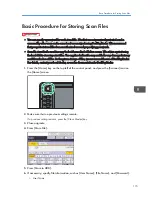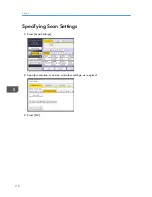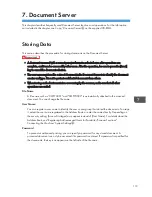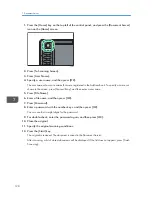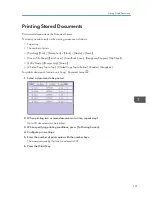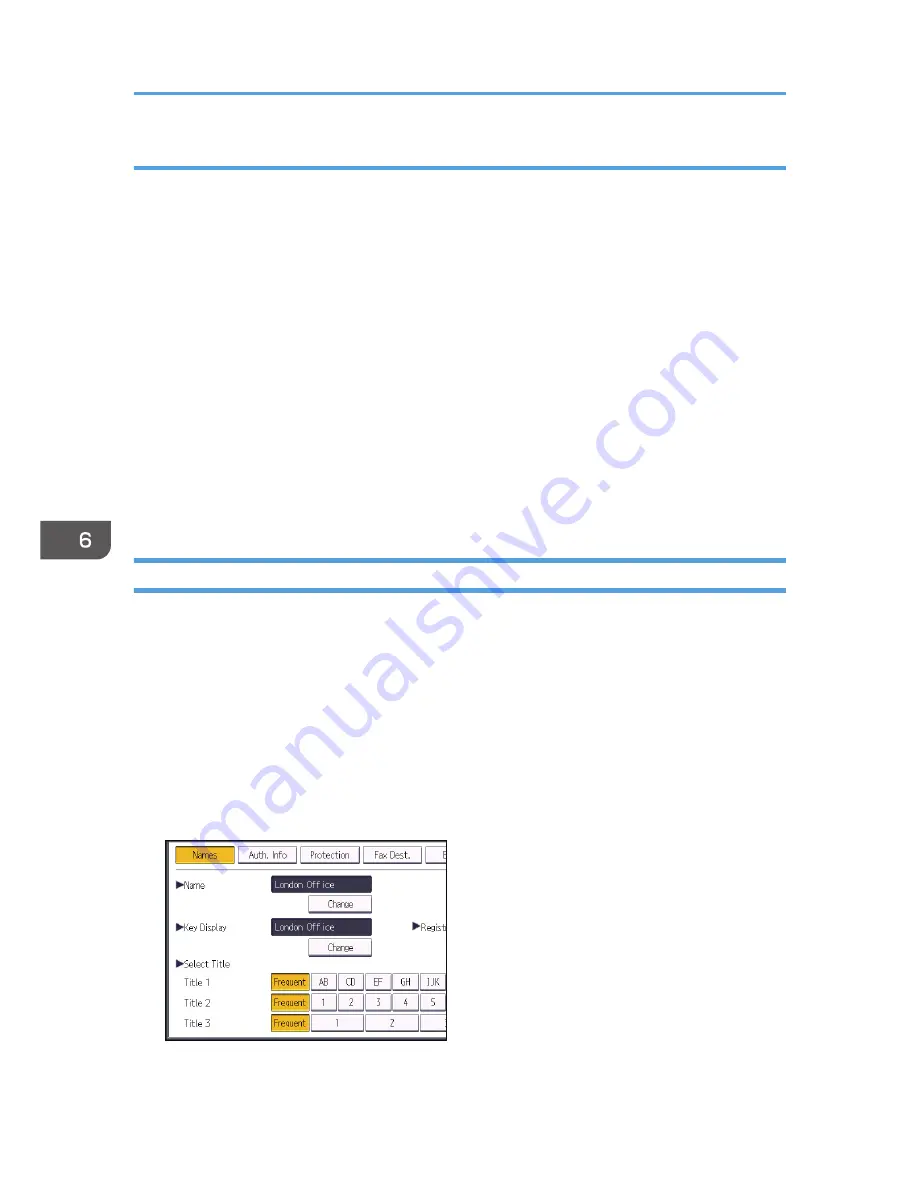
Step 3: Specifying access privileges for the created shared folder
If you want to specify access privileges for the created folder to allow other users or groups to access
the folder, configure the folder as follows:
1.
Right-click the folder created in above step 1, and then click [Properties].
2.
On the [Security] tab, select [Edit...].
3.
Click [Add...].
4.
In the [Select Users or Groups] window, click [Advanced...].
5.
Specify one or more object types, select a location, and then click [Find Now].
6.
From the list of results, select the groups and users you want to grant access to, and then
click [OK].
7.
In the [Select Users or Groups] window, click [OK].
8.
In the [Groups or user names:] list, select a group or user, and then, in the [Allow] column
of the permissions list, select either the [Full Control] or [Change] check box.
9.
Press [OK] twice.
Registering an SMB Folder
1.
Press the [User Tools/Counter] key.
2.
Press [Address Book Management].
3.
Check that [Program / Change] is selected.
4.
Press [New Program].
5.
Press [Change] under "Name".
The name entry display appears.
6.
Enter the name, and then press [OK].
7.
Press the key for the classification you want to use under "Select Title".
The keys you can select are as follows:
6. Scan
106
Summary of Contents for Aficio MP 4002
Page 2: ......
Page 7: ...INDEX 219 5 ...
Page 28: ...1 What You Can Do with This Machine 26 ...
Page 59: ...CJW007 1 2 1 Limit mark 2 Original guide Placing Originals 57 ...
Page 60: ...2 Getting Started 58 ...
Page 104: ...5 Print 102 ...
Page 124: ...7 Document Server 122 ...
Page 128: ...8 Web Image Monitor 126 ...
Page 154: ...9 Adding Paper and Toner 152 ...
Page 224: ...MEMO 222 ...
Page 225: ...MEMO 223 ...
Page 226: ...MEMO 224 EN GB EN US EN AU D129 ...
Page 227: ... 2011 ...
Page 228: ...GB EN US EN AU EN D129 7802 ...