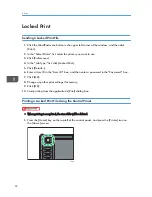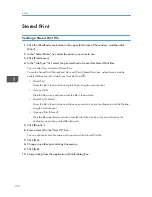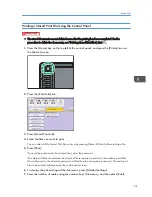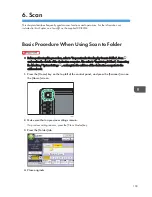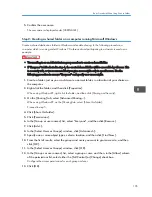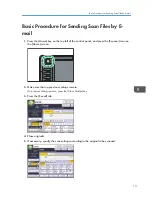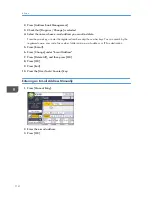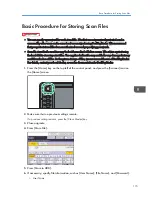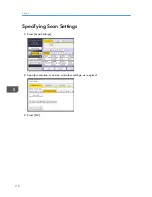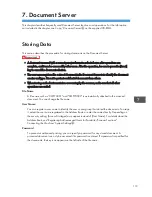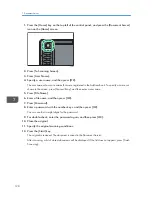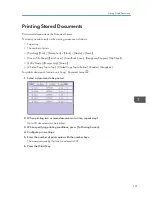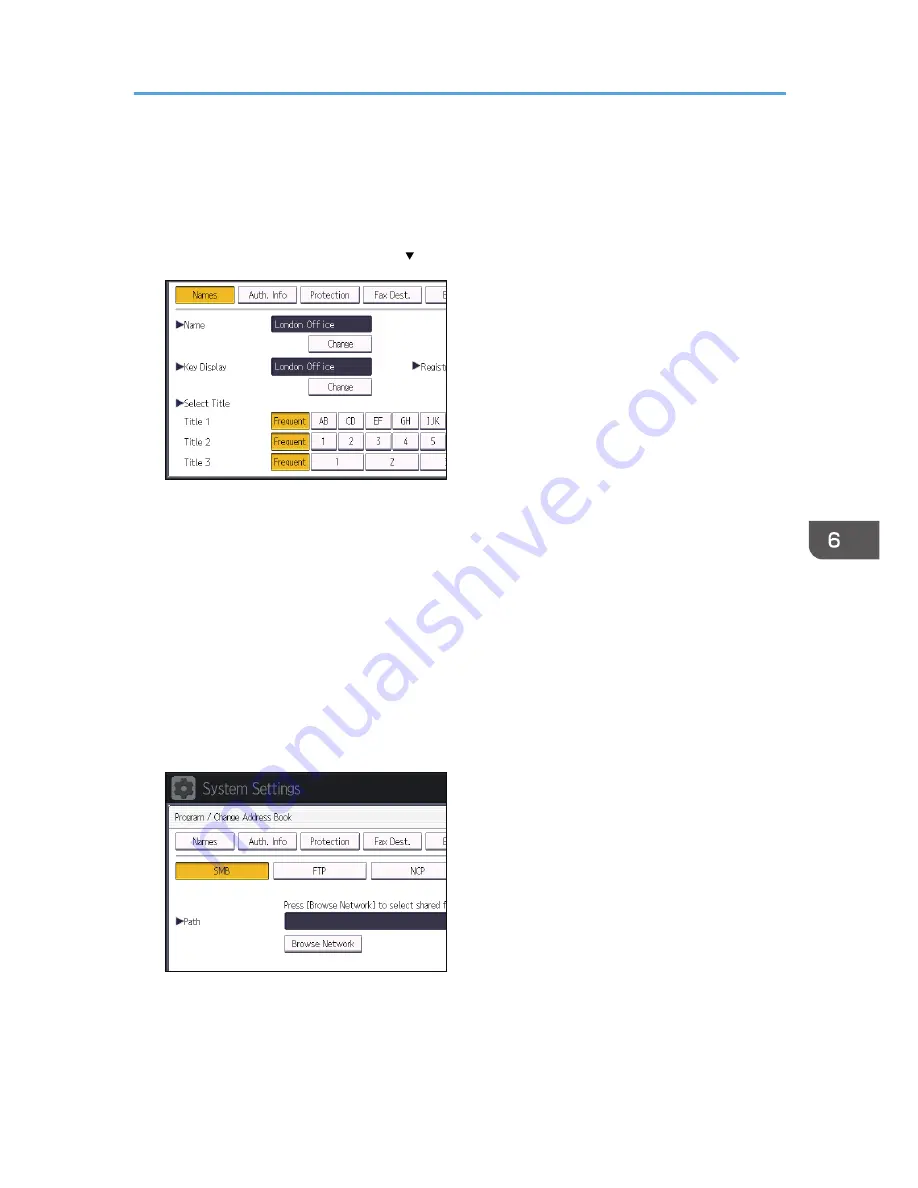
• [Frequent]: Added to the page that is displayed first.
• [AB], [CD], [EF], [GH], [IJK], [LMN], [OPQ], [RST], [UVW], [XYZ], [1] to [10]: Added to the
list of items in the selected title.
You can select [Frequent] and one more key for each title.
8.
Press [Auth. Info], and then press [ Next].
9.
Press [Specify Other Auth. Info] on the right side of "Folder Authentication".
When [Do not Specify] is selected, the SMB User Name and SMB Password that you have
specified in "Default User Name / Password (Send)" of File Transfer settings are applied.
10.
Press [Change] under "Login User Name".
11.
Enter the login user name of the destination computer, and then press [OK].
12.
Press [Change] under "Login Password".
13.
Enter the password of the destination computer, and then press [OK].
14.
Enter the password again to confirm, and then press [OK].
15.
Press [Folder].
16.
Check that [SMB] is selected.
17.
Press [Change] or [Browse Network], and then specify the folder.
To specify a folder, you can either enter the path manually or locate the folder by browsing the
network.
18.
Press [Connection Test] to check the path is set correctly.
Basic Procedure When Using Scan to Folder
107
Summary of Contents for Aficio MP 4002
Page 2: ......
Page 7: ...INDEX 219 5 ...
Page 28: ...1 What You Can Do with This Machine 26 ...
Page 59: ...CJW007 1 2 1 Limit mark 2 Original guide Placing Originals 57 ...
Page 60: ...2 Getting Started 58 ...
Page 104: ...5 Print 102 ...
Page 124: ...7 Document Server 122 ...
Page 128: ...8 Web Image Monitor 126 ...
Page 154: ...9 Adding Paper and Toner 152 ...
Page 224: ...MEMO 222 ...
Page 225: ...MEMO 223 ...
Page 226: ...MEMO 224 EN GB EN US EN AU D129 ...
Page 227: ... 2011 ...
Page 228: ...GB EN US EN AU EN D129 7802 ...