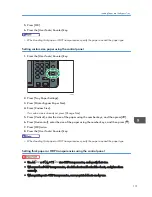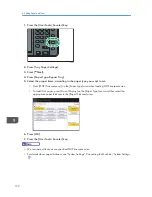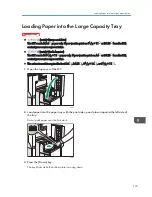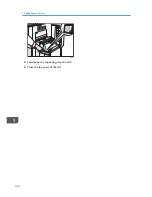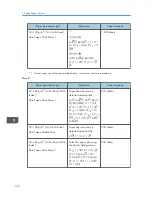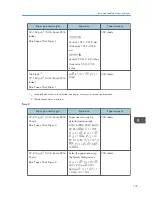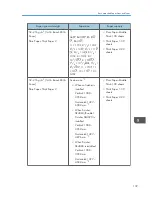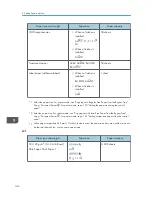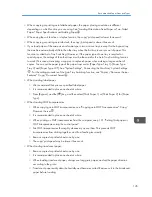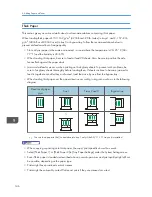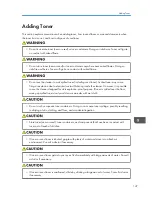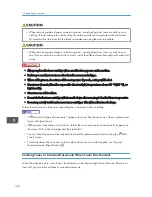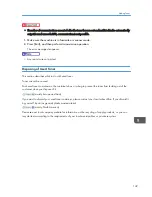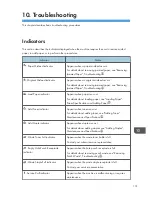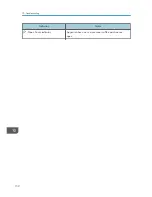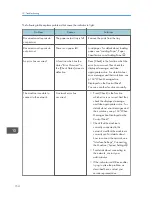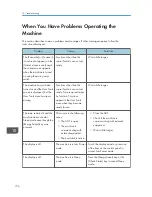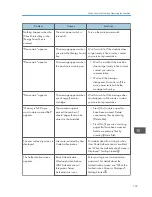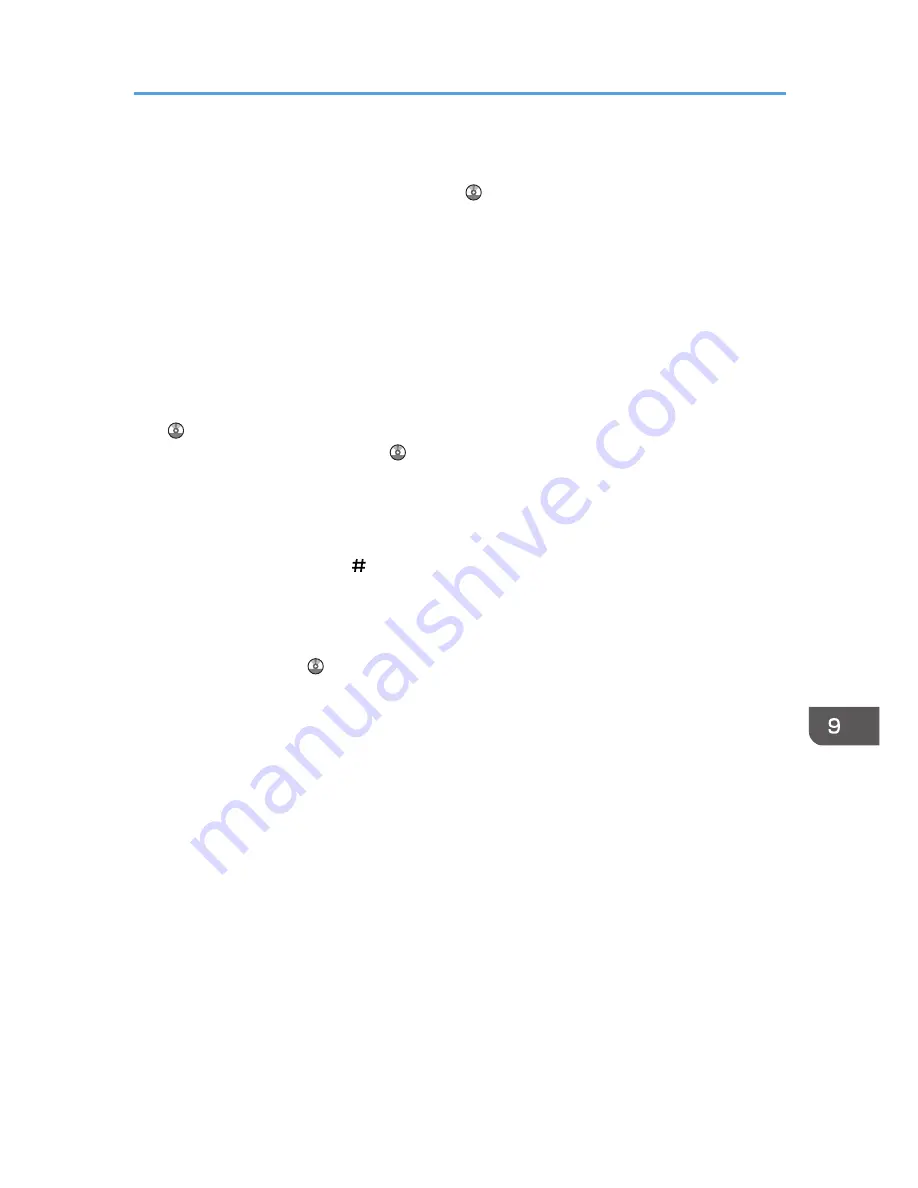
• When copying or printing onto letterhead paper, the paper placing orientation is different
depending on which function you are using. See "Loading Orientation-Fixed Paper or Two-Sided
Paper", Paper Specifications and Adding Paper .
• When using the sort function or duplex function, the copy/print speed is slower than usual.
• When copying or printing onto tab stock, the copy/print speed is slower than usual.
• If you load paper of the same size and same type in two or more trays, except for the bypass tray,
the machine automatically shifts to the other tray when the first tray in use runs out of paper. This
function is called Auto Tray Switching. (However, if the paper type of one tray is recycled or
special paper, the settings of the other trays must be the same for the Auto Tray Switching function
to work.) This saves interrupting a copy run to replenish paper when making a large number of
copies. You can set the paper type of the paper trays under [Paper Type: Tray 1]–[Paper Type:
Tray 3] and [Paper Type: LCT]. See "System Settings", Connecting the Machine/ System Settings
. For the setting procedure of the Auto Tray Switching function, see "Copier / Document Server
Features", Copy/ Document Server .
• When loading label paper:
• We recommend that you use specified label paper.
• It is recommended to place one sheet at a time.
• Press [Bypass], and the [ ] key, and then select [Thick Paper 1] or [Thick Paper 2] for [Paper
Type].
• When loading OHP transparencies:
• When copying onto OHP transparencies, see "Copying onto OHP Transparencies", Copy/
Document Server .
• It is recommended to place one sheet at a time.
• When printing on OHP transparencies from the computer, see p.131 "Setting thick paper or
OHP transparencies using the control panel".
• Fan OHP transparencies thoroughly whenever you use them. This prevents OHP
transparencies from sticking together, and from feeding incorrectly.
• Remove copied or printed sheets one by one.
• The copy/print speed may be slower than usual.
• When loading translucent paper:
• Remove copied or printed sheets one by one.
• It is recommended to place one sheet at a time.
• When loading translucent paper, always use long grain paper, and set the paper direction
according to the grain.
• Translucent paper easily absorbs humidity and becomes curled. Remove curl in the translucent
paper before loading.
Recommended Paper Sizes and Types
145
Summary of Contents for Aficio MP 6002
Page 2: ......
Page 10: ...8 ...
Page 100: ...5 Print 98 ...
Page 120: ...7 Document Server 118 ...
Page 124: ...8 Web Image Monitor 122 ...
Page 152: ...9 Adding Paper and Toner 150 ...
Page 222: ...10 Troubleshooting 220 ...
Page 228: ...MEMO 226 ...
Page 229: ...MEMO 227 ...
Page 230: ...MEMO 228 EN GB EN US EN AU D133 ...
Page 231: ... 2011 ...
Page 232: ...D133 7202 AU EN US EN GB EN ...