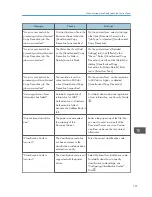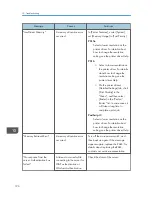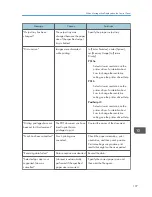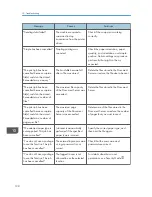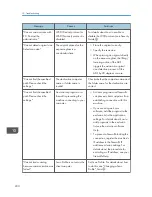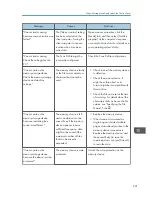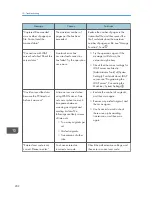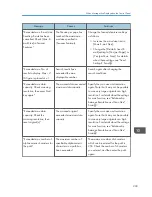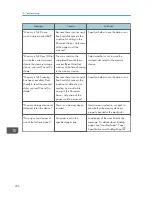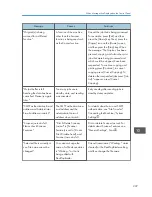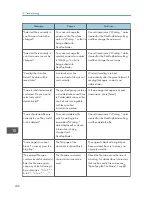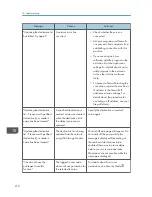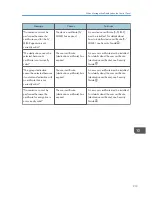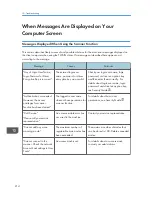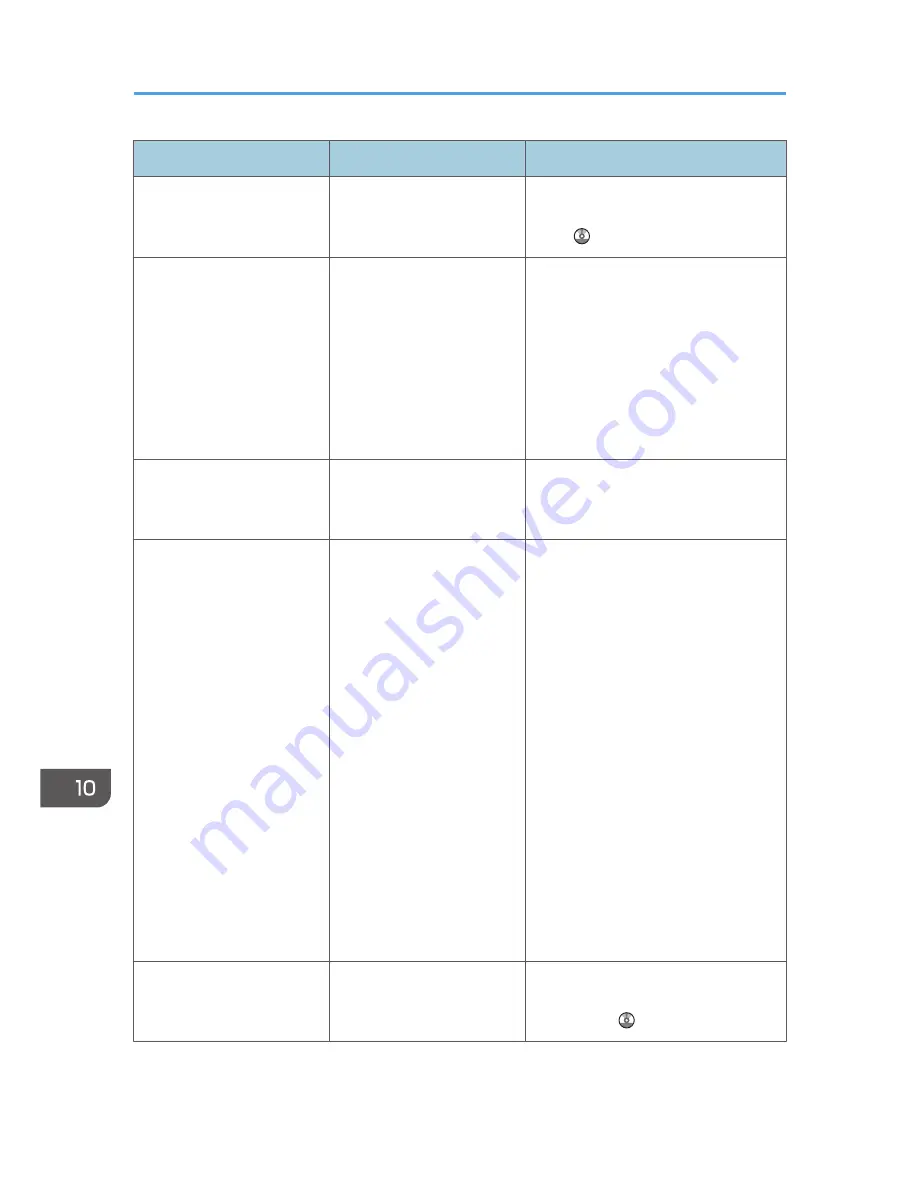
Message
Causes
Solutions
"Cannot communicate with
PC. Contact the
administrator."
WSD (Device) protocol or
WSD (Scanner) protocol is
disabled.
For details about how to enable or
disable the WSD protocol, see Security
Guide .
"Cannot detect original size.
Select scan size."
The original placed on the
exposure glass is a
nonstandard size.
• Place the original correctly.
• Specify the scan size.
• When placing an original directly
on the exposure glass, the lifting/
lowering action of the ADF
triggers the automatic original
size detection process. Lift the
ADF by 30 degrees or more.
"Cannot find the specified
path. Please check the
settings."
The destination computer
name or folder name is
invalid.
Check whether the computer name and
the folder name for the destination are
correct.
"Cannot find the specified
path. Please check the
settings."
An antivirus program or a
firewall is preventing the
machine connecting to your
computer.
• Antivirus programs and firewalls
can prevent client computers from
establishing connection with this
machine.
• If you are using anti-virus
software, add the program to the
exclusion list in the application
settings. For details about how to
add programs to the exclusion
list, see the anti-virus software
Help.
• To prevent a firewall blocking the
connection, register the machine's
IP address in the firewall's IP
address exclusion settings. For
details about the procedure for
excluding an IP address, see your
firewall's Help.
"Cannot start scanning
because communication was
failed."
Scan Profile is not set on the
client computer.
Set Scan Profile. For details about how
to do this, see "Changing a Scan
Profile", Scan .
10. Troubleshooting
200
Summary of Contents for Aficio MP 6002
Page 2: ......
Page 10: ...8 ...
Page 100: ...5 Print 98 ...
Page 120: ...7 Document Server 118 ...
Page 124: ...8 Web Image Monitor 122 ...
Page 152: ...9 Adding Paper and Toner 150 ...
Page 222: ...10 Troubleshooting 220 ...
Page 228: ...MEMO 226 ...
Page 229: ...MEMO 227 ...
Page 230: ...MEMO 228 EN GB EN US EN AU D133 ...
Page 231: ... 2011 ...
Page 232: ...D133 7202 AU EN US EN GB EN ...