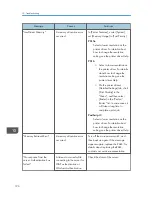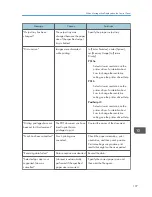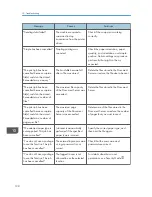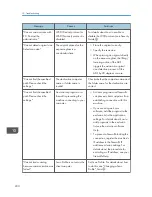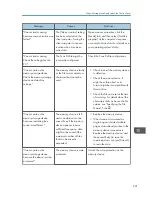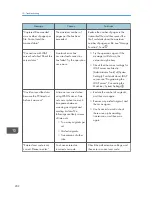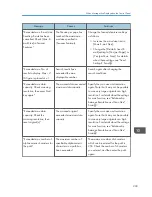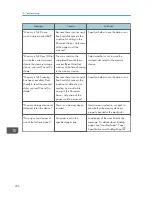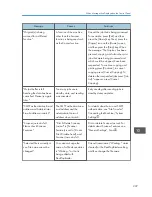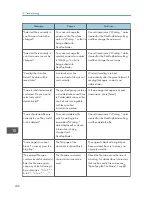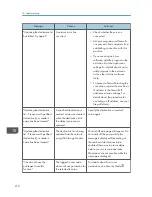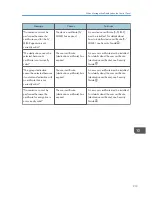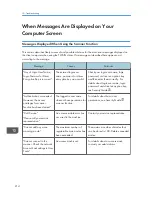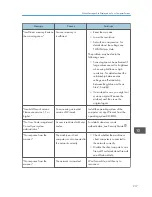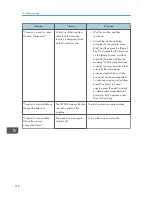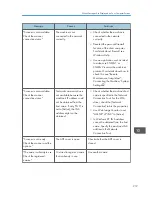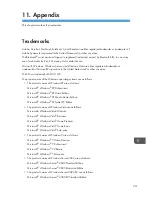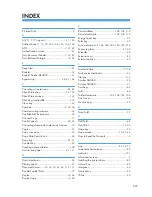Message
Causes
Solutions
"Selected file is currently in
use. Password cannot be
changed."
You cannot change the
password of a file whose
status is "Waiting..." or that is
being edited with
DeskTopBinder.
Cancel transmission ("Waiting..." status
cleared) or the DeskTopBinder setting,
and then change the password.
"Selected file is currently in
use. User name cannot be
changed."
You cannot change the
sender's name whose status
is "Waiting..." or that is
being edited with
DeskTopBinder.
Cancel transmission ("Waiting..." status
cleared) or the DeskTopBinder setting,
and then change the user name.
"Sending the data has
failed. The data will be
resent later."
A network error has
occurred and a file was not
sent correctly.
Wait until sending is retried
automatically after the preset interval. If
sending fails again, contact your
administrator.
"Some invalid destination(s)
contained. Do you want to
select only valid
destination(s)?"
The specified group contains
e-mail destinations and Scan
to Folder destinations, either
of which are incompatible
with the specified
transmission method.
In the message that appears at each
transmission, press [Select].
"Some of selected files are
currently in use. They could
not be deleted."
You cannot delete a file
which is waiting to be
transmitted ("Waiting..."
status displayed) or whose
information is being
changed with
DeskTopBinder.
Cancel transmission ("Waiting..." status
cleared) or the DeskTopBinder setting,
and then delete the file.
"Some page(s) are near
blank. To cancel, press the
Stop key."
The first page of the
document is almost blank.
The original's blank side might have
been scanned. Be sure to place your
originals correctly.
"The entered file name
contains invalid character(s).
Enter the file name again
using any of the following 1
byte characters. " 0 to 9 ", "
A to Z ", " a to z ", " . - _""
The file name contains a
character that cannot be
used.
Check the file name set at the time of
scanning. For details about characters
that can be used in file names, see
"Specifying the File Name", Scan .
10. Troubleshooting
208
Summary of Contents for Aficio MP 6002
Page 2: ......
Page 10: ...8 ...
Page 100: ...5 Print 98 ...
Page 120: ...7 Document Server 118 ...
Page 124: ...8 Web Image Monitor 122 ...
Page 152: ...9 Adding Paper and Toner 150 ...
Page 222: ...10 Troubleshooting 220 ...
Page 228: ...MEMO 226 ...
Page 229: ...MEMO 227 ...
Page 230: ...MEMO 228 EN GB EN US EN AU D133 ...
Page 231: ... 2011 ...
Page 232: ...D133 7202 AU EN US EN GB EN ...