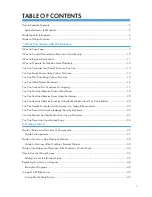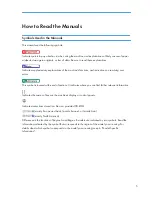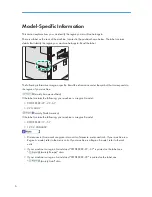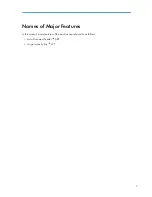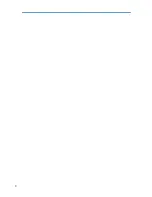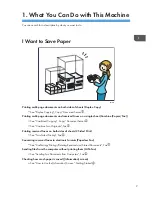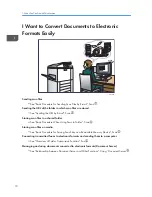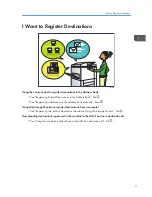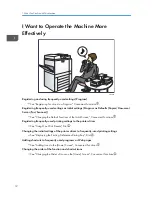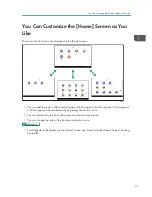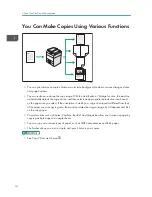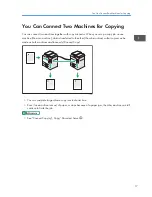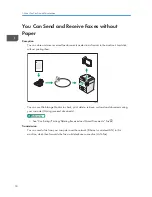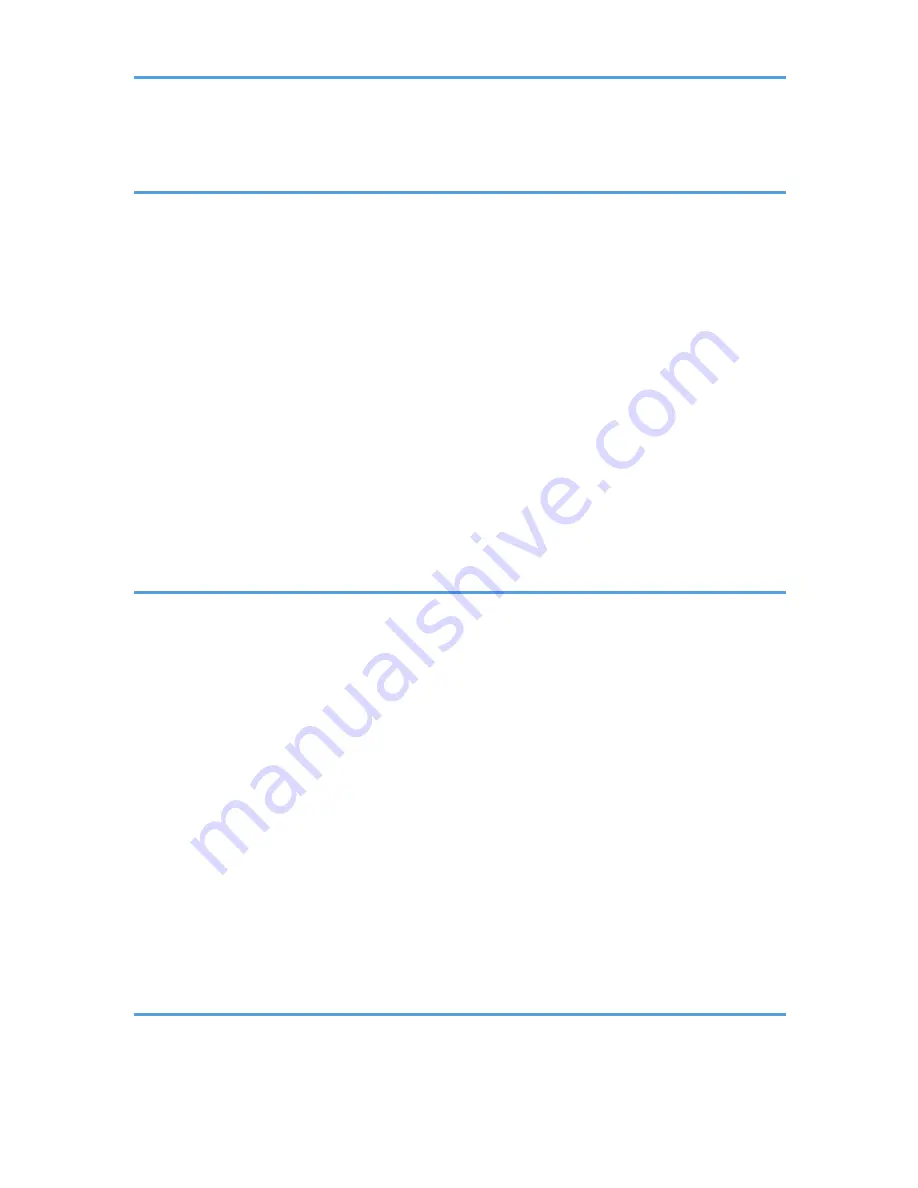
Printing the Journal Manually..........................................................................................................................88
5. Print
Quick Install......................................................................................................................................................89
Displaying the Printer Driver Properties..........................................................................................................90
Standard Printing..............................................................................................................................................91
When Using the PCL 6 Printer Driver..........................................................................................................91
Locked Print.......................................................................................................................................................92
Sending a Locked Print File.........................................................................................................................92
Printing a Locked Print File Using the Control Panel..................................................................................92
Hold Print..........................................................................................................................................................94
Sending a Hold Print File.............................................................................................................................94
Printing a Hold Print File Using the Control Panel.....................................................................................94
Stored Print........................................................................................................................................................96
Sending a Stored Print File..........................................................................................................................96
Printing a Stored Print File Using the Control Panel...................................................................................97
6. Scan
Basic Procedure When Using Scan to Folder................................................................................................99
Creating a Shared Folder on a Computer Running Windows/Confirming a Computer's Information.....
....................................................................................................................................................................100
Registering an SMB Folder.......................................................................................................................102
Deleting an SMB Registered Folder.........................................................................................................105
Entering the Path to the Destination Manually........................................................................................106
Basic Procedure for Sending Scan Files by E-mail......................................................................................107
Registering an E-mail Destination.............................................................................................................108
Deleting an E-mail Destination.................................................................................................................109
Entering an E-mail Address Manually.....................................................................................................110
Basic Procedure for Storing Scan Files........................................................................................................111
Checking a Stored File Selected from the List.........................................................................................112
Specifying the File Type................................................................................................................................113
Specifying Scan Settings...............................................................................................................................114
7. Document Server
Storing Data...................................................................................................................................................115
Printing Stored Documents............................................................................................................................117
3
Summary of Contents for Aficio MP 6002
Page 2: ......
Page 10: ...8 ...
Page 100: ...5 Print 98 ...
Page 120: ...7 Document Server 118 ...
Page 124: ...8 Web Image Monitor 122 ...
Page 152: ...9 Adding Paper and Toner 150 ...
Page 222: ...10 Troubleshooting 220 ...
Page 228: ...MEMO 226 ...
Page 229: ...MEMO 227 ...
Page 230: ...MEMO 228 EN GB EN US EN AU D133 ...
Page 231: ... 2011 ...
Page 232: ...D133 7202 AU EN US EN GB EN ...