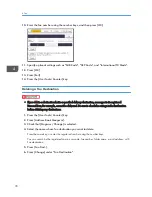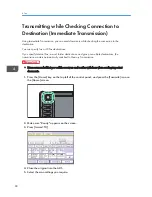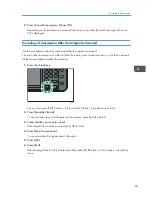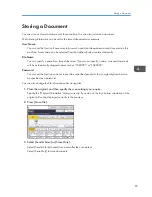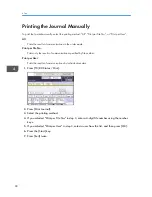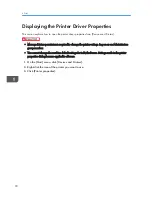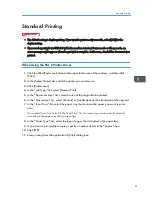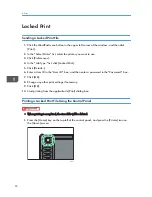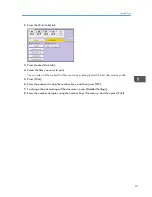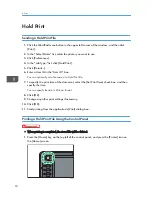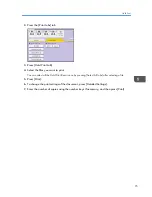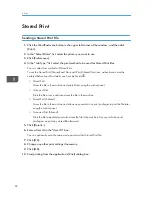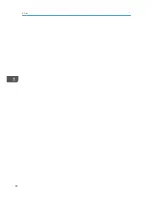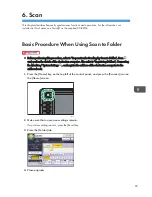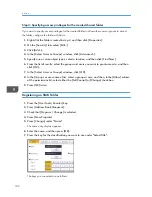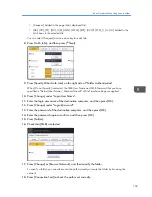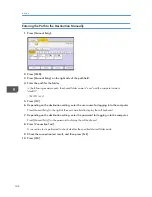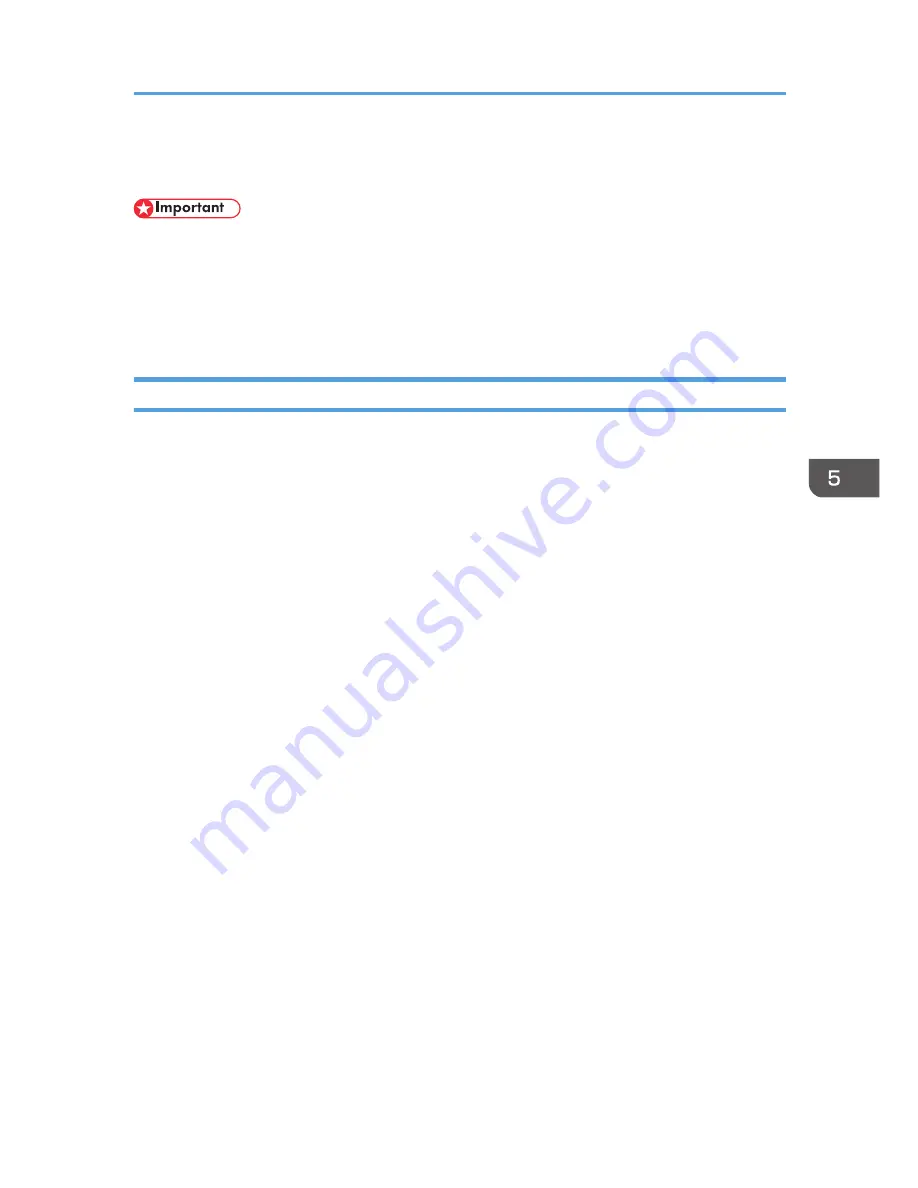
Standard Printing
• The default setting is duplex printing. If you want to print on only one side, select [Off] for the
duplex setting.
• If you send a print job via USB 2.0 while the machine is in Low Power mode or Sleep mode, an
error message might appear when the print job is complete. In this case, check if the document was
printed.
When Using the PCL 6 Printer Driver
1.
Click the WordPad menu button in the upper left corner of the window, and then click
[Print].
2.
In the [Select Printer] list, select the printer you want to use.
3.
Click [Preferences].
4.
In the "Job Type:" list, select [Normal Print].
5.
In the "Document Size:" list, select the size of the original to be printed.
6.
In the "Orientation:" list, select [Portrait] or [Landscape] as the orientation of the original.
7.
In the "Input Tray:" list, select the paper tray that contains the paper you want to print
onto.
If you select [Auto Tray Select] in the "Input Tray:" list, the source tray is automatically selected
according to the paper size and type specified.
8.
In the "Paper Type:" list, select the type of paper that is loaded in the paper tray.
9.
If you want to print multiple copies, specify a number of sets in the "Copies:" box.
10.
Click [OK].
11.
Start printing from the application's [Print] dialog box.
Standard Printing
91
Summary of Contents for Aficio MP 6002
Page 2: ......
Page 10: ...8 ...
Page 100: ...5 Print 98 ...
Page 120: ...7 Document Server 118 ...
Page 124: ...8 Web Image Monitor 122 ...
Page 152: ...9 Adding Paper and Toner 150 ...
Page 222: ...10 Troubleshooting 220 ...
Page 228: ...MEMO 226 ...
Page 229: ...MEMO 227 ...
Page 230: ...MEMO 228 EN GB EN US EN AU D133 ...
Page 231: ... 2011 ...
Page 232: ...D133 7202 AU EN US EN GB EN ...