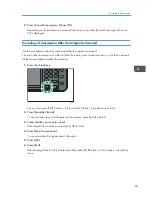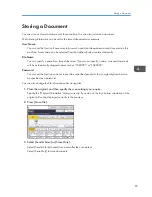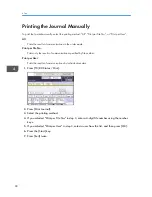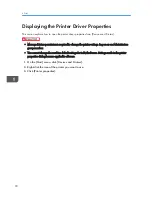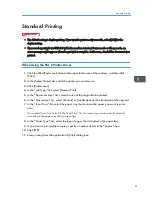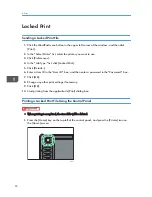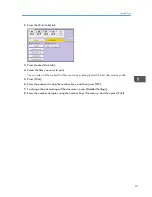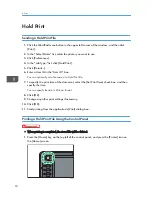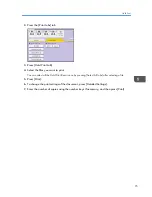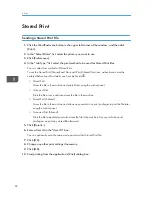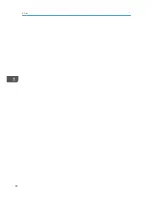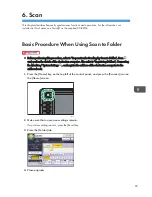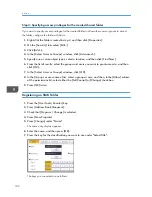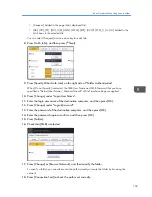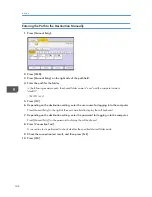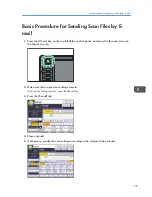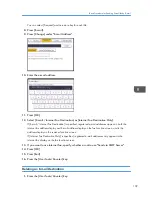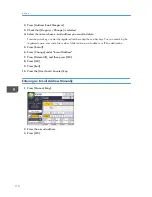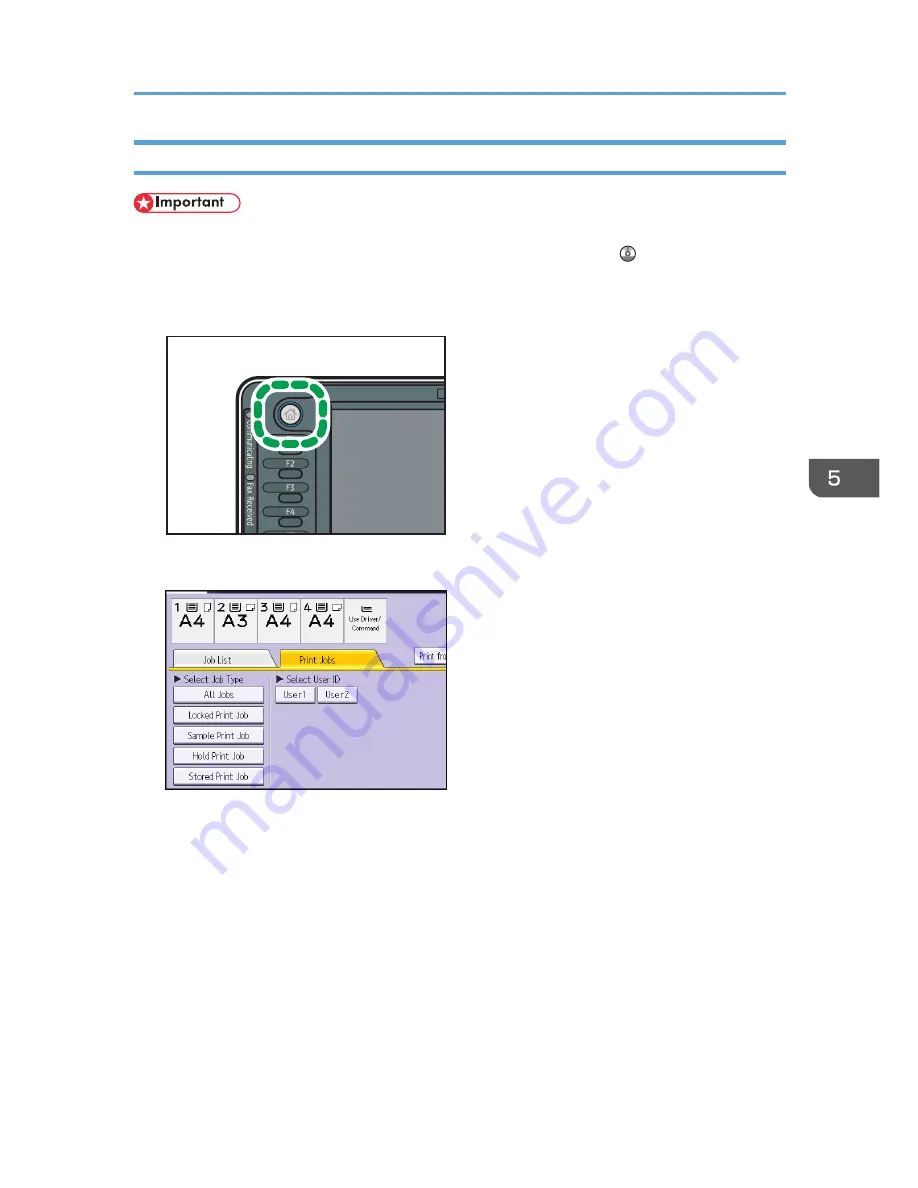
Printing a Stored Print File Using the Control Panel
• The stored documents are not deleted even after the printing has been completed. For the
procedure to delete the documents, see "Deleting Stored Print files", Print .
1.
Press the [Home] key on the top left of the control panel, and press the [Printer] icon on
the [Home] screen.
CJS113
2.
Press the [Print Jobs] tab.
3.
Press [Stored Print Job].
4.
Select the files you want to print.
You can select all the Stored Print files at once by pressing [Select All Jobs] after selecting a file.
5.
Press [Print].
If you set the password in the printer driver, enter the password.
If multiple print files are selected, and some of these require a password, the machine prints files
that correspond to the entered password and files that do not require a password. The number of
files to be printed is displayed on the confirmation screen.
6.
To change the print settings of the document, press [Detailed Settings].
7.
Enter the number of copies using the number keys if necessary, and then press [Print].
Stored Print
97
Summary of Contents for Aficio MP 6002
Page 2: ......
Page 10: ...8 ...
Page 100: ...5 Print 98 ...
Page 120: ...7 Document Server 118 ...
Page 124: ...8 Web Image Monitor 122 ...
Page 152: ...9 Adding Paper and Toner 150 ...
Page 222: ...10 Troubleshooting 220 ...
Page 228: ...MEMO 226 ...
Page 229: ...MEMO 227 ...
Page 230: ...MEMO 228 EN GB EN US EN AU D133 ...
Page 231: ... 2011 ...
Page 232: ...D133 7202 AU EN US EN GB EN ...