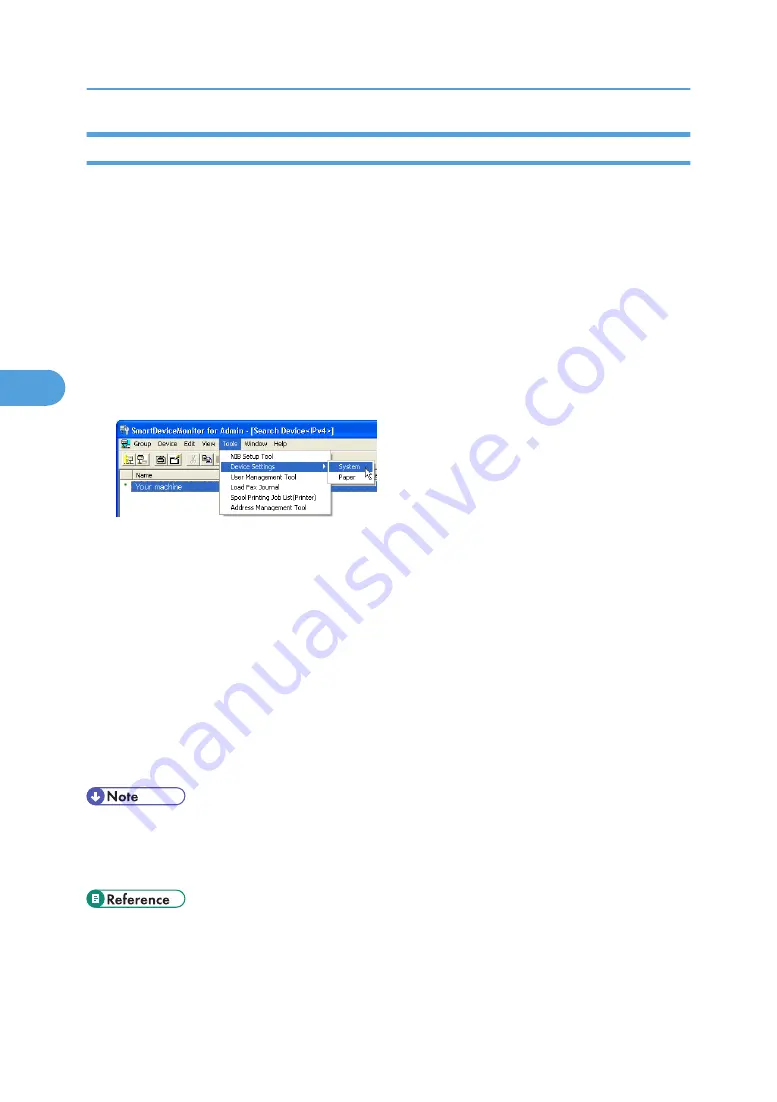
Locking the Menus on the Machine's Control Panel
Follow the procedure below to lock the menus on the machine's control panel.
1.
Start SmartDeviceMonitor for Admin.
2.
On the [Group] menu, point to [Search Device], and then click [IPv4], [IPX/SPX] or [IPv4
SNMPv3].
A list of machines using the selected protocol appears.
Select the protocol of the machine whose configuration you want to change.
If you are using IPv4 SNMPv3, enter the user authentication.
3.
Select a machine.
4.
On the [Tools] menu, point to [Device Settings], and then click [System].
A Web browser opens and the window for entering the login user name and password for the Web
Image Monitor administrator appears.
5.
Enter the login user name and password, and then click [Login].
For details about the user name and password, consult your network administrator.
The [System] page of Web Image Monitor appears.
6.
On the [Protect Printer Display Panel], select [Level 1] or [Level 2].
7.
Click [OK].
8.
Click [Logout].
9.
Quit Web Image Monitor.
10.
Quit SmartDeviceMonitor for Admin.
• For details about login user names and passwords, see Security Reference, which is the administrator's
manual.
• For details about Web Image Monitor, see “Using Web Image Monitor”.
• p.125 "Using Web Image Monitor"
4. Monitoring and Configuring the Printer
142
4
Summary of Contents for Aficio MP C2800
Page 2: ......
Page 126: ...3 Using a Printer Server 124 3 ...
Page 277: ... p 245 Registering Names E mail Destination 275 5 ...
Page 312: ...5 Registering Addresses and Users for Facsimile Scanner Functions 310 5 ...
Page 328: ... For details see Using telnet p 164 Remote Maintenance by telnet 7 Appendix 326 7 ...
Page 356: ...7 Appendix 354 7 ...
Page 364: ...MEMO 362 ...
Page 365: ...MEMO 363 ...
Page 366: ...MEMO 364 AE AE D029 7703 ...
Page 367: ...Copyright 2008 ...
















































