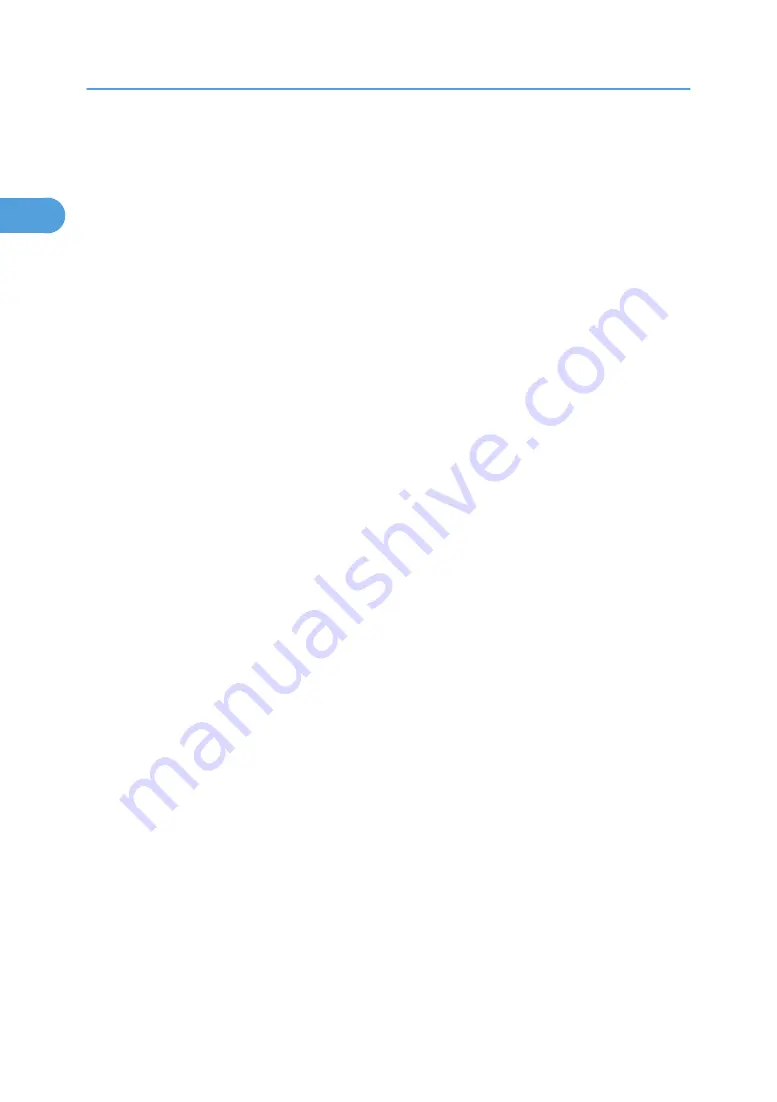
Paper Type: Bypass Tray
Sets the display so you can see what type of paper is loaded in the bypass tray.
The paper types you can set for the bypass tray are as follows:
• [No Display], [Recycled Paper], [Colour Paper], [Letterhead], [Label Paper], [Preprinted Paper],
[Bond Paper], [Cardstock], [OHP (Transparency)], [Special Paper 1], [Special Paper 2],
[Special Paper 3], [Envelope], [Coated Paper], [Coated Paper: Gloss]
The paper thicknesses you can set for the bypass tray are as follows:
• [Thin Paper] (52.0 - 59.0 g/m
2
)
• [Plain Paper] (60.0 - 90.0 g/m
2
)
• [Middle Thick] (91.0 - 105.0 g/m
2
)
• [Thick Paper 1] (106.0 - 169.0 g/m
2
)
• [Thick Paper 2] (170.0 - 220.0 g/m
2
)
• [Thick Paper 3] (221.0 - 256.0 g/m
2
)
The default setting for "Paper Type" is [No Display].
The default setting for "Paper Thickness" is [Plain Paper].
For details about the relations between possible paper sizes and thickness, see "Recommended Paper
Sizes and Types", About This Machine.
For details about the recommended conditions for using thick paper, see "Thick Paper", About This
Machine.
Paper Type: Tray 1
Sets the display so you can see what type of paper is loaded in the paper tray 1.
The print function uses this information to automatically select the paper tray.
The paper types you can set for the paper tray 1 are as follows:
• [No Display], [Recycled Paper], [Colour Paper], [Letterhead], [Preprinted Paper], [Bond Paper],
[Cardstock], [Special Paper 1], [Special Paper 2], [Special Paper 3], [Coated Paper: Gloss]
The paper thicknesses you can set for the paper tray 1 are as follows:
• [Plain Paper] (60.0 - 90.0 g/m
2
)
• [Middle Thick] (91.0 - 105.0 g/m
2
)
• [Thick Paper 1] (106.0 - 169.0 g/m
2
)
• [Thick Paper 2] (170.0 - 220.0 g/m
2
)
• [Thick Paper 3] (221.0 - 256.0 g/m
2
)
The default setting for "Paper Type" is [No Display].
The default setting for "Paper Thickness" is [Plain Paper].
The default setting for" Apply Duplex" is [Yes].
1. System Settings
26
1
Summary of Contents for Aficio MP C2800
Page 2: ......
Page 126: ...3 Using a Printer Server 124 3 ...
Page 277: ... p 245 Registering Names E mail Destination 275 5 ...
Page 312: ...5 Registering Addresses and Users for Facsimile Scanner Functions 310 5 ...
Page 328: ... For details see Using telnet p 164 Remote Maintenance by telnet 7 Appendix 326 7 ...
Page 356: ...7 Appendix 354 7 ...
Page 364: ...MEMO 362 ...
Page 365: ...MEMO 363 ...
Page 366: ...MEMO 364 AE AE D029 7703 ...
Page 367: ...Copyright 2008 ...
















































