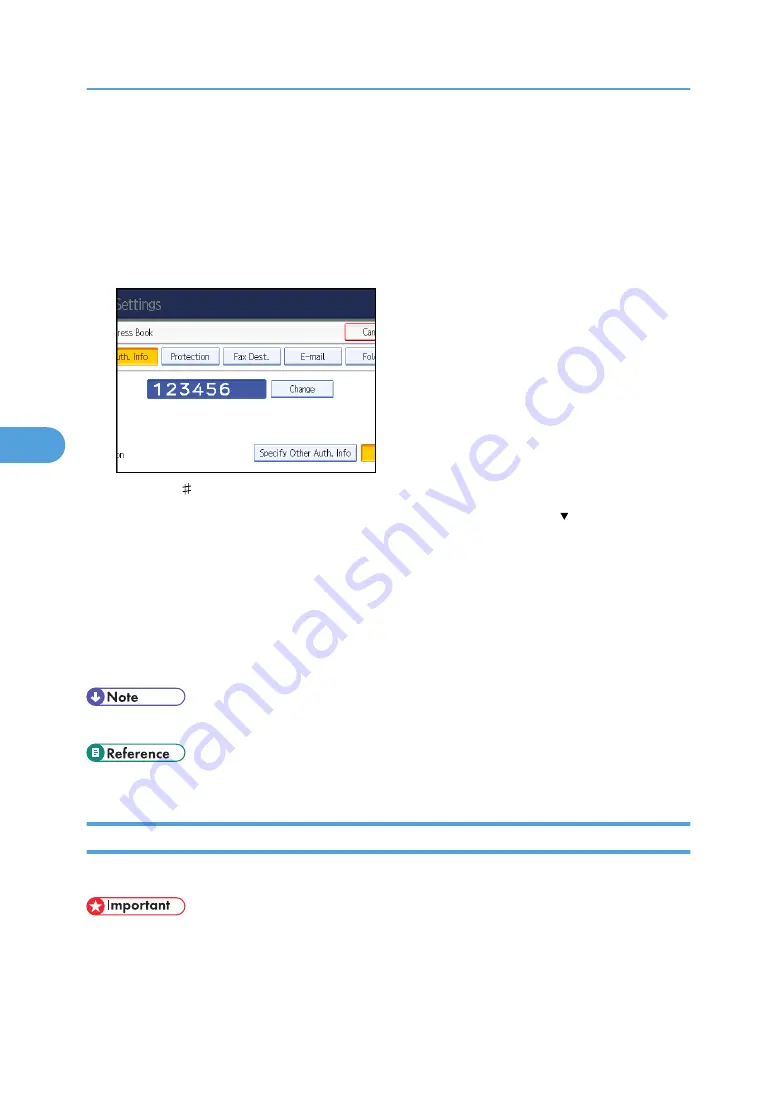
5.
Check that [Program / Change] is selected.
6.
Select the user whose user code you want to change.
Press the name key, or enter the registered number using the number keys. You can search by the
registered name, fax number, folder name, e-mail address, or IP-Fax destination.
7.
Press [Auth. Info].
8.
Press [Change], and then enter the new user code using the number keys.
9.
Press the [ ] key.
10.
To change the available functions, press [Auth. Info], and then press [ Next] twice.
11.
Press the key to select the functions to enable them.
Press the key to highlight it, and then the function is enabled. To cancel a selection, press the highlighted
key.
12.
Press [OK].
13.
Press [Exit].
14.
Press the [User Tools/Counter] key.
• To change the name, key display and title, see "Registering Name".
Deleting a User Code
This section describes how to delete a user code.
• After clearing the user code, the counter is automatically cleared.
1.
Press the [User Tools/Counter] key.
5. Registering Addresses and Users for Facsimile/Scanner Functions
252
5
Summary of Contents for Aficio MP C2800
Page 2: ......
Page 126: ...3 Using a Printer Server 124 3 ...
Page 277: ... p 245 Registering Names E mail Destination 275 5 ...
Page 312: ...5 Registering Addresses and Users for Facsimile Scanner Functions 310 5 ...
Page 328: ... For details see Using telnet p 164 Remote Maintenance by telnet 7 Appendix 326 7 ...
Page 356: ...7 Appendix 354 7 ...
Page 364: ...MEMO 362 ...
Page 365: ...MEMO 363 ...
Page 366: ...MEMO 364 AE AE D029 7703 ...
Page 367: ...Copyright 2008 ...
















































