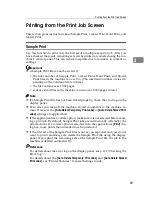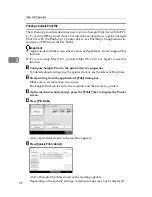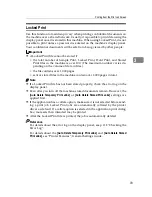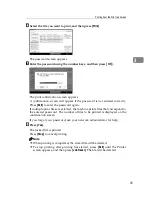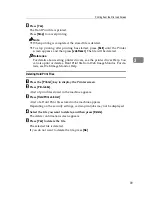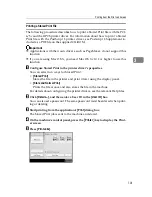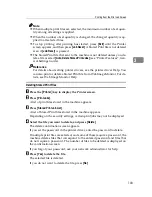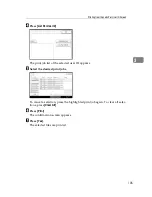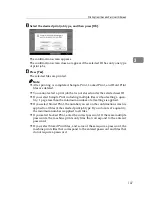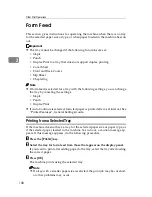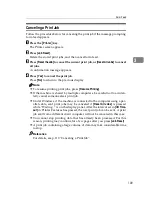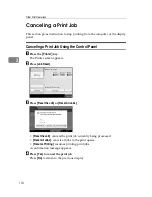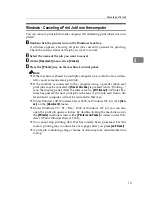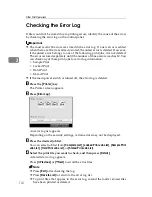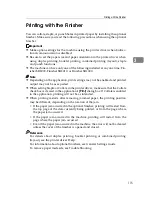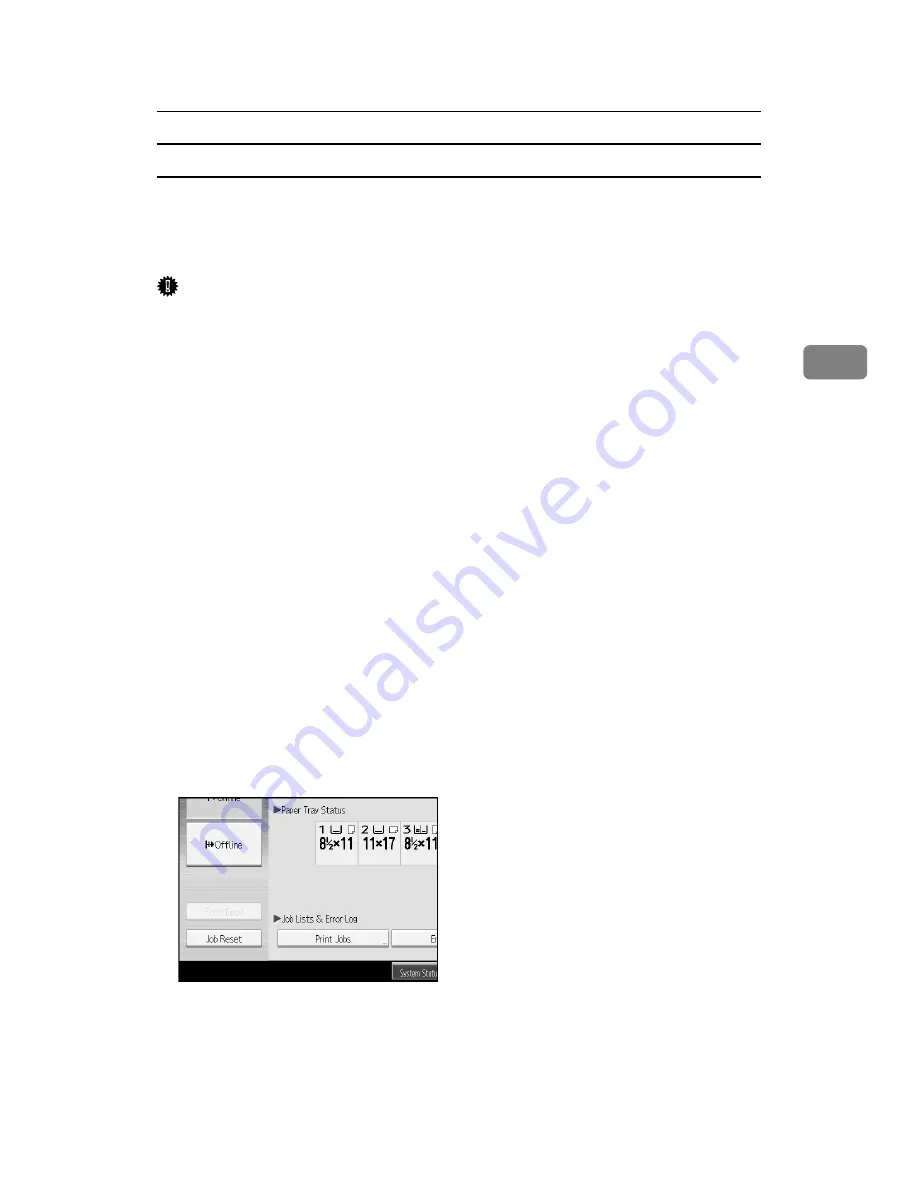
Printing from the Print Job Screen
101
3
Printing a Stored Print File
The following procedure describes how to print a Stored Print file with the PCL
6/5c and the RPCS printer driver. For information about how to print a Stored
Print file with the PostScript 3 printer driver, see Postscript 3 Supplement in-
cluded as a PDF file on the supplied CD-ROM.
Important
❒
Applications with their own drivers, such as PageMaker, do not support this
function.
❒
If you are using Mac OS X, you need Mac OS X v10.2 or higher to use this
function.
A
Configure Stored Print in the printer driver’s properties.
You can select two ways for Stored Print:
•
[
Stored Print
]
Stores the file in the printer and print it later using the display panel.
•
[
Store and Normal Print
]
Prints the file at once and also stores the file in the machine.
For details about configuring the printer drivers, see the relevant Help files.
B
Click
[
Details...
]
, and then enter a User ID in the
[
User ID:
]
box.
You can also set a password. The same password must be entered when print-
ing or deleting.
C
Start printing from the application’s
[
]
dialog box.
The Stored Print job is sent to the machine and stored.
D
On the machine’s control panel, press the
{
Printer
}
key to display the Print-
er screen.
E
Press
[
Print Jobs
]
.
Summary of Contents for Aficio MP C3000 Series
Page 8: ...vi ...
Page 26: ...18 ...
Page 68: ...Preparing the Machine 60 1 ...
Page 150: ...Direct Printing from a Digital Camera PictBridge 142 4 ...
Page 152: ...Saving and Printing Using the Document Server 144 5 ...
Page 160: ...The Functions and Settings of the Machine 152 6 ...
Page 168: ...160 EN USA B788 7507 ...
Page 170: ...Operating Instructions Printer Reference EN USA B788 7507 ...