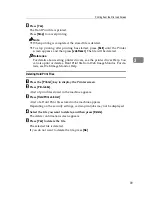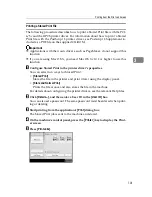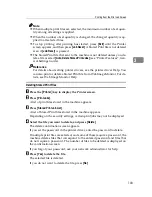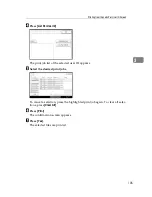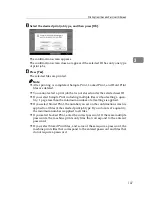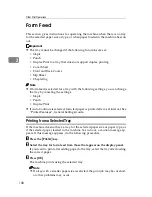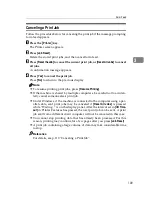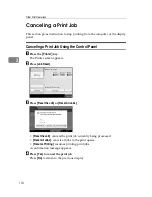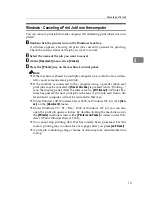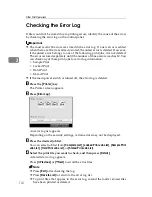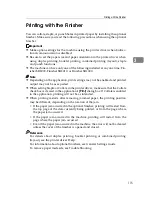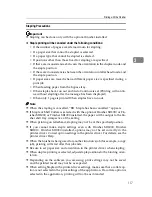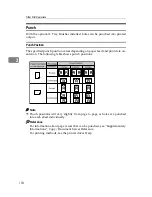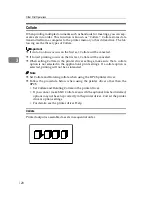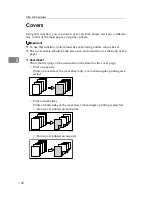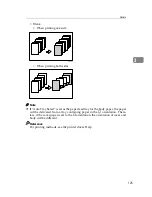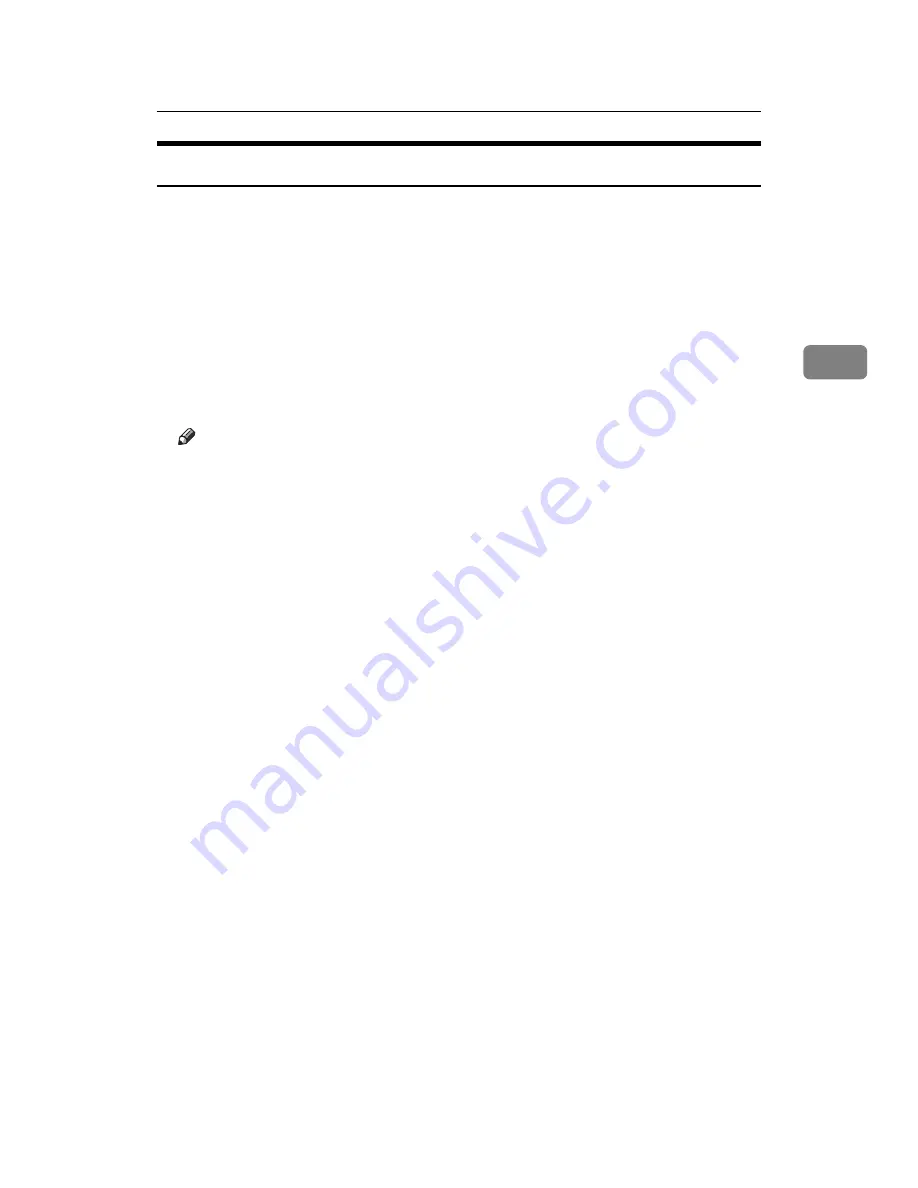
Canceling a Print Job
111
3
Windows - Canceling a Print Job from the computer
You can cancel a print job from the computer if transferring print jobs is not com-
pleted.
A
Double-click the printer icon on the Windows task tray.
A window appears, showing all print jobs currently queued for printing.
Check the current status of the job you want to cancel.
B
Select the name of the job you want to cancel.
C
On the
[
Document
]
menu, click
[
Cancel
]
.
D
Press the
{
Printer
}
key on the machine's control panel.
Note
❒
If the machine is shared by multiple computers, be careful not to acciden-
tally cancel someone else's print job.
❒
If the machine is connected to the computer using a parallel cable, sent
print jobs may be canceled if
[
Reset All Jobs
]
is pressed while “Waiting...”
is on the display panel. After the interval set in
[
I/O Timeout
]
in Printer Fea-
tures has passed, the next print job can be sent. A print job sent from a dif-
ferent client computer will not be canceled in this case.
❒
Under Windows XP, Windows Server 2003, or Windows NT 4.0, click
[
Can-
cel
]
on the
[
Document
]
menu.
❒
Under Windows 95 / 98 / Me / 2000 or Windows NT 4.0, you can also
open the print job queue window by double-clicking the machine icon in
the
[
Printers
]
machine window (the
[
Printers and Faxes
]
window under Win-
dows XP and Windows Server 2003).
❒
You cannot stop printing data that has already been processed. For this
reason, printing may continue for a few pages after you press
[
Job Reset
]
.
❒
A print job containing a large volume of data may take considerable time
to stop.
Summary of Contents for Aficio MP C3000 Series
Page 8: ...vi ...
Page 26: ...18 ...
Page 68: ...Preparing the Machine 60 1 ...
Page 150: ...Direct Printing from a Digital Camera PictBridge 142 4 ...
Page 152: ...Saving and Printing Using the Document Server 144 5 ...
Page 160: ...The Functions and Settings of the Machine 152 6 ...
Page 168: ...160 EN USA B788 7507 ...
Page 170: ...Operating Instructions Printer Reference EN USA B788 7507 ...