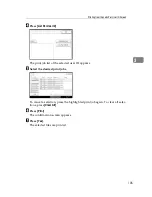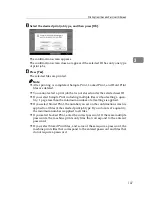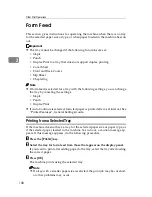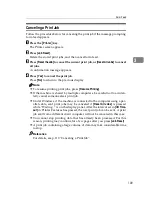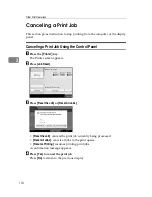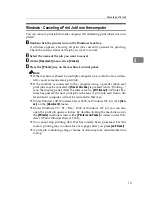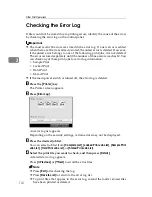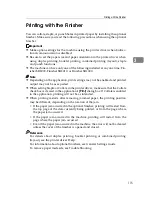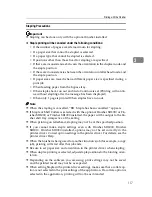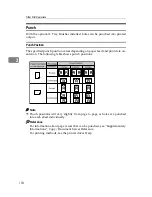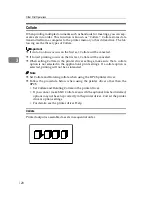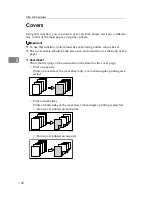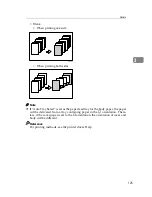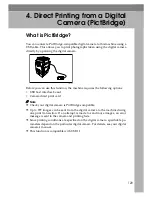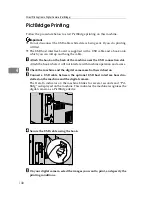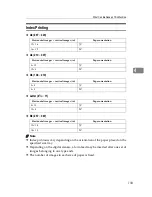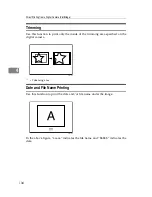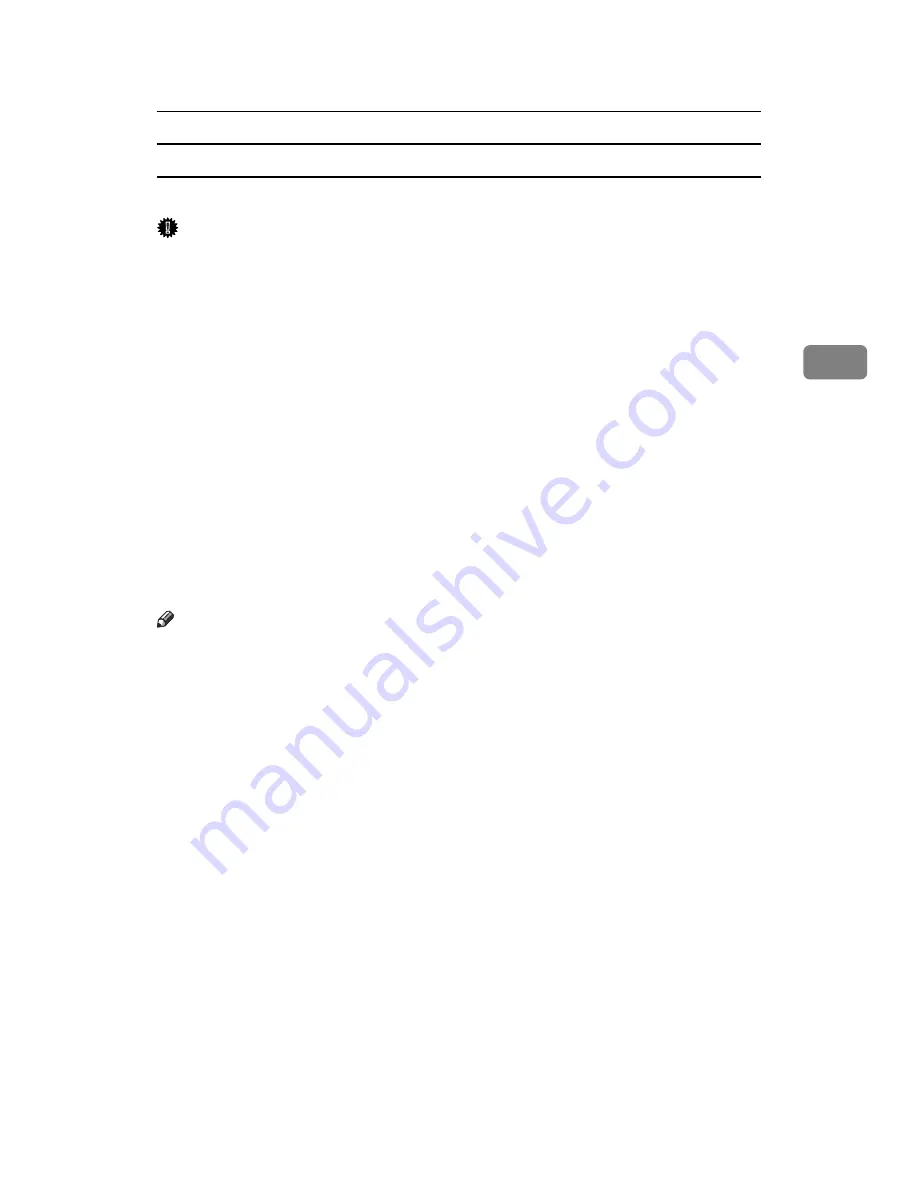
Printing with the Finisher
119
3
Punching Precautions
Follow these precautions when using the punch function.
Important
❒
To use this function, the optional tray Finisher SR3000 and punch unit must
be installed on the printer.
❖
Punch printing will be canceled under the following conditions:
• When a paper type that cannot be punched is selected.
• When a paper size that cannot be punched is selected.
• If positions other than those fixed for punching are specified.
• If there are inconsistencies between the orientation in duplex mode and the
punch position.
• If there are inconsistencies between the orientation in letterhead mode and
the punch position.
• When feeding paper from the bypass tray.
• When the punch receptacle has become full and Auto Continue is set
(Printing will continue without punching after the message appears).
• If there are inconsistencies between the staple position and the punch po-
sition, when using with staple function.
Note
❒
When the punching is cancelled, “BE: Punch has been cancelled.” appears.
❒
Punching might not be in the specified position when printing on letterhead
paper.
❒
If you cannot make punch settings even with the optional finisher installed,
options may not be set correctly in the printer driver. Correct option settings
in the printer driver. For details, see the printer driver Help.
❒
When duplex print is selected, adjust the punch position to the binding direction.
❒
Be sure to set the punch position the same as the staple position when using
it with the staple function.
❒
Be sure to set paper size and orientation in the printer driver when punching.
❒
Depending on the application, print settings may not be enabled and printed
output may not be as expected.
❒
When setting Punch in the printer driver settings, make sure that a collate op-
tion is not selected in the print settings of the application.
❒
If a collate option is selected in the application, printing will not be as intended.
Summary of Contents for Aficio MP C3000 Series
Page 8: ...vi ...
Page 26: ...18 ...
Page 68: ...Preparing the Machine 60 1 ...
Page 150: ...Direct Printing from a Digital Camera PictBridge 142 4 ...
Page 152: ...Saving and Printing Using the Document Server 144 5 ...
Page 160: ...The Functions and Settings of the Machine 152 6 ...
Page 168: ...160 EN USA B788 7507 ...
Page 170: ...Operating Instructions Printer Reference EN USA B788 7507 ...