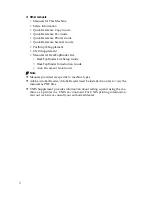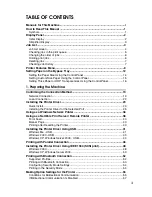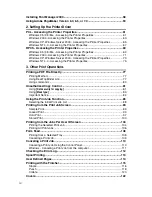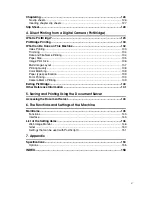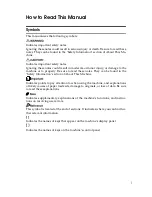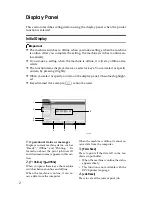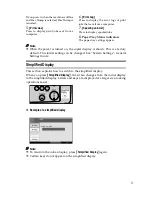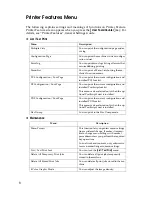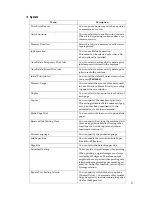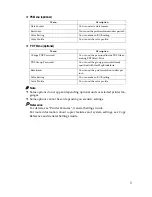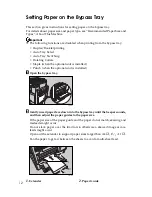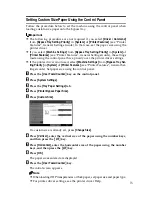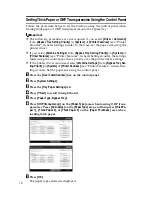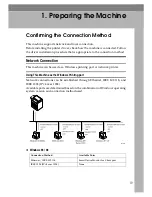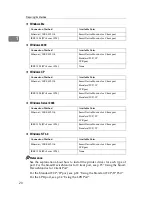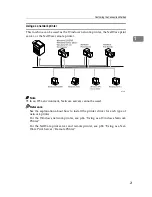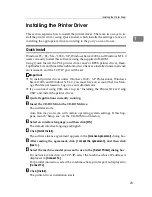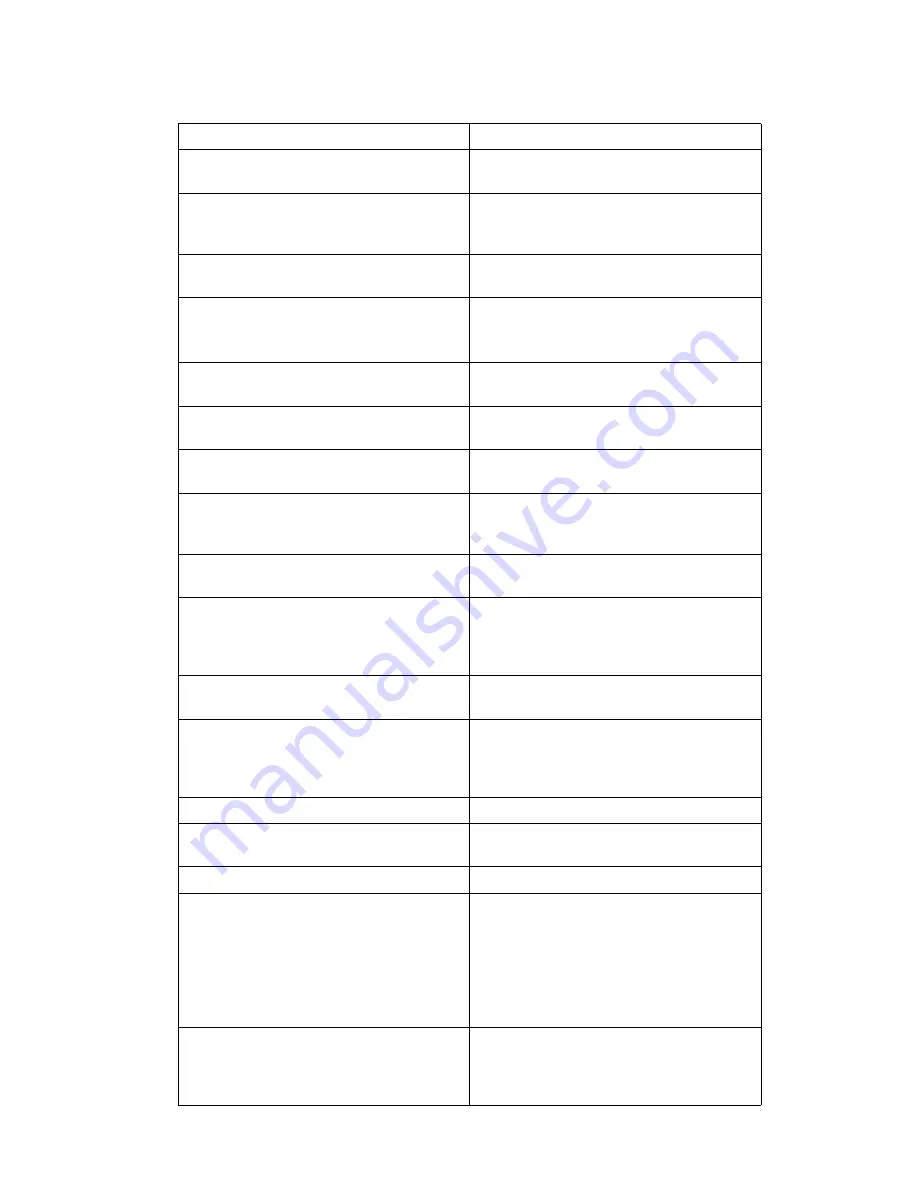
9
❖
System
Menu
Description
Print Error Report
You can print an error report when a printer
or memoryerror occurs.
Auto Continue
You can select this to enable Auto Continue.
When it is On,printing continues after a sys-
tem error occurs.
Memory Overflow
Select this to have a memory overflow error
report printed.
Job Separation
You can enable Job Separation.
This menu can be selected only when a fin-
isher (optional)is installed.
Auto Delete Temporary Print Jobs
You can select to automatically delete print
jobs temporarilystored in the machine.
Auto Delete Stored Print Jobs
You can select to automatically delete print
jobs storedin the machine.
Initial Print Job List
You can set the default Printer screen when
you press
[
Print Jobs
]
.
Memory Usage
You can select the amount of memory used
in Font Priority or Frame Priority, according
to paper size or resolution.
Duplex
You can select to have print on both sides of
each page.
Copies
You can specify the number of print sets.
This settingis disabled if the number of pag-
es to print has been specified with the
printerdriver or another command.
Blank Page Print
You can select whether or not to print blank
pages.
Reserved Job Waiting Time
You can specify how long the machine waits
to receive aprint job before allowing other
functions such as the copier and scanner
functionsto interrupt it.
Printer Language
You can specify the printer language.
Sub Paper Size
You can enable the Auto Substitute Paper
Size (A4
↔
LT)feature.
Page Size
You can select the default paper size.
Letterhead Setting
You can rotate original images when printing.
When printing, original images are always
rotated by 180degrees. Therefore, output
might not be as expected when printing onto
letterheador preprinted paper requiring ori-
entation. Using this function, you can speci-
fyimage rotation.
Bypass Tray Setting Priority
You can specify which of the two options,
(Printer) Driver / Command or MachineSet-
tings, has priority for determining the paper
size for thebypass tray.
Summary of Contents for Aficio MP C3000 Series
Page 8: ...vi ...
Page 26: ...18 ...
Page 68: ...Preparing the Machine 60 1 ...
Page 150: ...Direct Printing from a Digital Camera PictBridge 142 4 ...
Page 152: ...Saving and Printing Using the Document Server 144 5 ...
Page 160: ...The Functions and Settings of the Machine 152 6 ...
Page 168: ...160 EN USA B788 7507 ...
Page 170: ...Operating Instructions Printer Reference EN USA B788 7507 ...