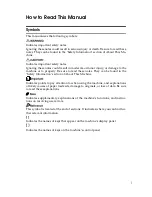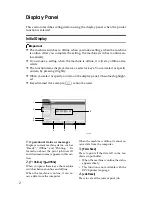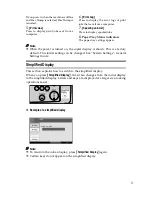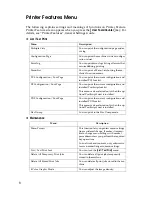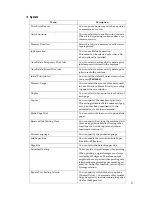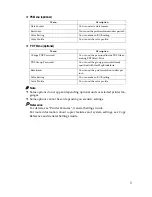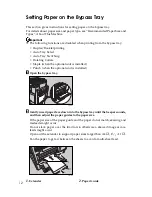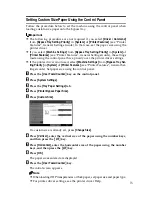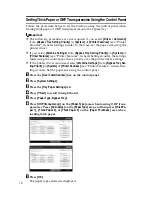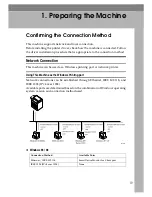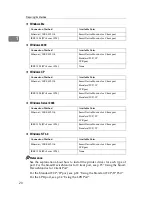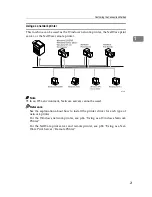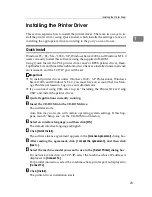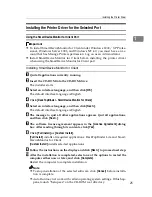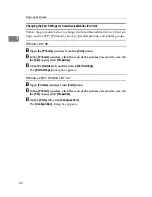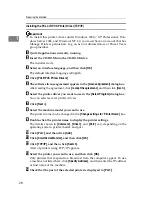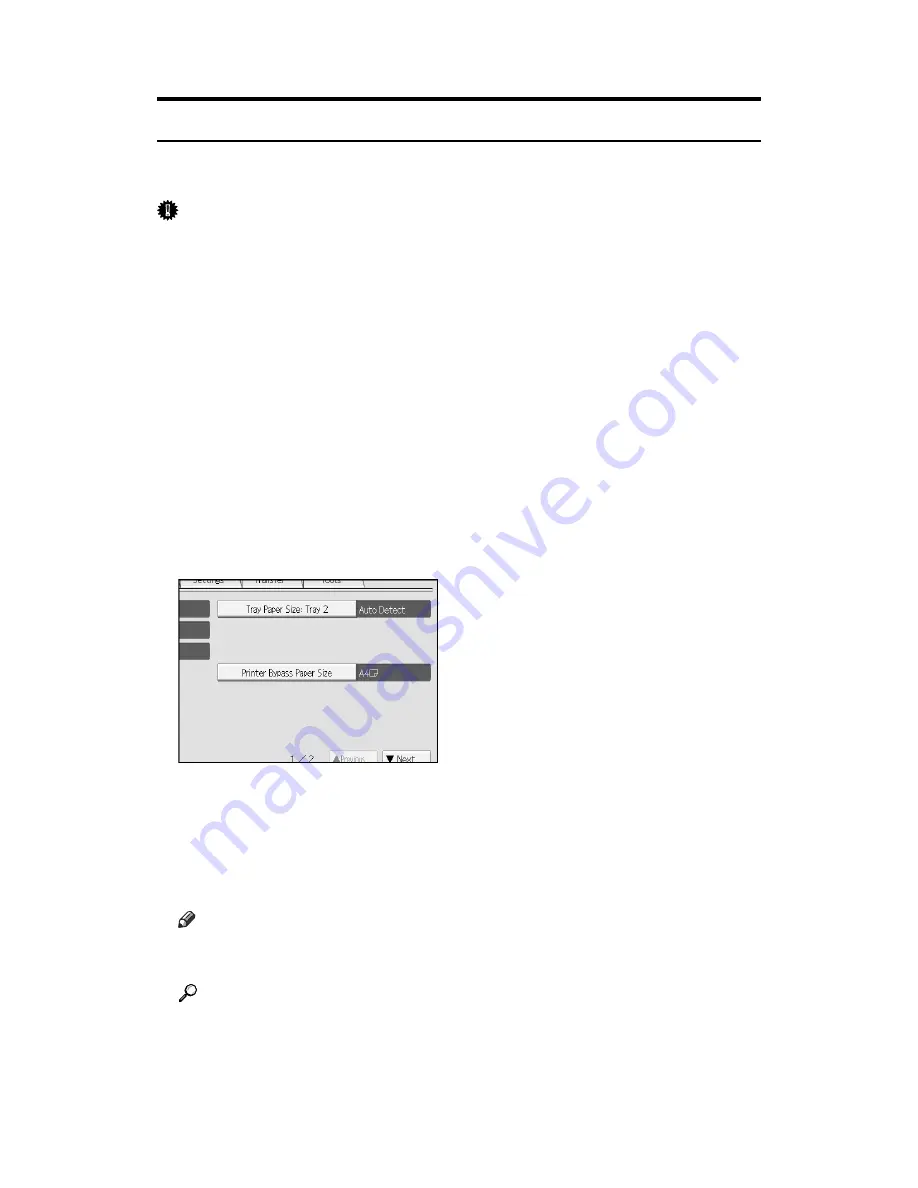
14
Setting the Paper Size Using the Control Panel
Follow the procedure below to set the machine using the control panel when
loading standard size paper onto the bypass tray.
Important
❒
The following procedures are not required if you select
[
Driver / Command
]
from
[
Bypass Tray Setting Priority
]
in
[
System
]
of
[
Printer Features
]
(see “Printer
Features”, General Settings Guide). In that case, set the paper size using the
printer driver.
❒
If you select
[
Machine Settings
]
from
[
Bypass Tray Setting Priority
]
in
[
System
]
of
[
Printer Features
]
(see “Printer Features”, General Settings Guide), the settings
made using the control panel have priority over the printer driver settings.
❒
If the printer driver is not used, select
[
Machine Settings
]
from
[
Bypass Tray Set-
ting Priority
]
in
[
System
]
of
[
Printer Features
]
(see “Printer Features”, General Set-
tings Guide). Set paper size using the control panel.
A
Press the
{
User Tools/Counter
}
key on the control panel.
B
Press
[
System Settings
]
.
C
Press the
[
Tray Paper Settings
]
tab.
D
Press
[
Printer Bypass Paper Size
]
.
E
Select the paper size.
F
Press
[
OK
]
.
G
Press the
{
User Tools/Counter
}
key.
The initial screen appears.
Note
❒
When loading OHP transparencies or thick paper, set paper size and paper
type.
Reference
For printer driver settings, see the printer driver Help.
Summary of Contents for Aficio MP C3000 Series
Page 8: ...vi ...
Page 26: ...18 ...
Page 68: ...Preparing the Machine 60 1 ...
Page 150: ...Direct Printing from a Digital Camera PictBridge 142 4 ...
Page 152: ...Saving and Printing Using the Document Server 144 5 ...
Page 160: ...The Functions and Settings of the Machine 152 6 ...
Page 168: ...160 EN USA B788 7507 ...
Page 170: ...Operating Instructions Printer Reference EN USA B788 7507 ...