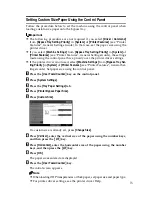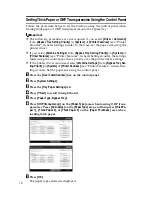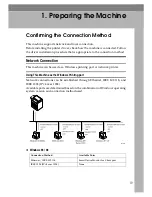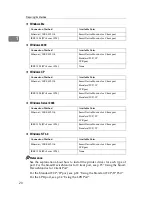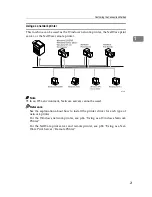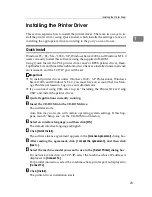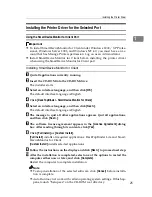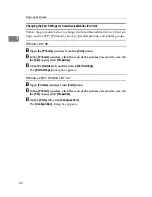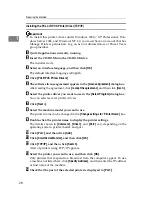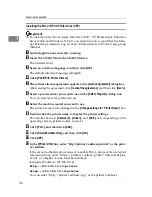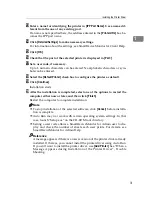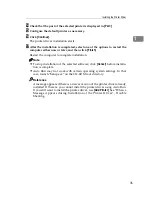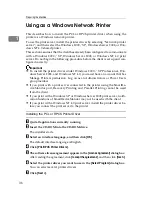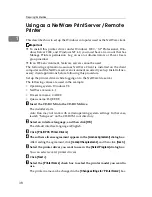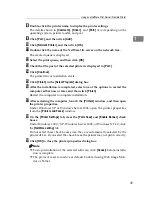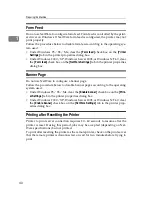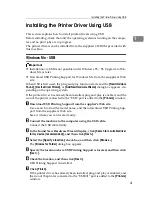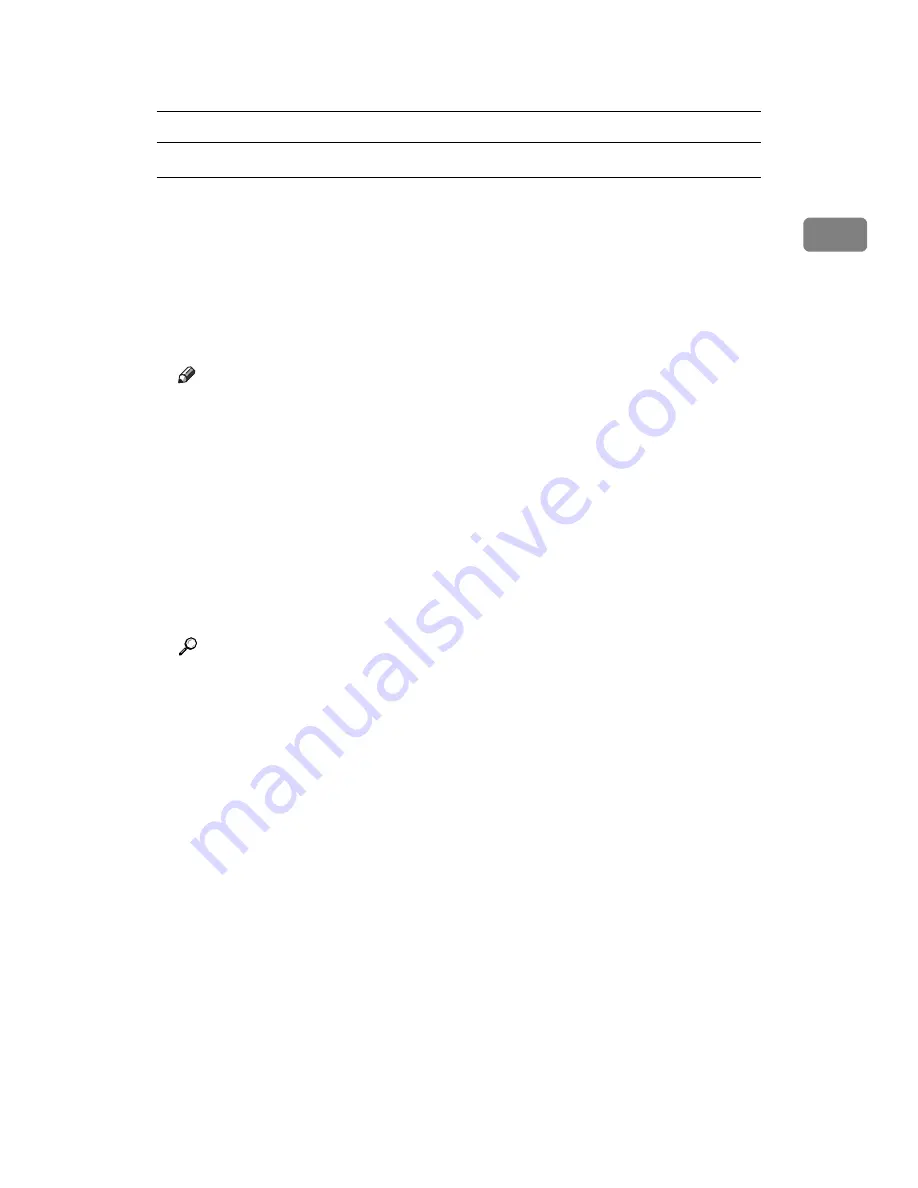
Installing the Printer Driver
27
1
Windows XP, Windows Server 2003:
A
Open the
[
Printers and Faxes
]
window from the
[
Start
]
menu.
The
[
Printers and Faxes
]
window appears.
B
Click the icon of the machine you want to use. On the
[
File
]
menu, click
[
Properties
]
. The printer properties appear.
C
Click the
[
Ports
]
tab, and then click
[
Configure Port
]
.
The
[
Port Configuration
]
dialog box appears.
Note
❒
For TCP/IP, timeout setting can be configured.
❒
User, proxy, and timeout settings can be configured for IPP.
❒
If no settings on the
[
Recovery/Parallel Printing
]
tab are available, follow the
procedure below.
A
Click
[
Cancel
]
to close the
[
Port Configuration:
]
dialog box.
B
Start SmartDeviceMonitor for Client, and then right-click the SmartDe-
viceMonitor for Client icon on the tasktray.
C
Point to
[
Properties
]
, and then click
[
Extended Features Settings
]
.
D
Select the
[
Set Recovery/Parallel Printing for each port
]
check box.
E
Click
[
OK
]
to close the
[
Extended Features Settings
]
dialog box.
Reference
For information about these settings, see “Using SmartDeviceMonitor for
Client”, Network Guide, or SmartDeviceMonitor for Client Help.
Summary of Contents for Aficio MP C3000 Series
Page 8: ...vi ...
Page 26: ...18 ...
Page 68: ...Preparing the Machine 60 1 ...
Page 150: ...Direct Printing from a Digital Camera PictBridge 142 4 ...
Page 152: ...Saving and Printing Using the Document Server 144 5 ...
Page 160: ...The Functions and Settings of the Machine 152 6 ...
Page 168: ...160 EN USA B788 7507 ...
Page 170: ...Operating Instructions Printer Reference EN USA B788 7507 ...