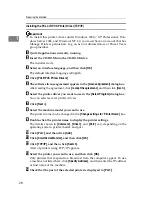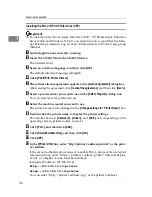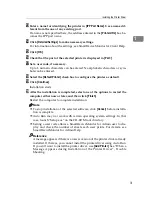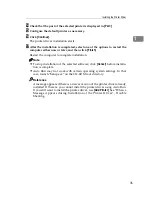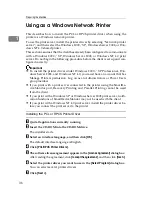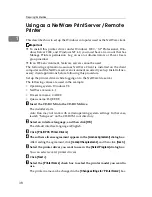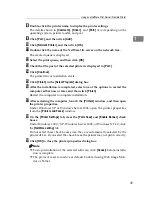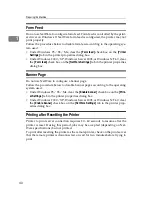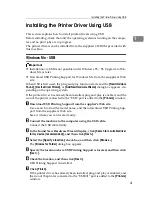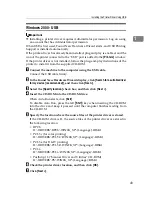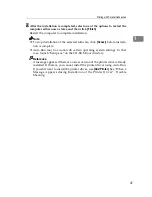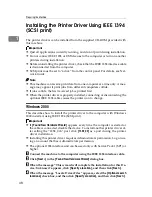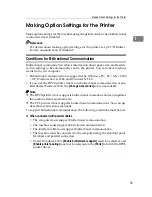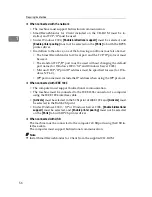Installing the Printer Driver Using USB
41
1
Installing the Printer Driver Using USB
This section explains how to install printer drivers using USB.
Before installing, check that only the operating system is running on the compu-
ter and no print jobs are in progress.
The printer drivers can be installed from the supplied CD-ROM provided with
this machine.
Windows Me - USB
Important
❒
Installation via USB is not possible under Windows 95 / 98. Upgrade to Win-
dows Me or later.
❒
Download USB Printing Support for Windows Me from the seupplier's Web
site.
When USB is first used, the plug and play function starts and the
[
New Hardware
Found
]
,
[
Device Driver Wizard
]
, or
[
Add New Hardware Wizard
]
dialog box appears, de-
pending on the operating system.
If the printer driver has already been installed, plug and play is enabled, and the
icon of the printer connected to the “USB” port is added to the
[
Printers
]
window.
A
Download USB Printing Support from the supplier's Web site.
Use a search to find the model name, and then download USB Printing Sup-
port from the supplier's Web site.
Save it where you can locate it easily.
B
Connect the machine to the computer using the USB cable.
Connect the USB cable firmly.
C
In the Found New Hardware Wizard display, click
[
Search for a suitable driver
for my device [recommended]
]
, and then click
[
Next >
]
.
D
Select the
[
Specify a location:
]
check box, and then click
[
Browse...
]
.
The
[
Browse for Folder
]
dialog box appears.
E
Specify the location where USB Printing Support is located, and then click
[
Next >
]
.
F
Check the location, and then click
[
Next >
]
.
USB Printing Support is installed.
G
Click
[
Finish
]
.
If the printer driver has already been installed, plug and play is enabled, and
the icon of the printer connected to the “USB001” port is added to the
[
Printers
]
window.
Summary of Contents for Aficio MP C3000 Series
Page 8: ...vi ...
Page 26: ...18 ...
Page 68: ...Preparing the Machine 60 1 ...
Page 150: ...Direct Printing from a Digital Camera PictBridge 142 4 ...
Page 152: ...Saving and Printing Using the Document Server 144 5 ...
Page 160: ...The Functions and Settings of the Machine 152 6 ...
Page 168: ...160 EN USA B788 7507 ...
Page 170: ...Operating Instructions Printer Reference EN USA B788 7507 ...