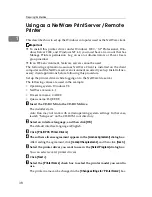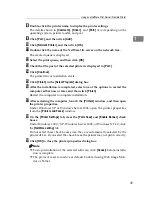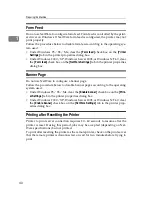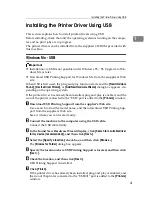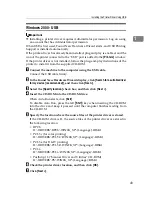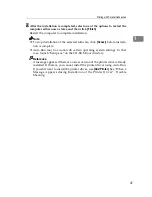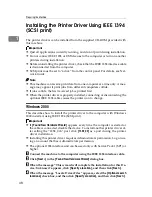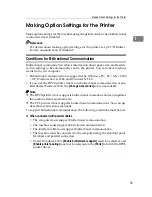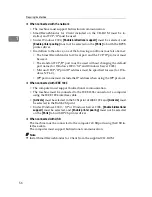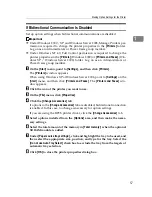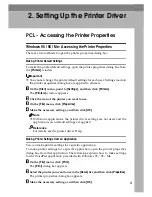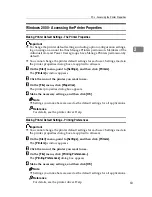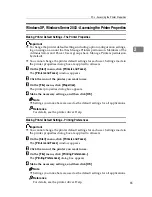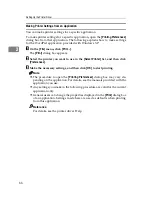Installing the Printer Driver Using IEEE 1394 (SCSI print)
51
1
F
Follow the on-screen instructions.
If the printer driver has already been installed, the printer icon is added to the
[
Printers and Faxes
]
window. In this case, printer driver installation is not nec-
essary.
Even if the printer driver is already installed, the message “Found New Hard-
ware Wizard” may appear when the machine is connected to the computer
using the IEEE 1394 interface cable for the first time. In that case, install the
printer driver.
Note
❒
This machine can receive print data from one computer at a time only. If a
print job from a computer collides with other data, a message may appear
on the computer.
❒
To install another printer driver after setting the “1394_00n” port, click
[
1394_00
]
as a port during the printer driver installation.
❒
When the printer driver is properly installed, connecting or disconnecting
the optional IEEE 1394 cable causes the printer icon to change.
❒
If printing does not work properly after the installation, delete the port and
reinstall the printer driver. For details, see Trouble Shooting.
❒
If you do not want to install the printer when Found New Hardware Wiz-
ard starts under an operating system that supports SCSI print, disable the
device by following the procedure below:
A
When the
[
Found New Hardware Wizard
]
dialog box appears, check that
[
This wizard helps you install software for: Unknown
]
is displayed, select the
[
Install from a list on specific location (Advanced)
]
check box, and then click
[
Next >
]
.
B
When the message “Please choose your search and installation option.”
appears, clear all check boxes from
[
Search for the best driver in these loca-
tions.
]
, and then click
[
Next >
]
.
C
When the message “The wizard could not find the software on your
computer for..” appears, click
[
OK
]
.
D
When the message “Cannot Install this Hardware” appears, select the
[
Don't prompt again to install the software
]
check box, and then click
[
Finish
]
.
Summary of Contents for Aficio MP C3000 Series
Page 8: ...vi ...
Page 26: ...18 ...
Page 68: ...Preparing the Machine 60 1 ...
Page 150: ...Direct Printing from a Digital Camera PictBridge 142 4 ...
Page 152: ...Saving and Printing Using the Document Server 144 5 ...
Page 160: ...The Functions and Settings of the Machine 152 6 ...
Page 168: ...160 EN USA B788 7507 ...
Page 170: ...Operating Instructions Printer Reference EN USA B788 7507 ...