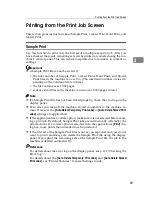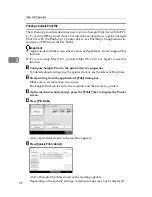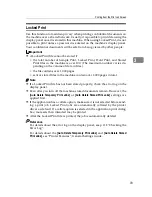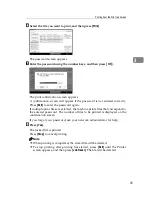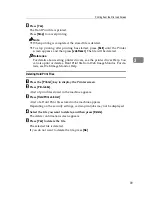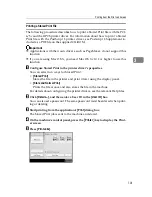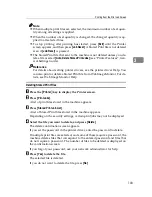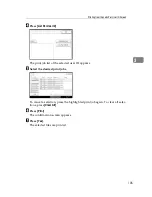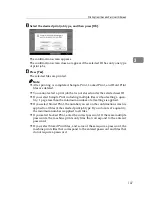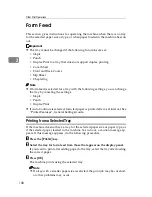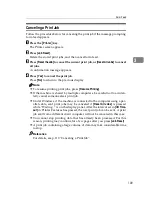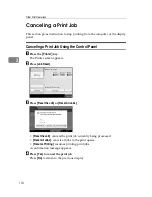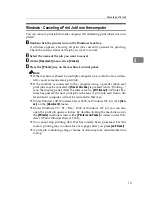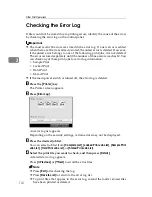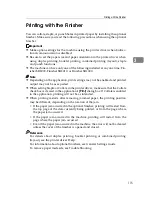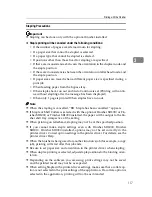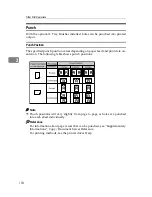Printing from the Print Job Screen
103
3
Note
❒
When multiple print files are selected, the minimum number of set quan-
tity among all settings is applied.
❒
When the number of set quantity is changed, the changed quantity is ap-
plied to all selected files.
❒
To stop printing after printing has started, press
[
Exit
]
until the Printer
screen appears, and then press
[
Job Reset
]
. A Stored Print file is not deleted
even if
[
Job Reset
]
is pressed.
❒
The Stored Print file that sent to the machine is not deleted unless you de-
lete a file or select
[
Auto Delete Stored Print Jobs
]
(see “Printer Features”, Gen-
eral Settings Guide).
Reference
For details about setting printer drivers, see the printer driver Help. You
can also print or delete a Stored Print file from Web Image Monitor. For de-
tails, see Web Image Monitor Help.
Deleting Stored Print Files
A
Press the
{
Printer
}
key to display the Printer screen.
B
Press
[
Print Jobs
]
.
A list of print files stored in the machine appears.
C
Press
[
Stored Print Job List
]
.
A list of Stored Print files stored in the machine appears.
Depending on the security settings, certain print jobs may not be displayed.
D
Select the file you want to delete, and press
[
Delete
]
.
The delete confirmation screen appears.
If you set the password in the printer driver, enter the password to delete.
If multiple print files are selected, and some of these require a password, the
machine deletes files that correspond to the entered password and files that
do not require a password. The number of files to be deleted is displayed on
the confirmation screen.
If you forgot your password, ask your network administrator for help.
E
Press
[
Yes
]
to delete the file.
The selected file is deleted.
If you do not want to delete the file, press
[
No
]
.
Summary of Contents for Aficio MP C3000 Series
Page 8: ...vi ...
Page 26: ...18 ...
Page 68: ...Preparing the Machine 60 1 ...
Page 150: ...Direct Printing from a Digital Camera PictBridge 142 4 ...
Page 152: ...Saving and Printing Using the Document Server 144 5 ...
Page 160: ...The Functions and Settings of the Machine 152 6 ...
Page 168: ...160 EN USA B788 7507 ...
Page 170: ...Operating Instructions Printer Reference EN USA B788 7507 ...