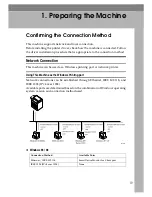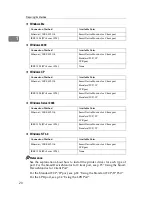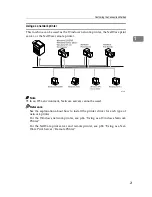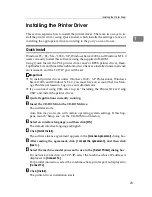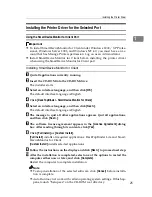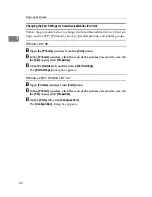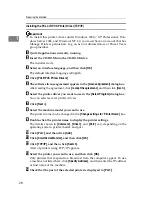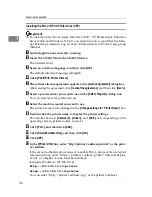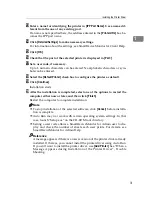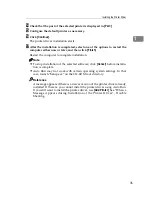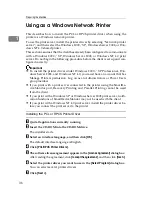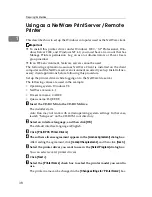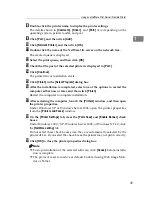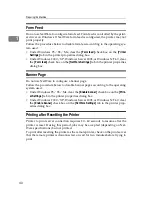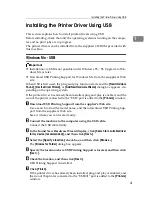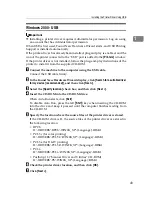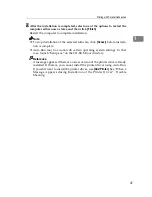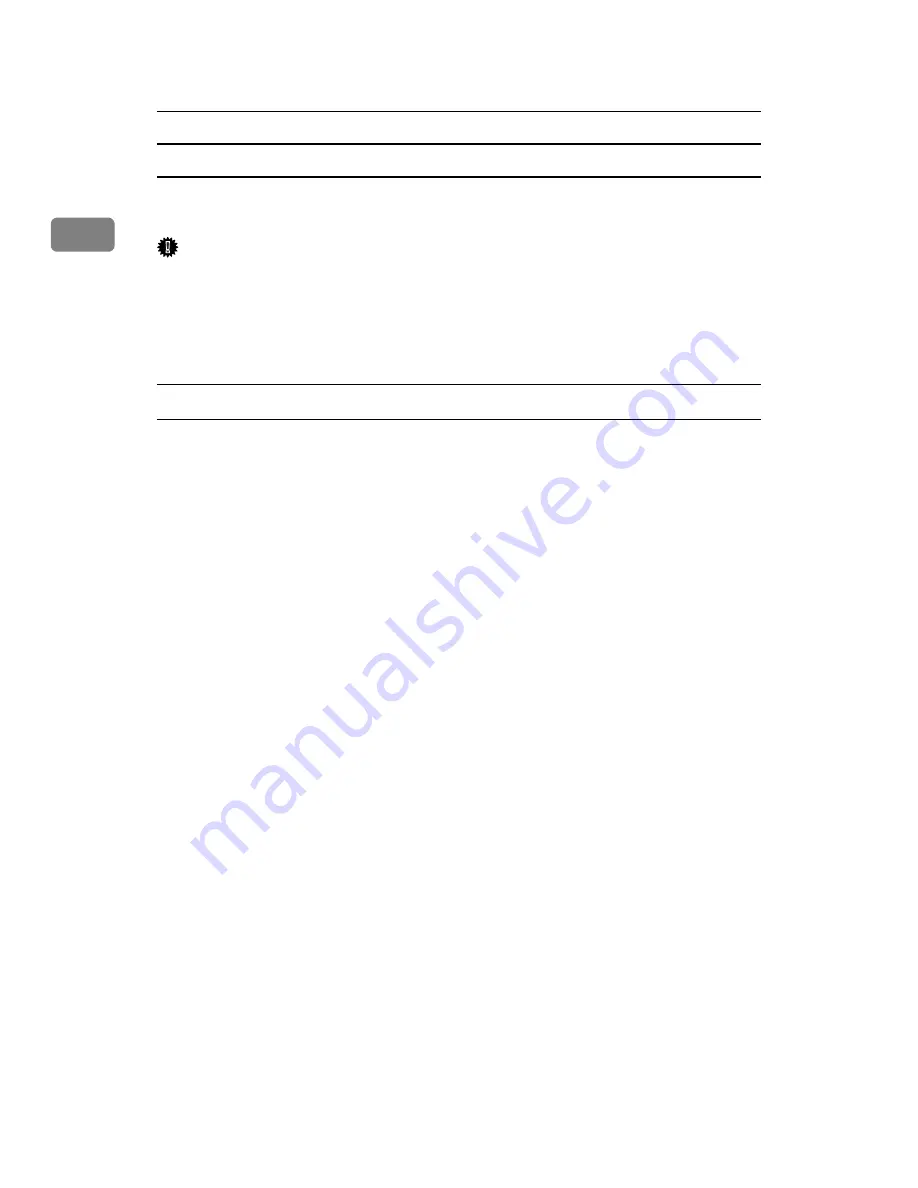
Preparing the Machine
32
1
Using the Standard TCP/IP Port
This describes how to install the PCL or RPCS printer driver using the TCP/IP
port.
Important
❒
To install this printer driver under Windows 2000 / XP Professional, and
Windows Server 2003, you must have an account that has Manage Printers
permission. Log on as an Administrators or Power Users group member.
❒
In an IPv6 environment, you cannot use the Standard TCP/IP Port. Use the
SmartDeviceMonitor for Client port.
Installing the PCL or RPCS Printer Driver
A
Quit all applications currently running.
B
Insert the CD-ROM into the CD-ROM drive.
The installer starts.
C
Select an interface language, and then click
[
OK
]
.
The default interface language is English.
D
Click
[
PCL/RPCS Printer Drivers
]
.
E
The software license agreement appears in the
[
License Agreement
]
dialog box.
After reading the agreement, click
[
I accept the agreement.
]
, and then click
[
Next >
]
.
F
Select a printer driver you want to use in the
[
Select Program
]
dialog box.
You can select several printer drivers.
G
Click
[
Next >
]
.
H
Select the machine model you want to use.
The printer name can be changed in the
[
Change settings for 'Printer Name'
]
box.
I
Double-click the printer name to display the printer settings.
The details shown in
[
Comment:
]
,
[
Driver:
]
, and
[
Port:
]
vary depending on the
operating system, printer model, and port.
J
Click
[
Port:
]
, and then click
[
Add
]
.
K
Click
[
Standard TCP/IP Port
]
, and then click
[
OK
]
.
Configure the Standard TCP/IP port settings, and then see Windows Help if
[
Standard TCP/IP Port
]
does not appear.
L
Click
[
Next >
]
in the
[
Add Standard TCP/IP Printer Port Wizard
]
dialog box.
M
Enter the printer name or IP address in the
[
Printer Name or IP Address
]
box.
Summary of Contents for Aficio MP C3000 Series
Page 8: ...vi ...
Page 26: ...18 ...
Page 68: ...Preparing the Machine 60 1 ...
Page 150: ...Direct Printing from a Digital Camera PictBridge 142 4 ...
Page 152: ...Saving and Printing Using the Document Server 144 5 ...
Page 160: ...The Functions and Settings of the Machine 152 6 ...
Page 168: ...160 EN USA B788 7507 ...
Page 170: ...Operating Instructions Printer Reference EN USA B788 7507 ...