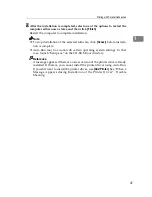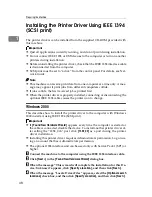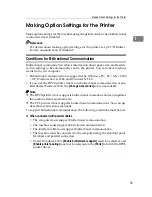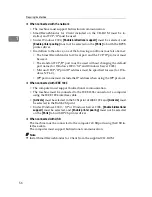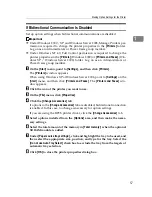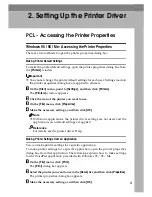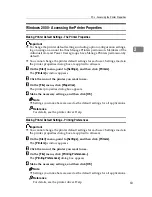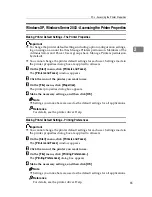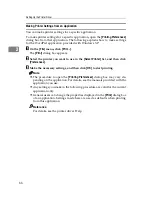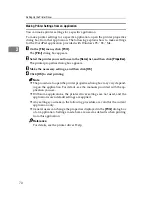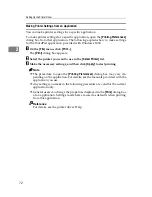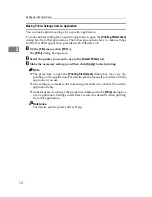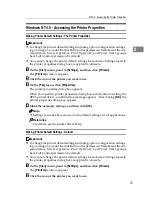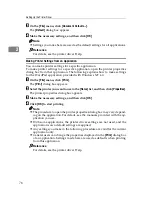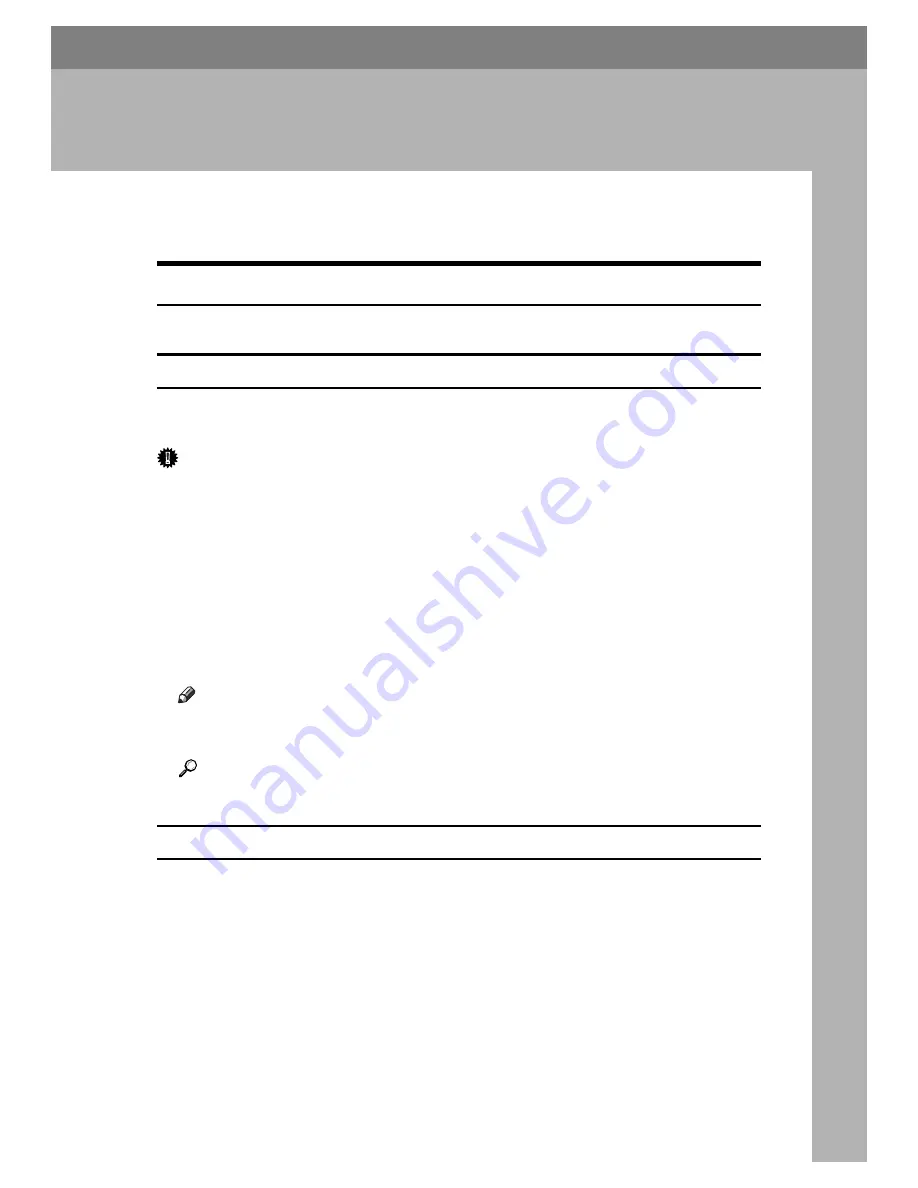
61
2. Setting Up the Printer Driver
PCL - Accessing the Printer Properties
Windows 95 / 98 / Me - Accessing the Printer Properties
There are two methods to open the printer properties dialog box.
Making Printer Default Settings
To make the printer default settings, open the printer properties dialog box from
the
[
Printers
]
window.
Important
❒
You cannot change the printer default settings for each user. Settings made in
the printer properties dialog box are applied to all users.
A
On the
[
Start
]
menu, point to
[
Settings
]
, and then click
[
Printers
]
.
The
[
Printers
]
window appears.
B
Click the icon of the printer you want to use.
C
On the
[
File
]
menu, click
[
Properties
]
.
D
Make the necessary settings, and then click
[
OK
]
.
Note
❒
With some applications, the printer driver settings are not used, and the
application's own default settings are applied.
Reference
For details, see the printer driver Help.
Making Printer Settings from an Application
You can make printer settings for a specific application.
To make printer settings for a specific application, open the printer properties
dialog box from that application. The following explains how to make settings
for the WordPad application provided with Windows 95 / 98 / Me.
A
On the
[
File
]
menu, click
[
]
.
The
[
]
dialog box appears.
B
Select the printer you want to use in the
[
Name
]
list, and then click
[
Properties
]
.
The printer properties dialog box appears.
C
Make the necessary settings, and then click
[
OK
]
.
Summary of Contents for Aficio MP C3000 Series
Page 8: ...vi ...
Page 26: ...18 ...
Page 68: ...Preparing the Machine 60 1 ...
Page 150: ...Direct Printing from a Digital Camera PictBridge 142 4 ...
Page 152: ...Saving and Printing Using the Document Server 144 5 ...
Page 160: ...The Functions and Settings of the Machine 152 6 ...
Page 168: ...160 EN USA B788 7507 ...
Page 170: ...Operating Instructions Printer Reference EN USA B788 7507 ...