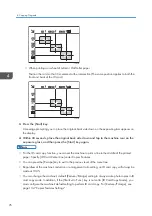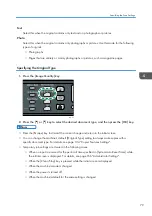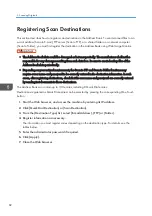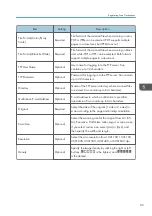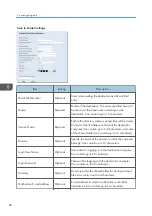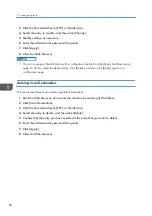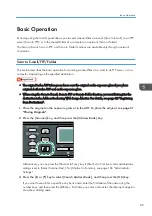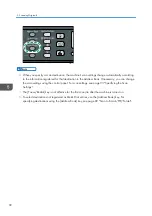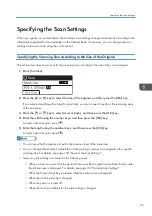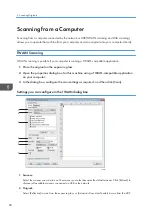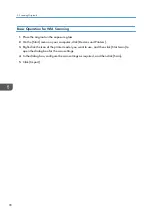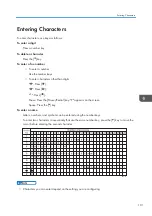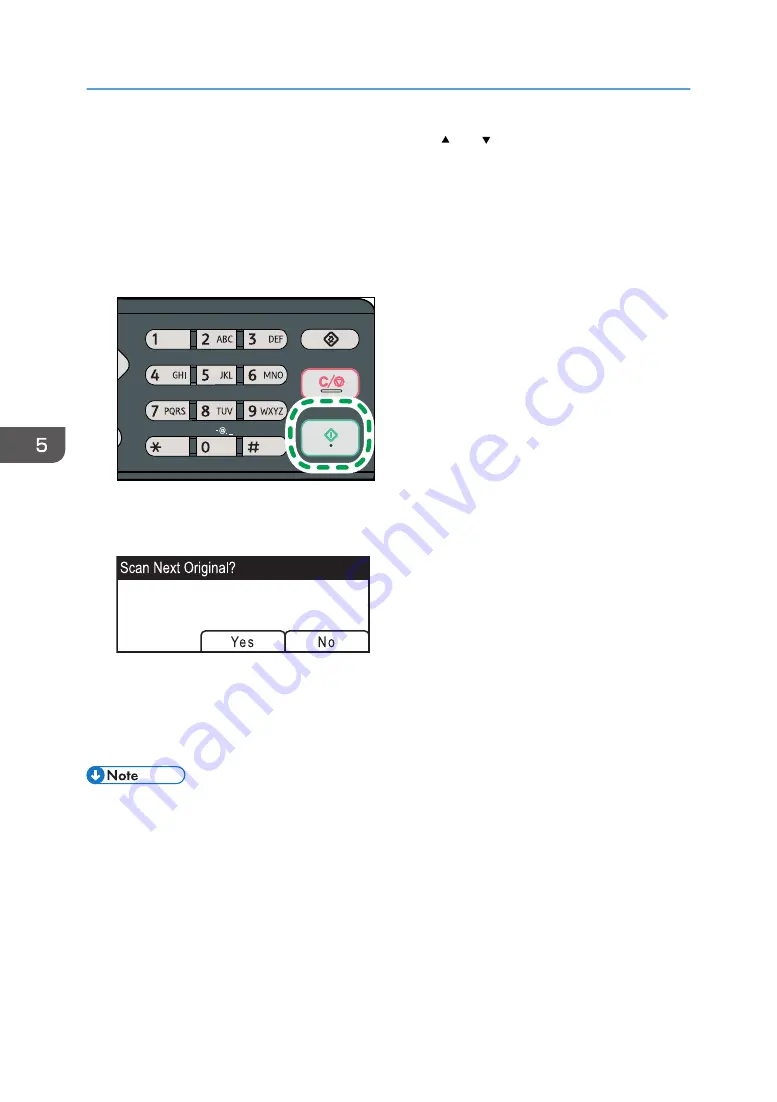
4.
Search for the desired destination by pressing the [ ] or [ ] key to scroll the Address
Book, and then press the [OK] key.
When you specify a scan destination, the machine's scan settings change automatically according
to the information registered for that destination in the Address Book. If necessary, you can change
the scan settings using the control panel. For scan settings, see page 93 "Specifying the Scan
Settings".
5.
Press the [Start] key.
CVW106
Depending on the machine's settings, you may see the following screen on the display when
scanning from the exposure glass.
If you see this screen, proceed to the next step.
6.
If you have more originals to scan, place the next original on the exposure glass, and
then press [Yes]. Repeat this step until all originals are scanned.
7.
When all originals have been scanned, press [No] to start sending the scanned file.
• To cancel scanning, press the [Scanner] key, and then press the [Clear/Stop] key. The scan files
are discarded.
• You can configure the machine to scan documents in black and white, color, or grayscale by
• You can also specify a destination using the One Touch buttons, [Pause/Redial] key. For details,
5. Scanning Originals
90
Summary of Contents for Aficio SP 320 Series
Page 2: ......
Page 20: ...18...
Page 64: ...3 Printing Documents 62...
Page 68: ...2 Press the Clear Stop key CVW105 4 Copying Originals 66...
Page 82: ...4 Copying Originals 80...
Page 172: ...Dup Comb Copy 7 Configuring the Machine Using the Control Panel 170...
Page 242: ...10 Troubleshooting 240...
Page 268: ...MEMO 266...
Page 269: ...MEMO 267...
Page 270: ...MEMO 268 GB GB EN US EN AU M156 8602...
Page 271: ...2013...
Page 272: ...M156 8602 AU EN US EN GB EN...