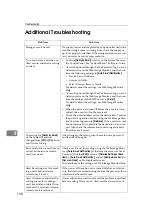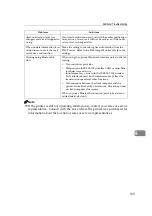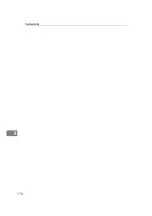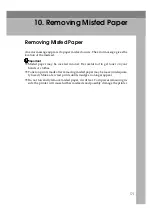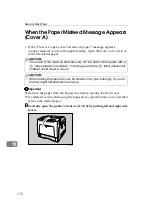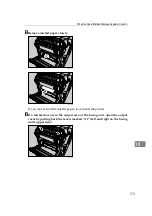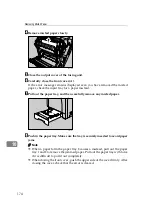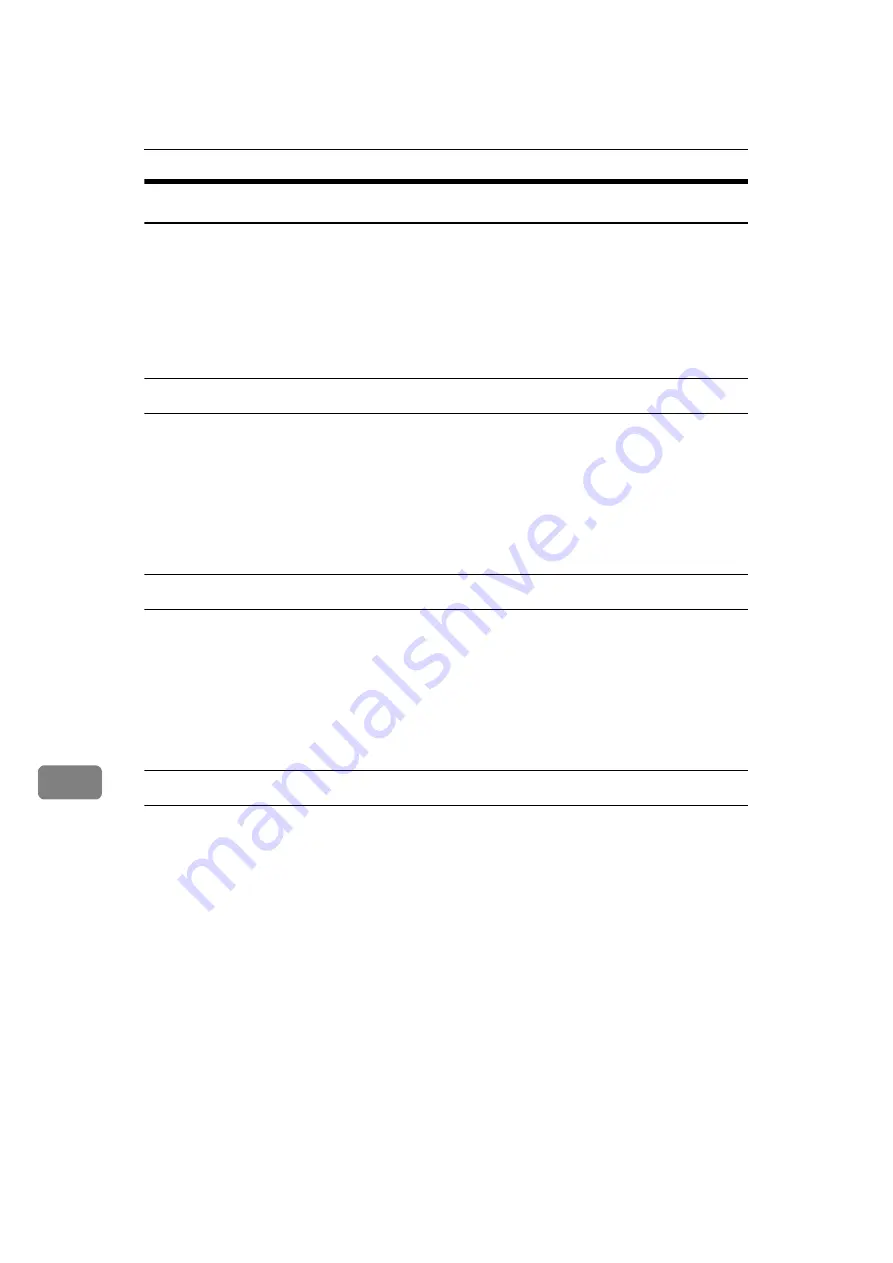
Troubleshooting
160
9
Checking the port connection
When the printer is directly connected via the PC cable and the data-in indicator
does not flash or light up, the method of checking the port connection is as fol-
lows.
• For a parallel port connection, port LPT 1 or LPT 2 should be set.
• For a USB port connection, port USB00 (n)
*1
(n) is the number of printers connected.
Windows 95/98/Me
A
Click
[
Start
]
, point to
[
Settings
]
and then click
[
Printers
]
.
B
Click to select the icon of the printer. Next, on the
[
File
]
menu, click
[
Properties
]
.
C
Click the
[
Details
]
tab.
D
Check the
[
Print to the following port
]
box to confirm that the correct port is selected.
Windows 2000
A
Click
[
Start
]
, point to
[
Settings
]
and then click
[
Printers
]
.
B
Click to select the icon of the printer. Next, on the
[
File
]
menu, click
[
Properties
]
.
C
Click the
[
Port
]
tab.
D
Check the
[
Print to the following port
]
box to confirm that the correct port is selected.
Windows XP Professional, Windows Server 2003
A
Access the
[
Printers and Faxes
]
window from
[
Start
]
on the taskbar.
B
Click to select the icon of the printer. Next, on the
[
File
]
menu, click
[
Properties
]
.
C
Click the
[
Port
]
tab.
D
Check the
[
Print to the following port(s).
]
box to confirm that the correct port is
selected.
Summary of Contents for AficioSP C410DN
Page 2: ......
Page 20: ...Guide to the Printer 8 1 ...
Page 66: ...Installing Options 54 2 ...
Page 74: ...Connecting the Printer 62 3 ...
Page 88: ...Configuration 76 4 ...
Page 146: ...Replacing Consumables and Maintenance Kit 134 6 ...
Page 182: ...Troubleshooting 170 9 ...
Page 188: ...Removing Misfed Paper 176 10 ...
Page 203: ...Copyright 2006 ...
Page 204: ...Hardware Guide GB GB G160 8610 ...