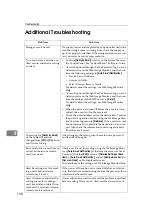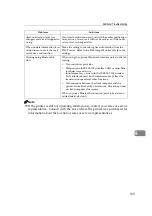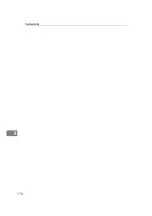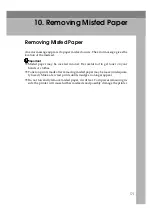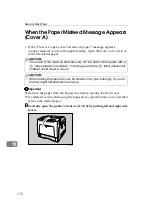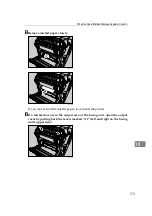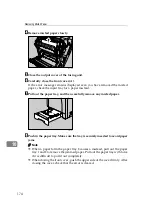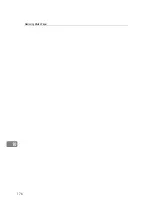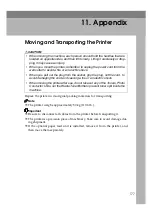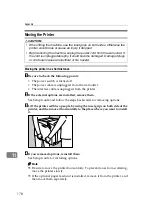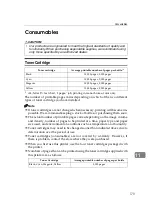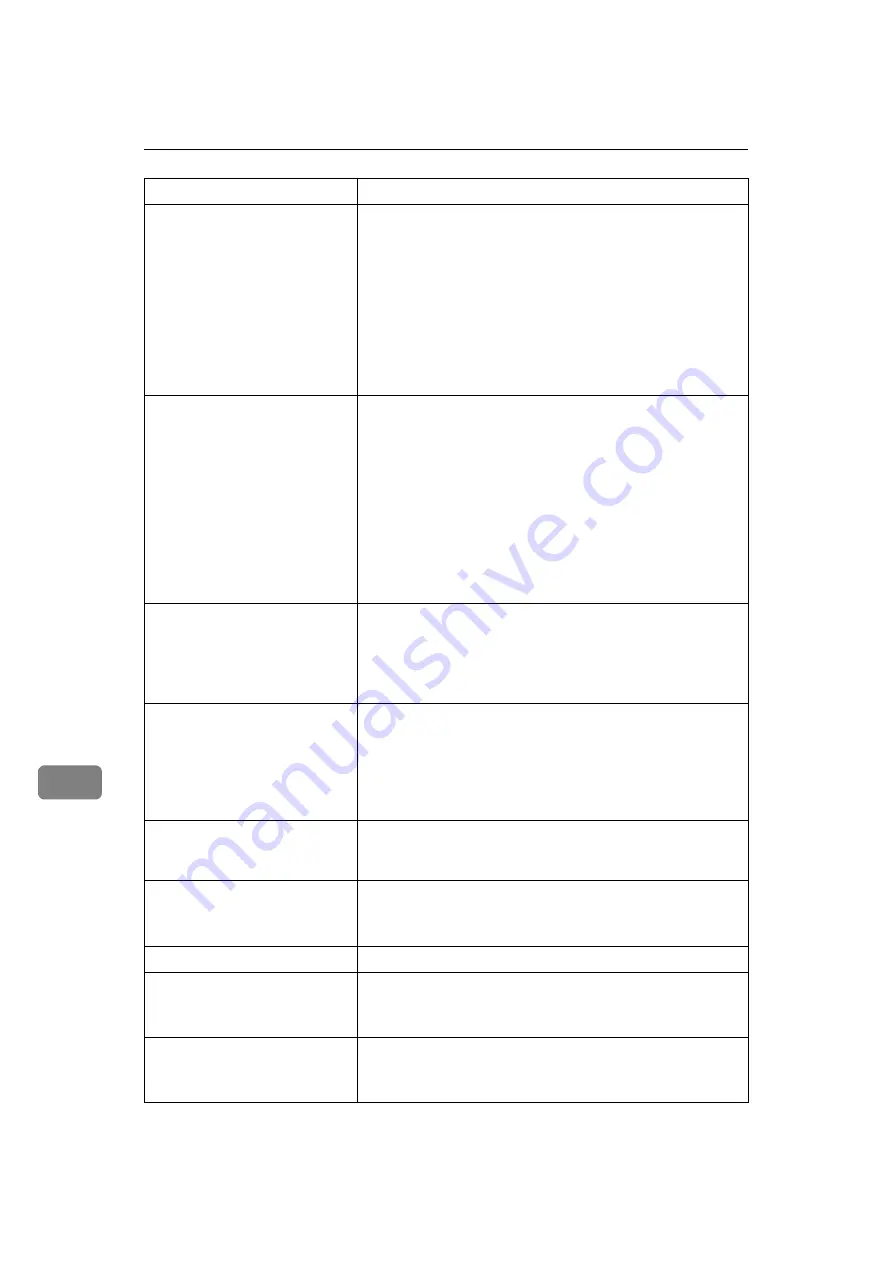
Troubleshooting
164
9
It takes too much time to resume
printing.
• The data is so large or complex that it takes time to proc-
ess it. If the
Data In
indicator is blinking, the data is being
processed. Just wait until it resumes.
• If an OHP transparency or glossy paper is being used,
printing takes more time to start.
• The printer was in the Energy Saver mode. To resume
from the Energy Saver mode, the printer has to warm up,
and this takes time until printing starts. To disable the En-
ergy Saver mode, select
[
Off
]
for
[
Energy Saver
]
in the Sys-
tem menu.
It takes too much time to com-
plete the print job.
• Photographs and other data intensive pages take a long
time for the printer to process, so simply wait when print-
ing such data.
Changing the settings with printer driver may help to
speed up printing.
See the printer driver Help.
• The data is so large or complex that it takes time to proc-
ess it. If the
Data In
indicator is blinking, the data is being
processed. Just wait until it resumes.
• If “Waiting...” appears on the display, the printer is now
warming up. Wait for a while.
Images are cut off, or excess
pages are printed.
If you are using paper smaller than the paper size selected in
the application, use the same size paper as that selected in the
application. If you cannot load paper of the correct size, use
the reduction function to reduce the image, and then print.
See the printer driver Help.
The color of the printout is dif-
ferent from the color on the
computer's display.
• The colors made using color toner are different from
colors displayed on the display in its production system.
• When
[
Toner saving
]
is checked under the
[
Print Quality
]
tab
in the printer driver's dialog box, the color gradation may
appear differently.
See the printer driver Help.
The color of the printout is dif-
ferent from the color specified.
If a specific color is missing, turn the power switch off and
on. If this does not solve the problem, contact your sales or
service representative.
Color changes extremely when
adjusted with the printer driver.
Do not extreme settings for the color balance under the
[
Quality
]
tab in the printer driver's dialog box.
See the printer driver Help.
Photo images are coarse.
Some applications lower the resolution for making prints.
Color documents are printed in
black and white.
• The printer driver is not set up for color printing.
See the printer driver Help.
• Some applications print color files in black and white.
Fine dot pattern does not print.
Change the
[
Dithering:
]
setting in the printer driver's dialog
box.
See the printer driver Help.
Status
Possible Causes, Descriptions, and Solutions
Summary of Contents for AficioSP C410DN
Page 2: ......
Page 20: ...Guide to the Printer 8 1 ...
Page 66: ...Installing Options 54 2 ...
Page 74: ...Connecting the Printer 62 3 ...
Page 88: ...Configuration 76 4 ...
Page 146: ...Replacing Consumables and Maintenance Kit 134 6 ...
Page 182: ...Troubleshooting 170 9 ...
Page 188: ...Removing Misfed Paper 176 10 ...
Page 203: ...Copyright 2006 ...
Page 204: ...Hardware Guide GB GB G160 8610 ...