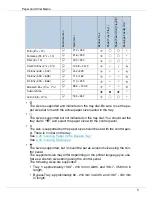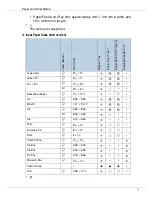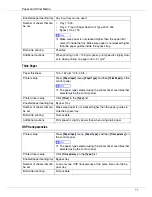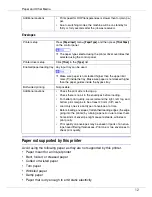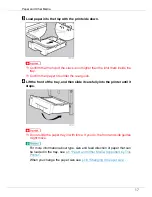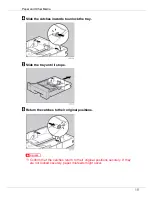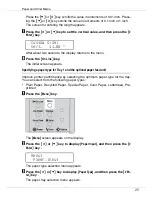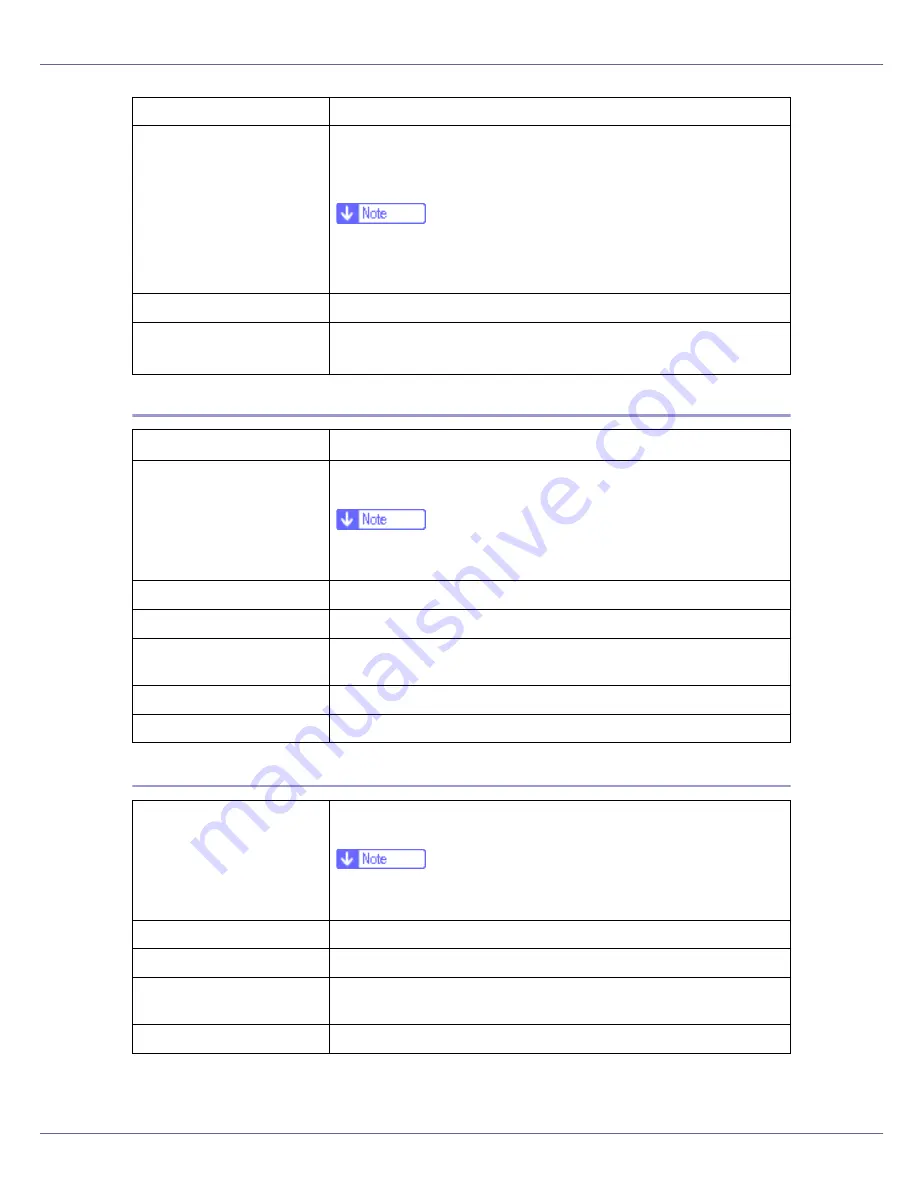
Paper and Other Media
11
Thick Paper
OHP transparencies
Enabled paper feeding tray Any input tray can be used.
Number of sheets that can
be set
•
Tray 1: 500
•
Tray 2, Tray 3 (Paper Feed Unit Type 400): 500
•
Bypass Tray: 100
❒
Make sure paper is not stacked higher than the upper limit
mark (
T
) inside the tray. Make sure paper is not stacked higher
than the paper guides inside the bypass tray.
Both-side printing
Possible
Additional cautions
When printing on 91 - 105 g/m
2
paper, print speed is slightly slow-
er to when printing on paper of 60 - 91 g/m
2
.
Paper thickness
105 - 162 g/m
2
(28 - 43 lb.)
Printer setup
Press
[
Paper Input
]
menu,
[
Paper Type
]
and then
[
Thick Paper
]
on the
control panel.
❒
The paper type selected using the printer driver overrides that
selected using the control panel.
Printer driver setup
Click
[
Thick
]
in the
[
Type:
]
list.
Enabled paper feeding tray Bypass Tray
Number of sheets that can
be set
Make sure paper is not stacked higher than the paper guides in-
side the bypass tray.
Both-side printing
Not possible
Additional cautions
Print speed is slightly slower than when using plain paper.
Printer setup
Press
[
Paper Input
]
menu,
[
Paper Type
]
, and then
[
Transparency
]
on
the control panel.
❒
The paper type selected using the printer driver overrides that
selected using the control panel.
Printer driver setup
Click
[
Transparency
]
in the
[
Type:
]
list.
Enabled paper feeding tray Bypass tray
Number of sheets that can
be set
Load only one OHP transparency at the same time onto the by-
pass tray.
Both-sided printing
Not possible