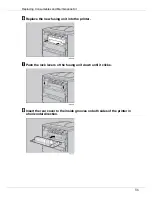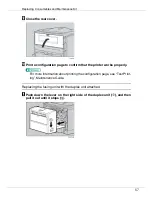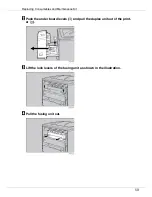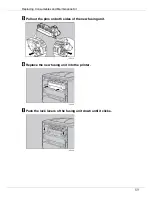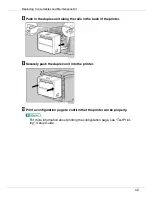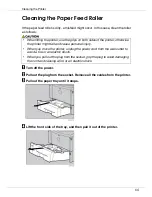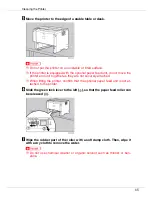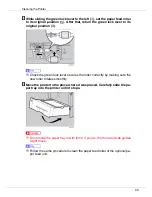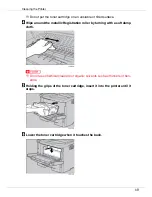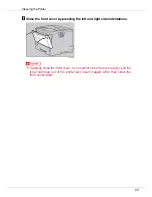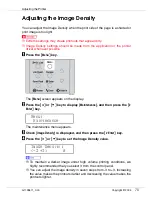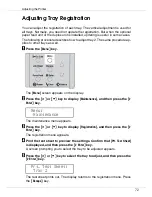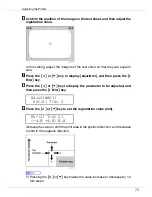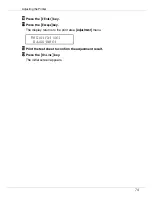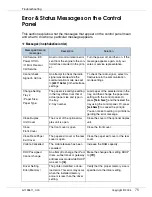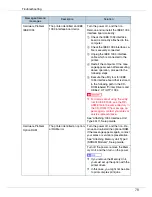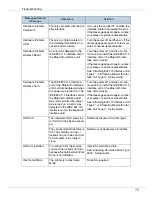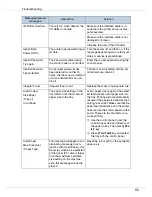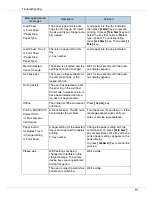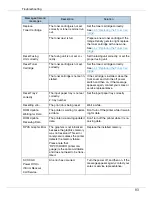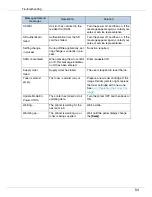G1128611_0.00
Copyright ©
2004
70
Adjusting the Printer
Adjusting the Image Density
You can adjust the Image Density when the print side of the page is a shaded or
print image is too light.
❒
Extreme settings may create printouts that appear dirty.
❒
Image Density settings should be made from the application or the printer
driver whenever possible.
A
Press the
{
Menu
}
key.
The
[
Menu
]
screen appears on the display.
B
Press the
{U}
or
{T}
key to display [
Maintenance
], and then press the
{
#
Enter
}
key.
The maintenance menu appears.
C
Check [
Image Density
] is displayed, and then press the
{
# Enter
}
key.
D
Press the
{U}
or
{T}
key to set the Image Density value.
❒
To maintain a darker image under high volume printing conditions, we
highly recommended that you select 3 from the control panel.
❒
You can adjust the image density in seven steps from -3 to +3. Increasing
the value makes the printouts darker and decreasing the value makes the
printouts lighter.
Menu:
Maintenance
Image Density:
(-3 +3) 0