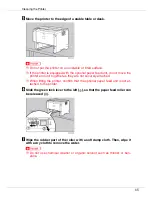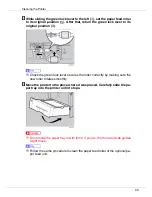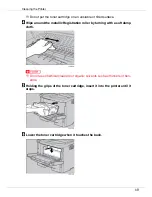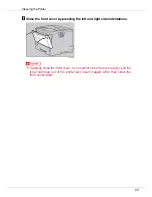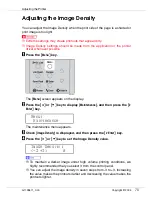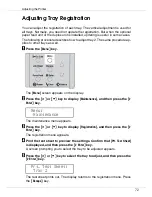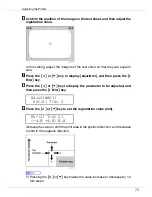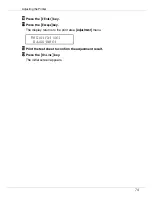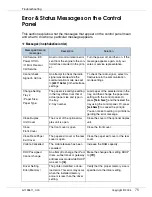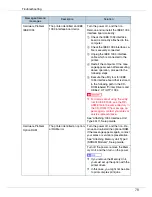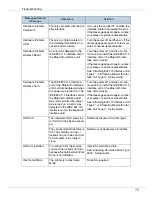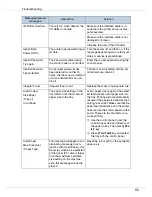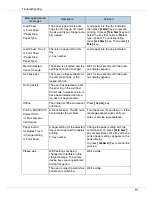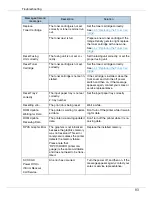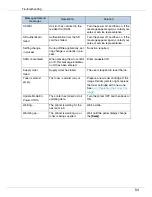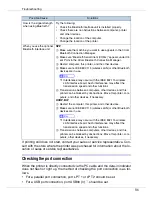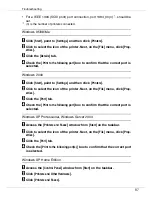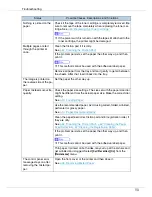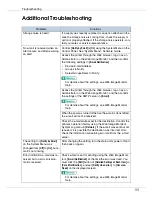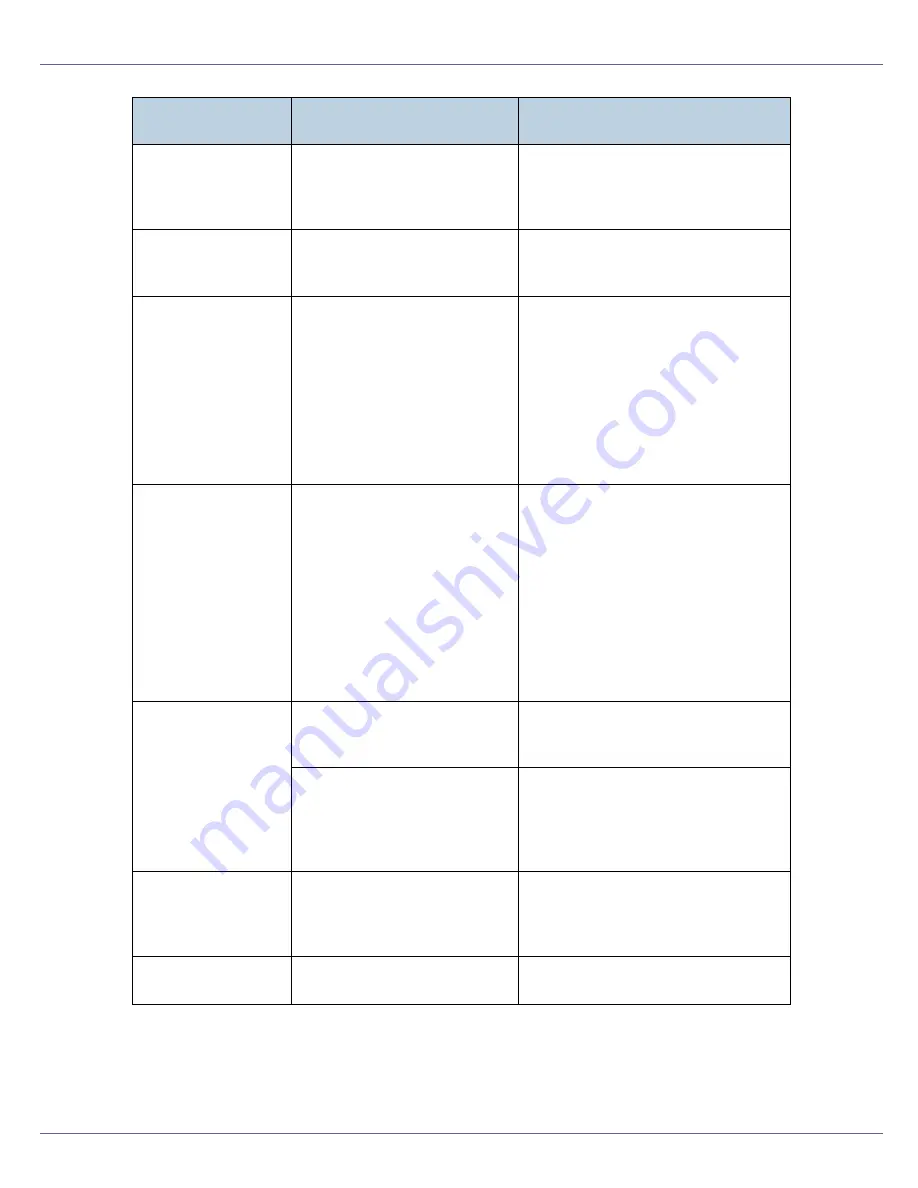
Troubleshooting
79
Hardware Problem
Parallel I/F
There is a problem with the par-
allel interface.
If you use the parallel I/F, replace the
interface cable that caused the error.
If the message appears again, contact
your sales or service representative.
Hardware Problem
USB
There is a problem related to
the Universal Serial Bus Con-
nection and Hardware.
Turn the power off, and then on. If the
message appears again, contact your
sales or service representative.
Hardware Problem
Wireless Board
An error was detected in the
IEEE 802.11b interface unit or
the Bluetooth interface unit.
Turn the power off, and then on. Re-
move and re-install the IEEE 802.11b
interface unit or the Bluetooth inter-
face unit correctly.
If the message appears again, contact
your sales or service representative.
See “Attaching 802.11b Interface Unit
Type F” or “Attaching Bluetooth Inter-
face Unit Type C”, Setup Guide.
Hardware Problem
Wireless Card
The IEEE 802.11b interface
unit or the Bluetooth interface
unit could not be detected when
the power was turned on. The
IEEE 802.11b interface card or
the Bluetooth interface card
was removed after the power
was turned on. An error was
detected in the IEEE 802.11b
interface card or the Bluetooth
interface card.
Turn the power off, and then on. Re-
move and re-install the IEEE 802.11b
interface unit or the Bluetooth inter-
face unit correctly.
If the message appears again, contact
your sales or service representative.
See “Attaching 802.11b Interface Unit
Type F” or “Attaching Bluetooth Inter-
face Unit Type C”, Setup Guide.
HDD Full
The maximum HDD area size
for form/font has been exceed-
ed.
Delete the disused form/font types.
The optional Hard Disk Drive is
full. The sample print job or
locked print job to be sent from
the computer is too large to
store.
Delete any unnecessary stored files.
HDD not Installed
You cannot print the sample
print and the locked print jobs,
because the optional Hard Disk
Drive is not installed.
Install the Hard Disk Drive.
See “Attaching Hard Disk Drive Type
2600”, Setup Guide.
Hex Dump Mode
The printer is in Hex Dump
Mode.
No action required.
Messages/Second
messages
Description
Solution