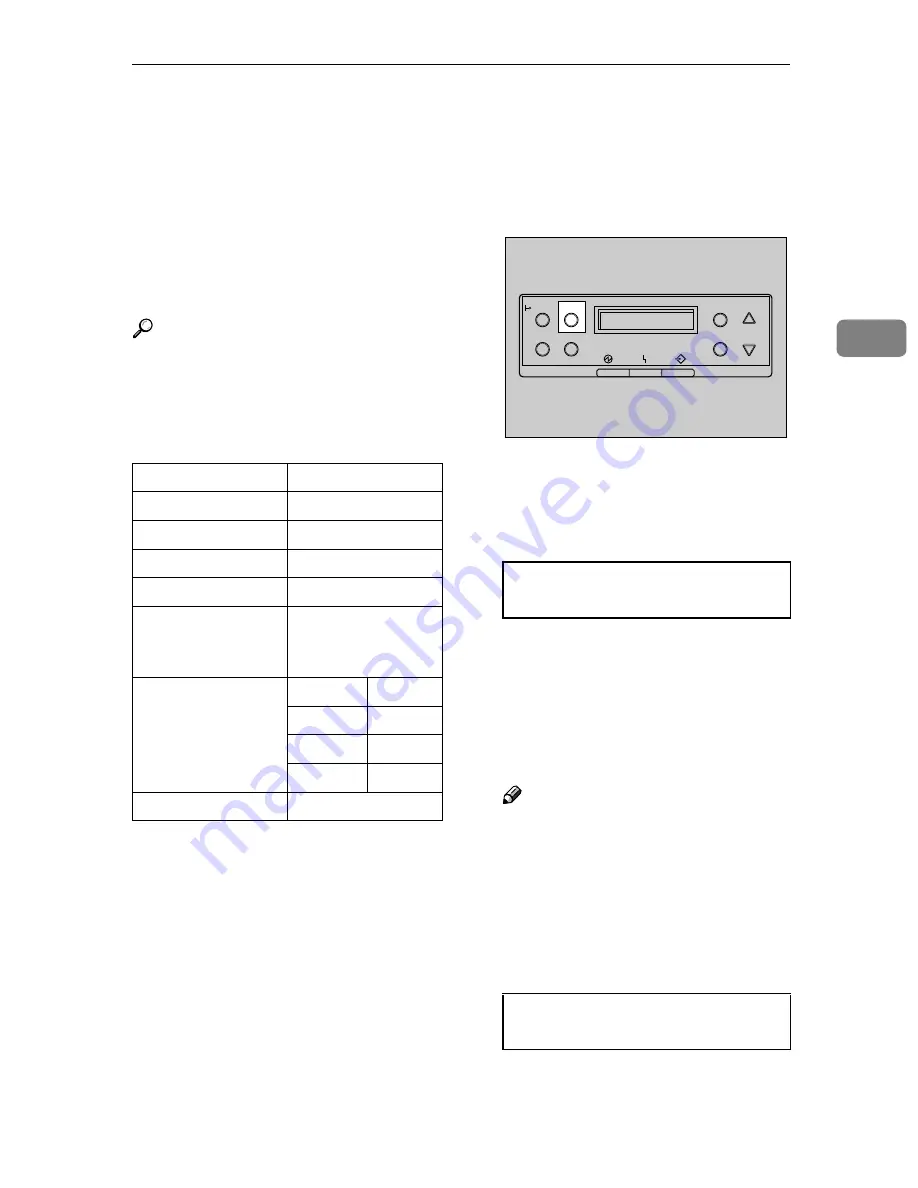
Configuring the Printer for the Network using the Control Panel
27
3
Configuring the Printer for the Network
using the Control Panel
You must make printer settings using
the control panel to use it in a net-
work environment.
The following list shows the items
you can set and their default values.
Reference
For information about the “Host
Interface” menu, see “ Host Inter-
face Menu”,
Administrator Refer-
ence
(PDF file on the CD-ROM
labeled “Operating Instructions”).
*1
If DHCP is in use, IP address, subnet
mask, and gateway address are auto-
matically set.
*2
❍
means the protocol is active.
AAAA
Press
{{{{
Menu
}}}}
.
The menu appears on the display.
BBBB
Press
{{{{U
U
U
U}}}}
or
{{{{T
T
T
T}}}}
to display “Host
Interface” and then press
{{{{
Enter #
}}}}
.
The interface setting menu ap-
pears.
CCCC
The procedure below describes
how to set TCP/IP. Make settings
for other items by following the
same procedure.
Note
❒
The default settings for all pro-
tocols are “Active”.
❒
You are recommended to set
unused protocols “Not Active”.
A
Press
{{{{U
U
U
U}}}}
or
{{{{T
T
T
T}}}}
to display
“Network Setup”, and then
press
{{{{
Enter #
}}}}
.
Setting Name
Default
DHCP
On
IP address
*1
011.022.033.044
Subnet mask
*1
000.000.000.000
Gateway address
*1
000.000.000.000
Frame type (NW)
(frame type Net-
Ware)
Auto
Active protocol
TCP/IP
❍
*2
NetWare
❍
*2
NetBEUI
❍
*2
AppleTalk
❍
*2
Ethernet
Auto
Menu:
Host Interface
Host Interface:
Network Setup
On Line
Menu
Job Reset
Escape
#
Enter
Form Feed
Power
Error
Data In
ZDJS001N
Summary of Contents for CL7000 - Aficio D Color Laser Printer
Page 12: ...x ...
Page 18: ...Guide to Printer Parts 6 1 ...
Page 36: ...Setting Up 24 2 ...
Page 44: ...Preparing to Print 32 3 ...
Page 106: ...EN USA G080 6900 ...
















































