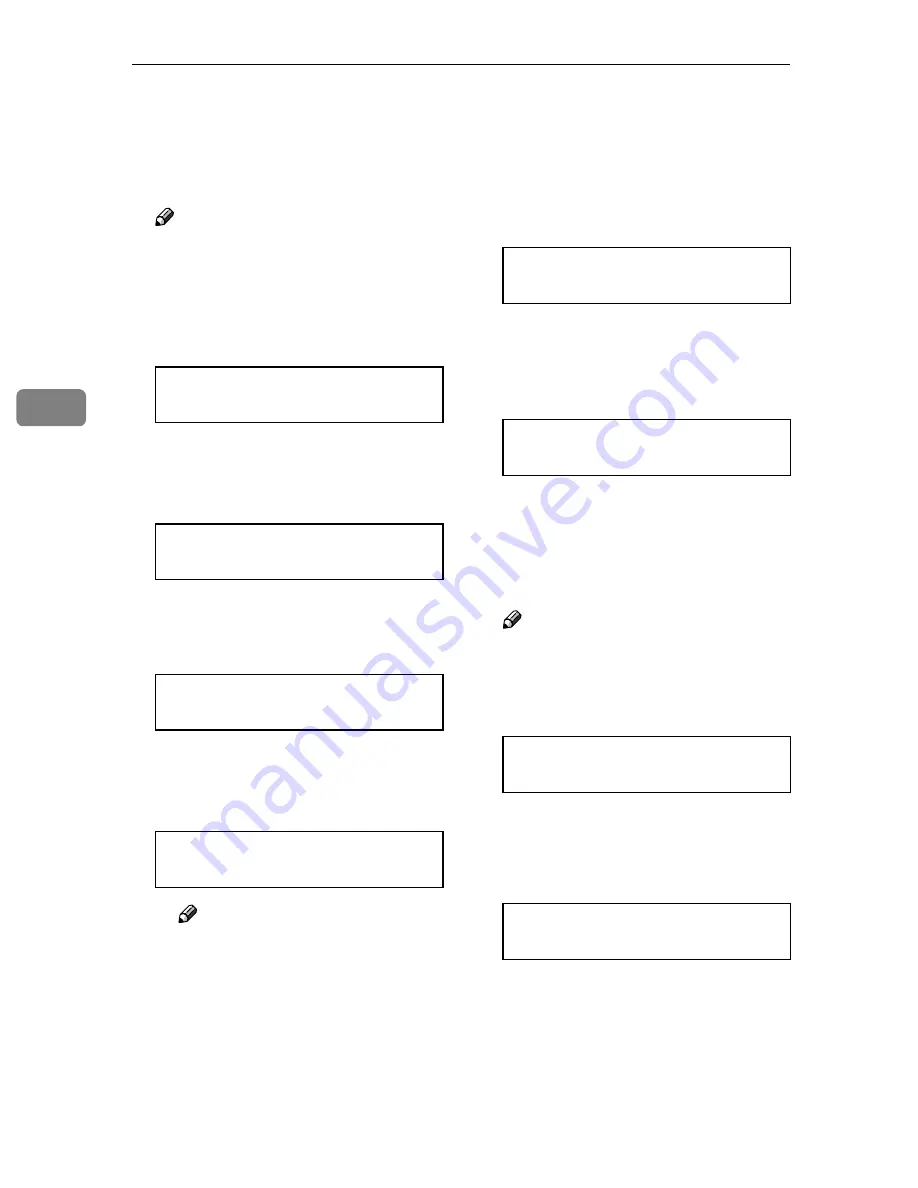
Installing Options
52
4
GGGG
Assign the IP address to the printer.
Do not overlap the IP address in
the same subnet or the same IP ad-
dress in the network setting.
Note
❒
To get the IP address for the
printer, contact your network
administrator.
A
Press
{{{{U
U
U
U}}}}
or
{{{{T
T
T
T}}}}
until the fol-
lowing message appears:
B
Press
{{{{
Enter #
}}}}
.
The current IP address appears
on the display.
C
Press
{{{{U
U
U
U}}}}
or
{{{{T
T
T
T}}}}
to enter the
leftmost entry field of the IP
address.
D
Press
{{{{
Enter #
}}}}
.
The cursor (
k
) moves to the next
entry field automatically.
Note
❒
The value changes in incre-
ments of 10 if
{{{{U
U
U
U}}}}
or
{{{{T
T
T
T}}}}
is
kept pressed.
❒
You can return the cursor (
k
)
to the previous (left) entry
field by pressing
{{{{
Escape
}}}}
.
❒
If you press
{{{{
Escape
}}}}
when
the cursor (
k
) is in the left-
most position, the selected IP
address is reset.
E
Repeat steps
C
C
C
C
and
D
D
D
D
to enter
the IP address.
Check the cursor (
k
) is in the
rightmost position, and then
press
{{{{
Enter #
}}}}
to register the IP
address you selected.
HHHH
Set “Subnet Mask1394” in the
same way.
IIII
Set “SCSI print” and “Bidi-SCSI
print” if necessary.
Note
❒
The default is “Active”.
JJJJ
Press
{{{{U
U
U
U}}}}
or
{{{{T
T
T
T}}}}
to display “SCSI
print”.
KKKK
Press
{{{{
Enter #
}}}}
.
The following message appears on
the display:
LLLL
Press
{{{{U
U
U
U}}}}
or
{{{{T
T
T
T}}}}
to select either
“Active” or “Not Active”, and
then press
{{{{
Enter #
}}}}
.
Set “Bidi-SCSI print” in the same
way.
IEEE 1394 Setup:
IP Address1394
IP Address1394:
000.000.000.000
IP Address1394:
192.000.000.000
IP Address1394:
192.02
k
.000.000
IP Address1394:
192.168.000.011
IEEE 1394 Setup:
IP Address1394
IEEE 1394 Setup:
SCSI print
SCSI print:
*Active
Summary of Contents for CL7000 - Aficio D Color Laser Printer
Page 12: ...x ...
Page 18: ...Guide to Printer Parts 6 1 ...
Page 36: ...Setting Up 24 2 ...
Page 44: ...Preparing to Print 32 3 ...
Page 106: ...EN USA G080 6900 ...
















































