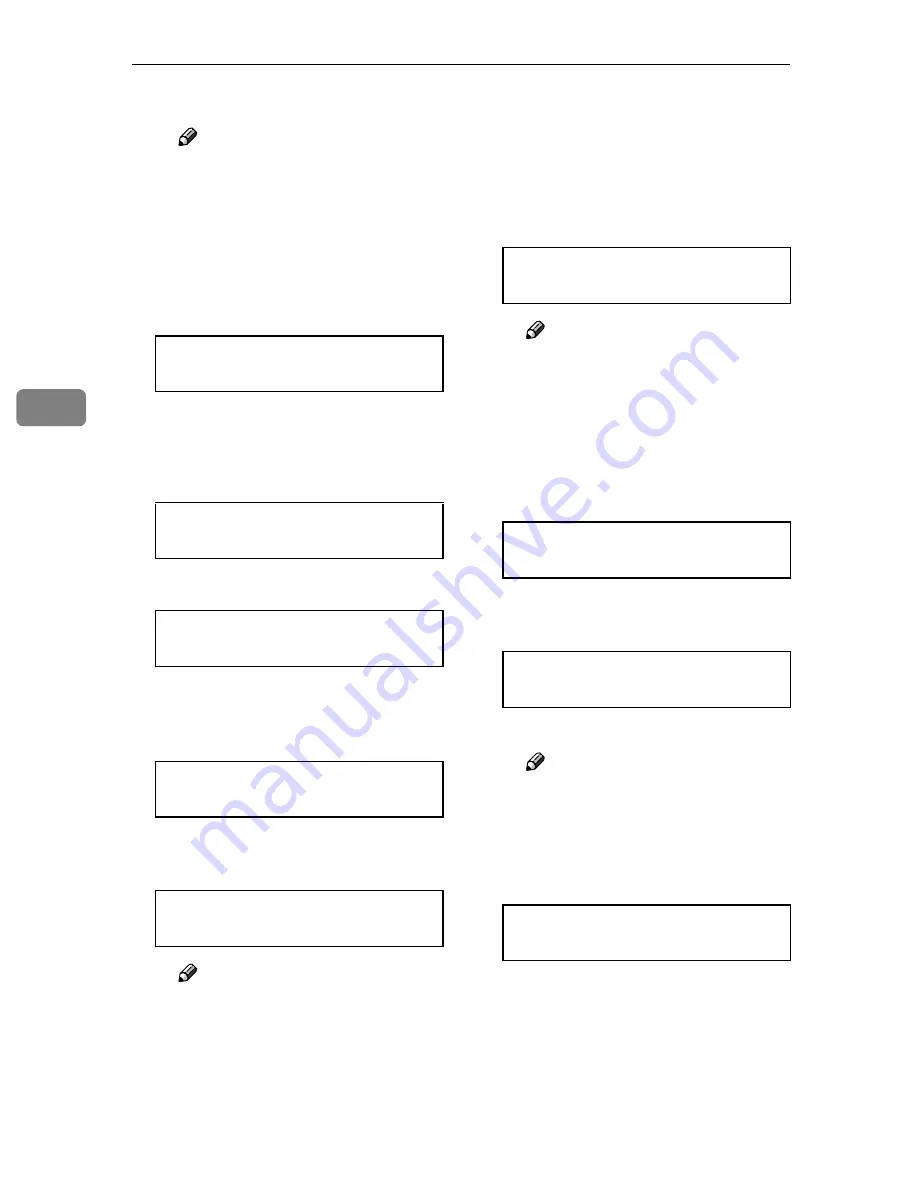
Installing Options
62
4
C
Continue entering.
Note
❒
Usable characters are ASCII
0x20-0x7e (32 bytes).
❒
If you press the
{{{{
Escape
}}}}
key,
the cursor (
k
) moves to the
previous character position.
D
After entering, press the
{{{{
Enter
#
}}}}
key twice.
The screen returns to step
K
.
LLLL
Press the
{{{{U
U
U
U}}}}
or
{{{{T
T
T
T}}}}
key to dis-
play “WEP Setting”.
A
Press the
{{{{
Enter #
}}}}
key.
B
Press the
{{{{U
U
U
U}}}}
or
{{{{T
T
T
T}}}}
key to dis-
play “Active”, and then press
the
{{{{
Enter #
}}}}
key.
The following message appears
on the display:
Note
❒
When setting WEP to “Ac-
tive”, you need to enter the
WEP key. If you have not en-
tered the key, be sure to enter
it.
❒
If you have entered the WEP
key, and then change the set-
ting, press the
{{{{U
U
U
U}}}}
or
{{{{T
T
T
T}}}}
key to display “No”, and
then press the
{{{{
Enter #
}}}}
key.
C
Press the
{{{{
Enter #
}}}}
key.
Note
❒
The value in brackets at the
upper right indicates the
number of characters en-
tered.
D
Press the
{{{{U
U
U
U}}}}
or
{{{{T
T
T
T}}}}
key to se-
lect characters, and then press
the
{{{{
Enter #
}}}}
key.
The cursor (
k
) moves to the next
character position.
E
Continue entering.
Note
❒
You can enter either 10 or 26
characters. If the key you en-
ter is not 10 or 26 characters
long, the following message
appears:
❒
If you press the
{{{{
Escape
}}}}
key,
the cursor (
k
) moves to the
previous character position.
SSID: [32]
AAAAAAAAAAAAAAAA
IEEE 802.11b:
WEP Setting
WEP Setting:
*Not Active
WEP Setting:
Active
Change WEP Key:
Yes
WEP Key: [ 0]
k
WEP Key: [ 1]
0
WEP Key: [ 1]
0
k
Error: Enter 10
or 26 characters
Summary of Contents for CL7000 - Aficio D Color Laser Printer
Page 12: ...x ...
Page 18: ...Guide to Printer Parts 6 1 ...
Page 36: ...Setting Up 24 2 ...
Page 44: ...Preparing to Print 32 3 ...
Page 106: ...EN USA G080 6900 ...
















































