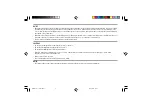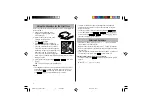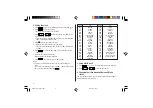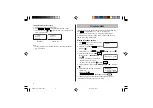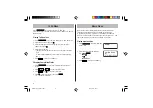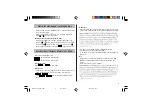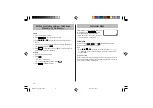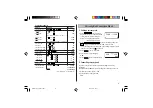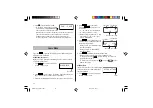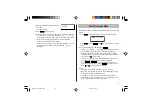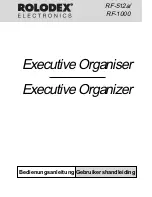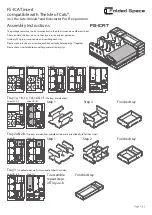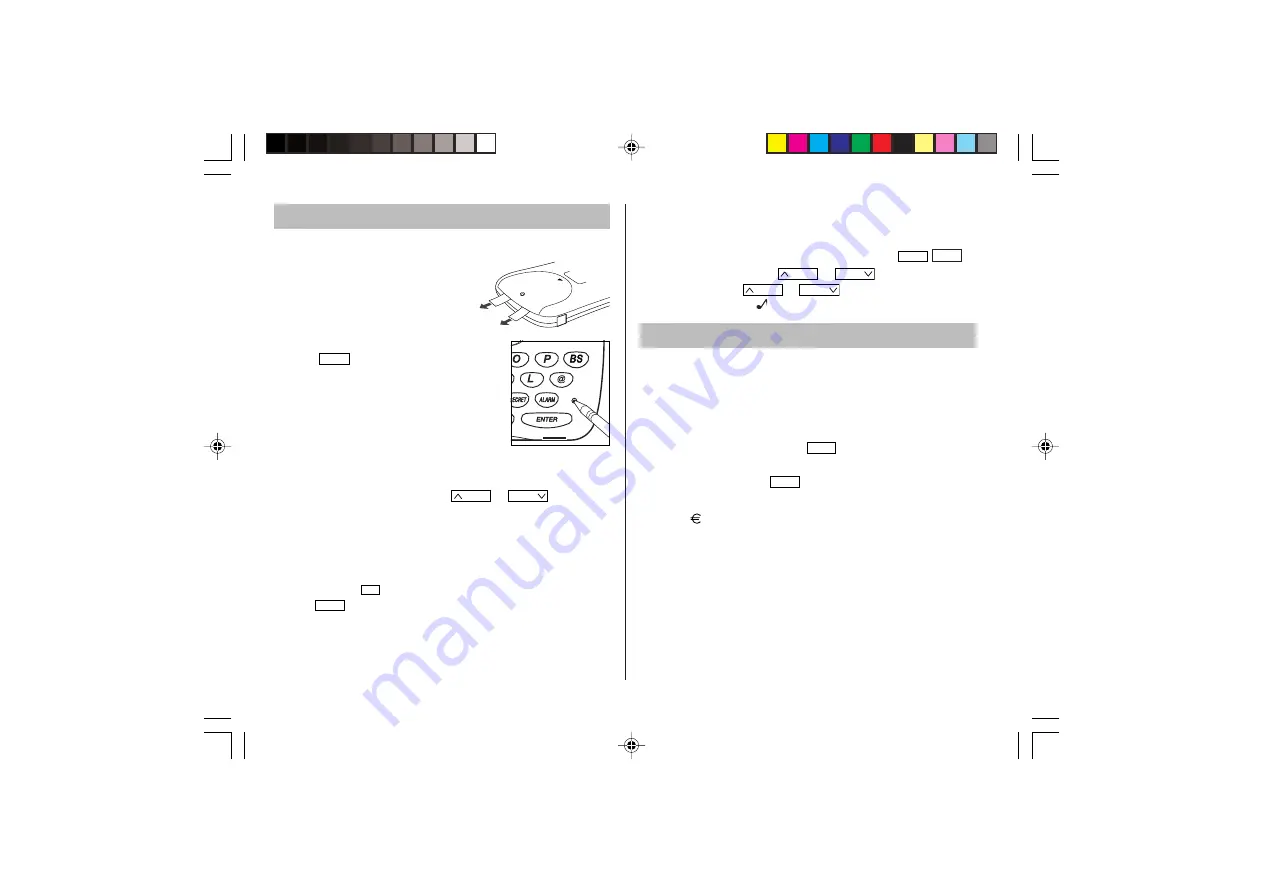
2
Be sure to perform the following operations before using the Organizer
for the first time.
1. Remove the isolating film that is
affixed to the battery holder on the
back of the unit.
2. Press the RESET switch with a ball-
point pen or similar object.
“RESET?” is displayed.
3. Press
SHIFT
x
to initialize the
Organizer after “RESET!” is displayed. You
have now cleared the memory contents.
The Select Language screen then appears.
Guidance messages can be displayed in ten
languages – English, Italian, German,
French, Spanish, Portuguese, Hungarian,
Czech, Polish, and Greek. After initializing the Organizer, the default
setting is English.
4. Select the desired language using
PREV
or
NEXT
, then press
x
.
Home clock is displayed. (See “Clock Mode”.)
NOTES
• If the Organizer is subject to strong, extraneous electrical noises or
shocks during use, an abnormal condition may occur in which no
keys (including
ON
OFF
) will respond. Press the RESET switch and
press
SHIFT
x
to delete all the memory contents.
Using the Organizer for the First Time
Entering Characters
• Alphanumeric letters, symbols, and “+ –
×
÷ .” can be entered into
the dot display area (the first line).
• Numbers and some characters (only space, –, F, and P in Telephone
mode) can be entered into the number display area (the second and
the third lines).
• Letters are entered in capital letters by default (“CAPS” is turned on).
To enter lowercase letters, press
CAPS
to turn “CAPS” off.
Entering symbols and letters with an accent mark
• To enter a symbol, press
SMBL
repeatedly until the desired symbol
appears:
@#$£¥
( )~’: / \_&<>ß!?¡¿æµ¢
< REVISED >
RESET
,
:
M –
M +
• To minimize battery consumption, the Organizer is designed to
automatically turn off when no key has been pressed for approxi-
mately five minutes.
• The key touch tone is turned on and off by pressing
SHIFT
MENU
,
select “KEY TONE?” using
PREV
or
NEXT
, and press
x
.
Select on/off using
PREV
or
NEXT
, then press
x
. When
the tone is activated, “
” will appear.
EL6991en_bdy0630.pm65
06/30/2003, 16:59
2