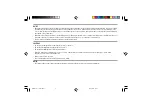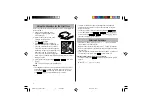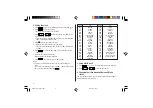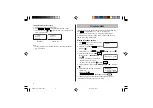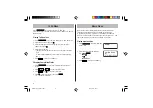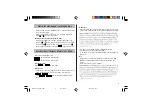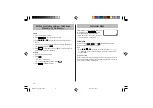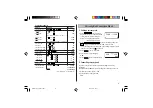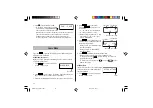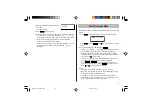4
2. Setting the clock
1. Press
CLOCK
once or twice to display the Home clock (with “
”).
2. Press
SHIFT
e
to start setting.
The cursor starts to flash on the city name.
3. Press
PREV
or
NEXT
to select the desired city. (Refer to the
table of cities on this page.)
• Enter the city name, if needed (six characters or under). Only one
name can be stored for Home clock.
4. Press
to move the cursor to the date.
5. Enter the month, the day, and the year (four digits ).
• The built-in calendar extends from January 1, 1901, to December
31, 2098.
6. Press
AM/PM
to select “A” (morning) or “P” (afternoon) for the
12-hour clock.
7. Enter the time (hours and minutes).
Note: P12-00: noon, A12-00: midnight
8. Press
ENTER
. The clock starts from “00” seconds.
Notes
• To enter a single-digit date or time, enter “0” and the digit (e.g.
“02”).
• If you enter an invalid date or time, “ERROR!” appears briefly. Enter
the correct date and time and press
ENTER
.
Display
City
Display
City
LON
LONDON
TYO
TOKYO
LIS
LISBON
ADL
ADELAIDE
PAR
PARIS
SYD
SYDNEY
BER
BERLIN
GUM
GUAM
ROM
ROME
NOU
NOUMEA
AMS
AMSTERDAM
WLG
WELLINGTON
BCN
BARCELONA
AKL
AUCKLAND
HEL
HELSINKI
TNG
TONGA
CAI
CAIRO
MID
MIDWAY
MOW
MOSCOW
HNL
HONOLULU
RUH
RIYADH
ANC
ANCHORAGE
THR
TEHRAN
LAX
LOS ANGELES
DXB
DUBAI
DEN
DENVER
KBL
KABUL
CHI
CHICAGO
KHI
KARACHI
NYC
NEW YORK
DEL
DELHI
YYZ
TORONTO
DAC
DHAKA
CCS
CARACAS
RGN
YANGON
RIO
RIO DE JANEIRO
BKK
BANGKOK
MAT
MID ATLANTIC
BEI
BEIJING
–2H
2hrs behind LON
HKG
HONG KONG
AZO
AZORES ISLANDS
SIN
SINGAPORE
3. Using World clock
1. Press
CLOCK
once or twice to display the World clock (without “
”).
2. Press
PREV
or
NEXT
to select the desired city.
4. Changing the cities between Home and World
clocks
You can change the home city for a city in another time zone without
adjusting the stored correct time.
EL6991en_bdy0630.pm65
06/30/2003, 16:59
4