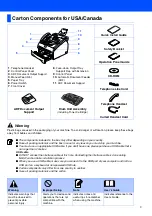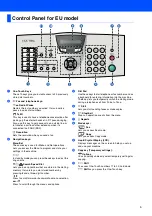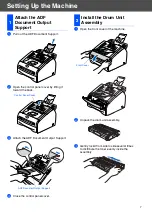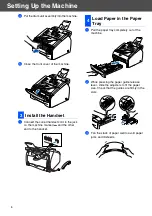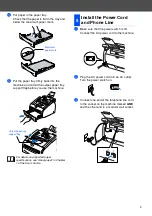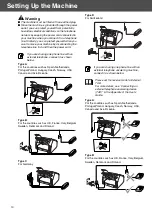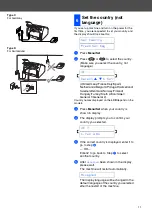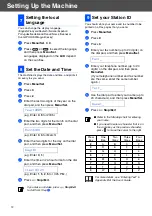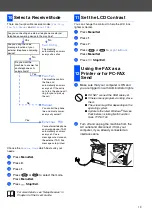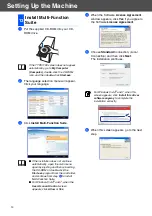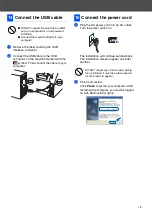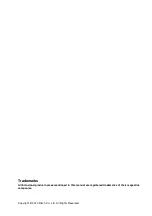5
Control Panel for EU model
1
One-Touch Keys
These 10 keys give you instant access to 20 previously
stored dial numbers.
2
Fax and telephone keys:
Redial/Pause
Redials the last number you called. It also inserts a
pause in quick dial numbers.
Tel/R
This key is used to have a telephone conversation after
picking up the external handset in F/T pseudo-ringing.
Also, use this key to gain access to an outside line, or
to transfer a call to another extension when it is
connected to a PABX (PBX).
Resolution
Sets the resolution when you send a fax.
3
Navigation keys:
Menu/Set
The same key is used for Menu and Set operations.
Lets you access the Menu to program and store your
settings in the machine.
In standby mode you can press these keys to adjust the
ring volume.
▼
Search/Speed Dial
Lets you look up numbers that are stored in the dialling
memory. It also lets you dial stored numbers by
pressing
#
and a three-digit number.
Press to scroll forward or backward to a menu selection.
▲
or
▼
Press to scroll through the menus and options.
▲
▲
4
Dial Pad
Use these keys to dial telephone or fax numbers and as
a keyboard for entering information into the machine.
The
#
key lets you temporarily switch the dialling mode
during a telephone call from Pulse to Tone.
5
Start
Lets you start sending faxes or make copies.
6
Stop/Exit
Stops an operation or exits from the menu.
7
Reports
8
Mode keys:
Fax
Lets you access Fax mode.
Copy
Lets you access Copy mode.
9
Liquid Crystal Display (LCD)
Displays messages on the screen to help you set up
and use your machine.
@
Copy key (Temporary settings):
Options
You can quickly and easily select temporary settings for
copying.
A
Shift
To access One-Touch numbers 11 to 20, hold down
Shift
as you press the One-Touch key.
Summary of Contents for FAX 1190L
Page 18: ...H558 6030 GB...